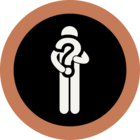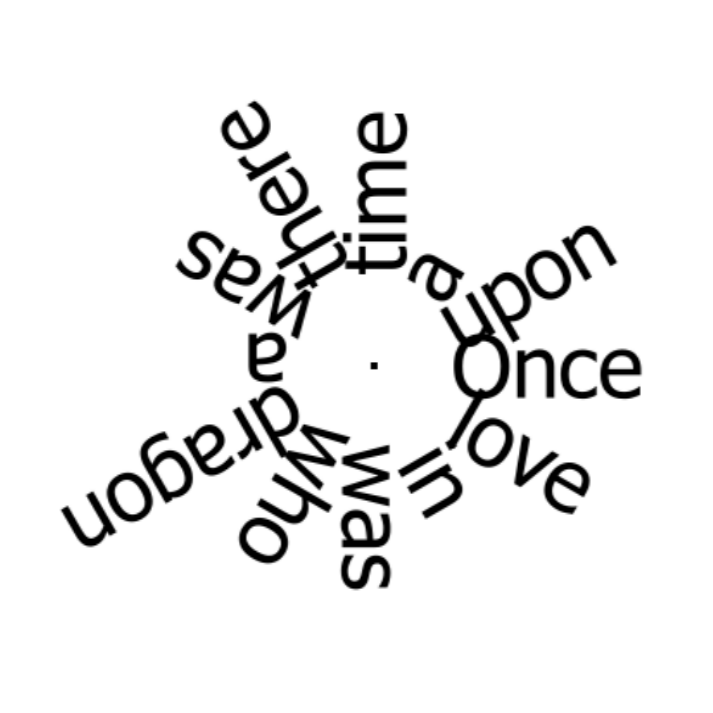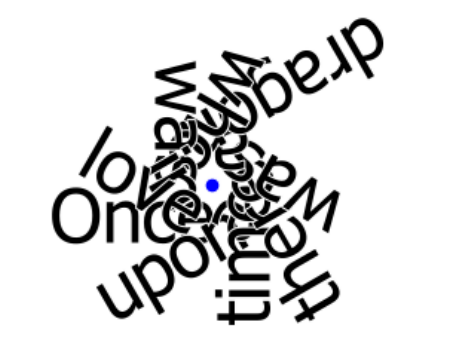Hello,
I need to render texts onto a raster. The MapnikRasterizer (Text Symbolizer) works as expected in almost all cases, but if you set the Orientation parameter, the text will be rotated around the center of the text itself, not around the specified placement point.
In this image, the red circle is the placement point and it illustrates the result that the same string "text ----- string" has been rotated with 0, 30, 60, and 90 degrees.
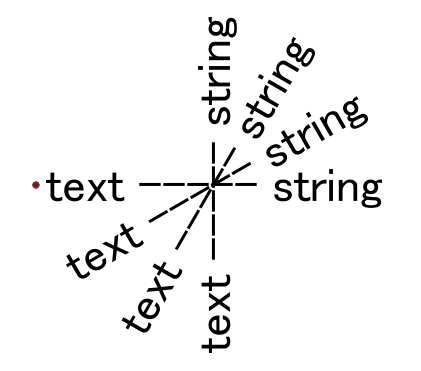
The requirement is to rotate the text around the placement point - the red circle in the image above. How can I do that?