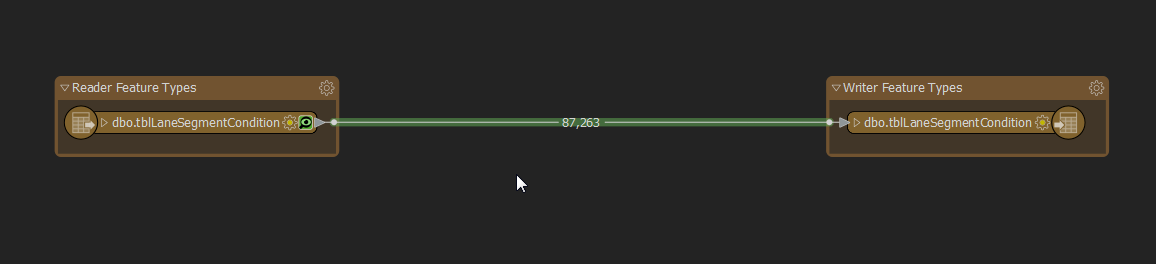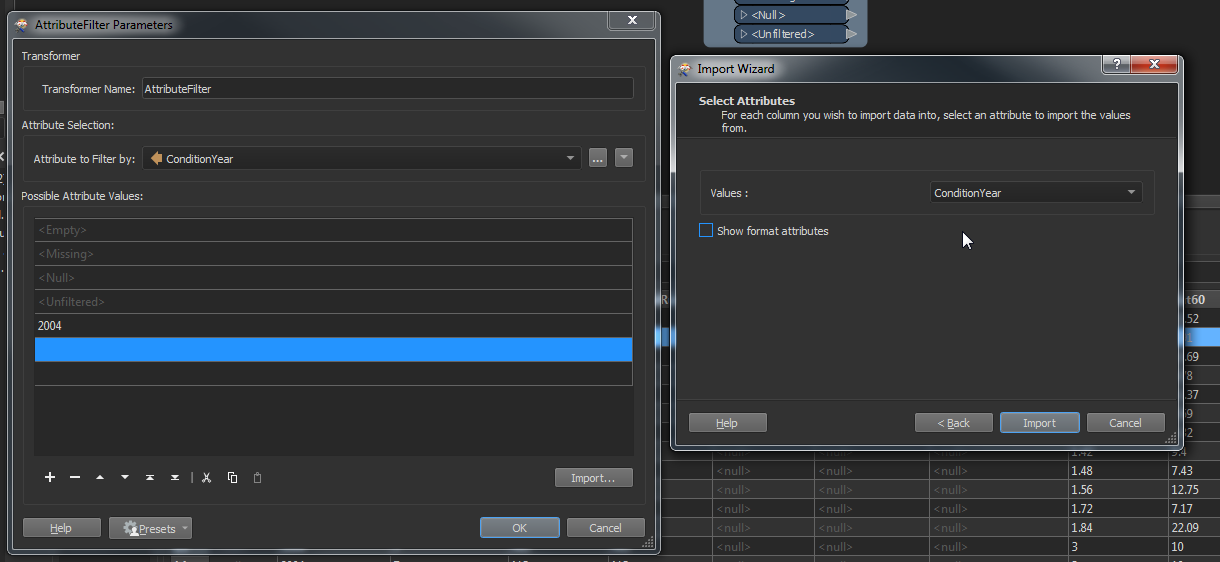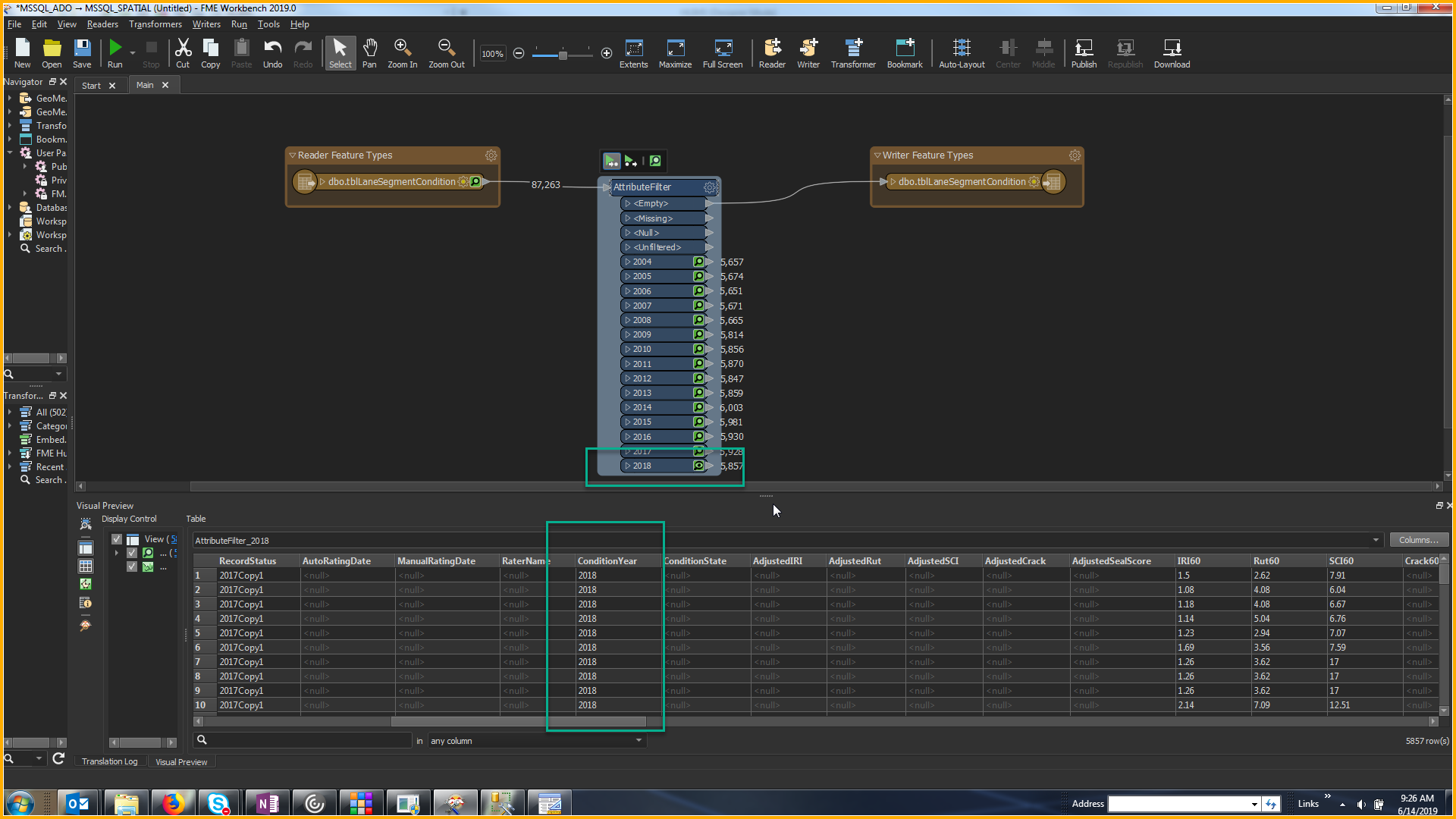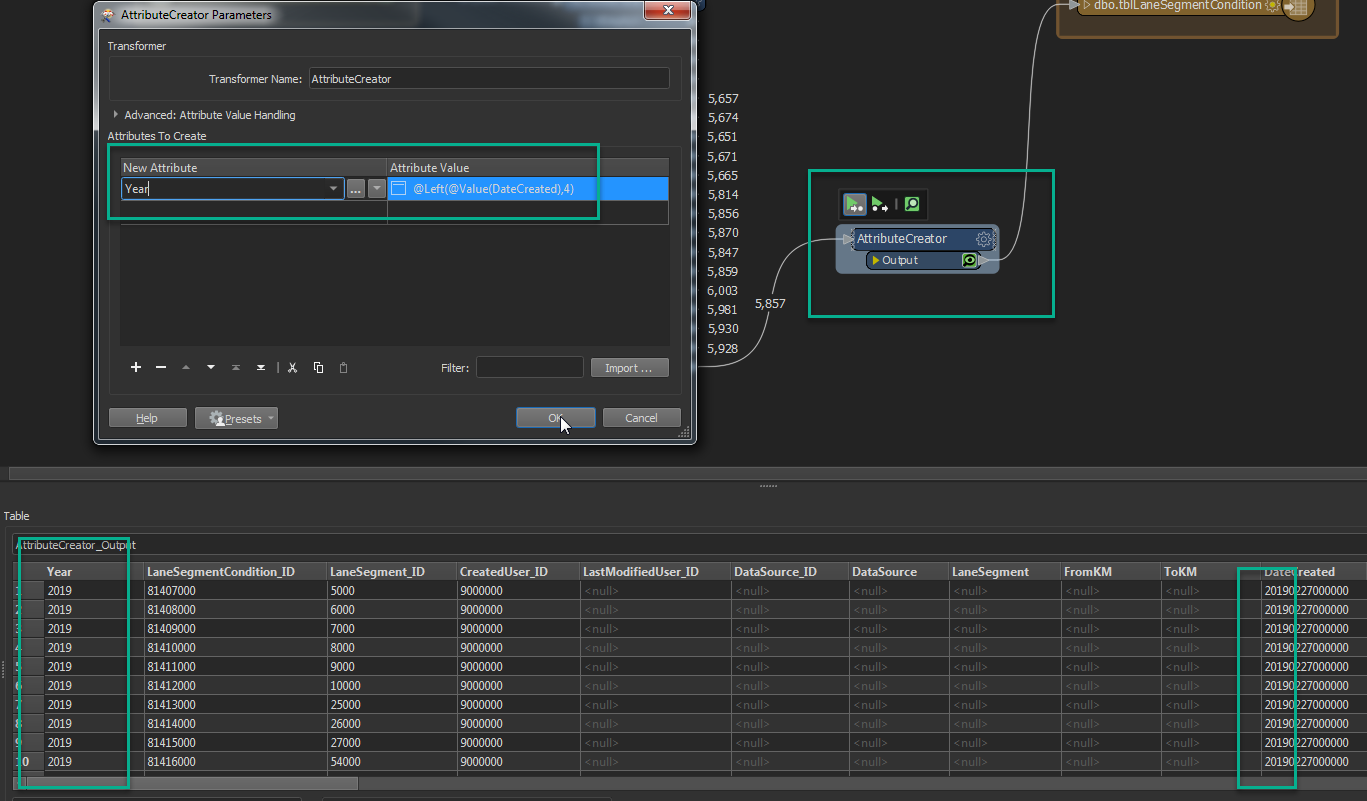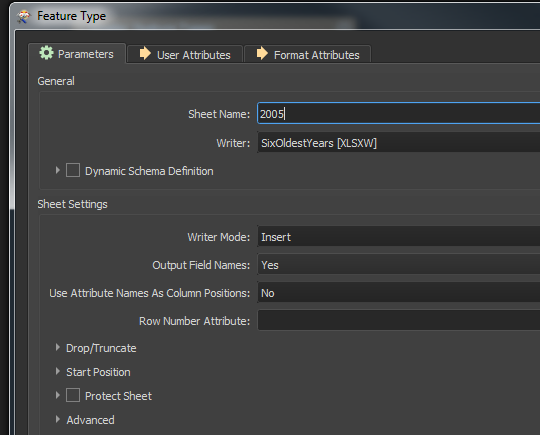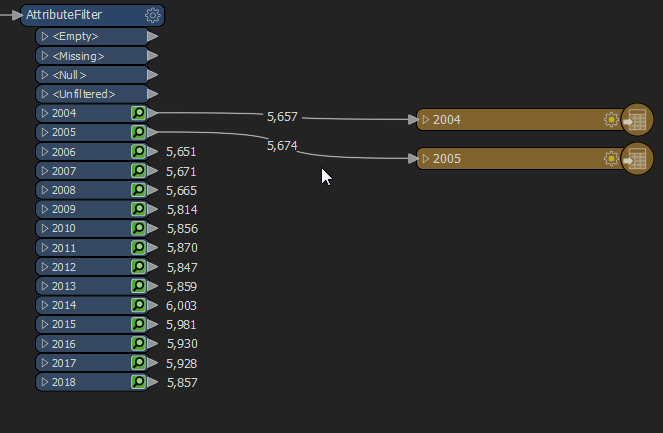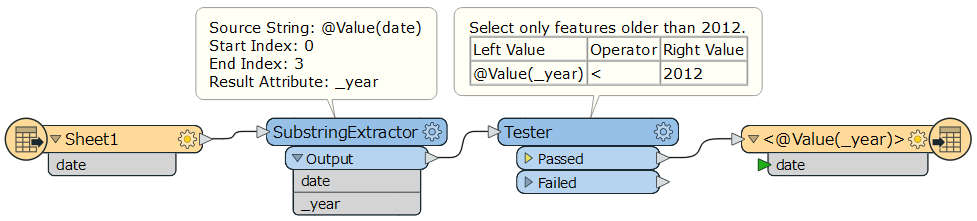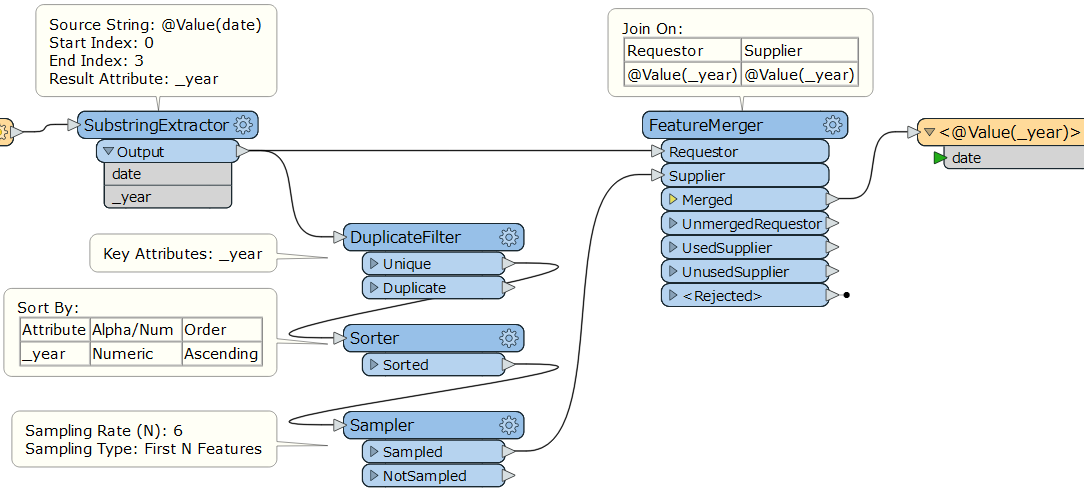Hello, I'm relatively new to FME so apologies if this is a simple question.
My data includes dates with the earliest being 2006 and the latest being 2019. My aim is to filter this to only include the oldest 6 years worth of dates (however, this is subject to change as the data is updated so it needs to be a fluid filter). I would like to further split this data into each separate year. I have tried using the fanout expression but I'm not entirely sure how to format this. When I tried this it also didn't seem to output all the dates per year. Is there a transformer that would be best for this task?
Thanks very much