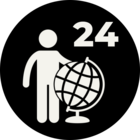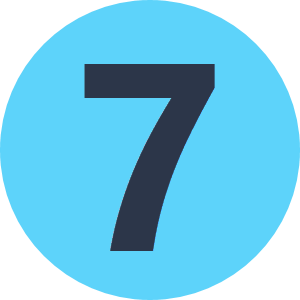I have a simple workbench that reads a postgis database and outputs an excel file based on a user parameter in which the user enters a filename that filters the input table into one record. This works fine within FME, however I'd like to create a batch file that runs the workbench from the command line. The problem I have is getting the batch file to prompt for the user parameter. It just runs the workbench with the last parameter I set within FME. I'd like to be able to run the batch file and get the prompt for the parameter in the command line.
Question
How to get a user parameter input when running workbench as a .bat file.
This post is closed to further activity.
It may be an old question, an answered question, an implemented idea, or a notification-only post.
Please check post dates before relying on any information in a question or answer.
For follow-up or related questions, please post a new question or idea.
If there is a genuine update to be made, please contact us and request that the post is reopened.
It may be an old question, an answered question, an implemented idea, or a notification-only post.
Please check post dates before relying on any information in a question or answer.
For follow-up or related questions, please post a new question or idea.
If there is a genuine update to be made, please contact us and request that the post is reopened.