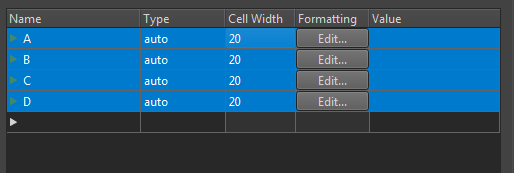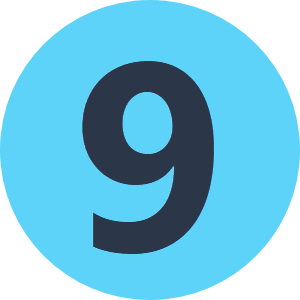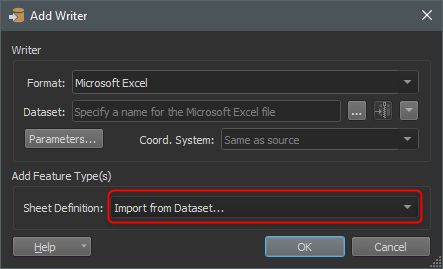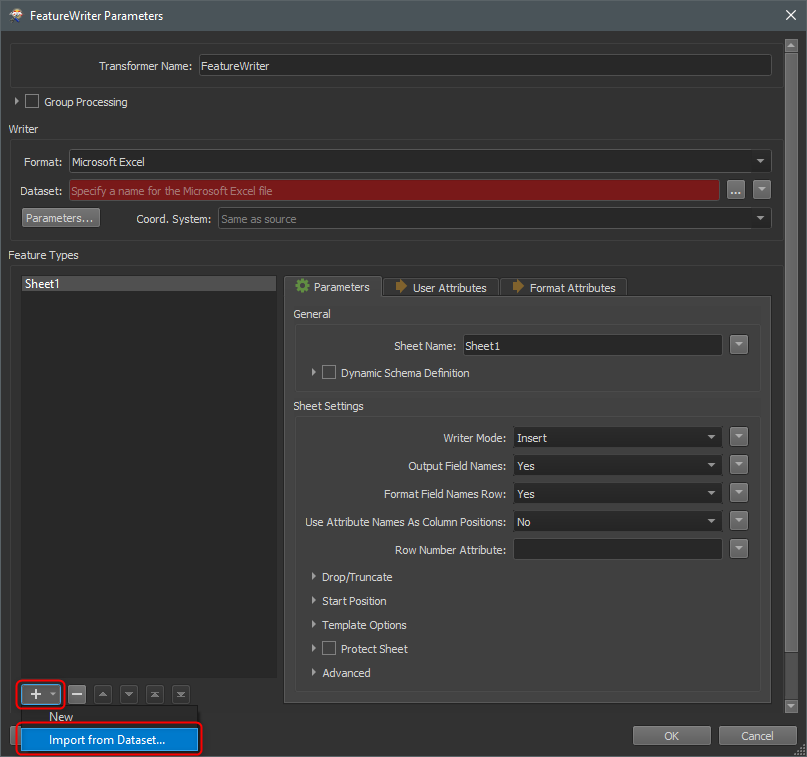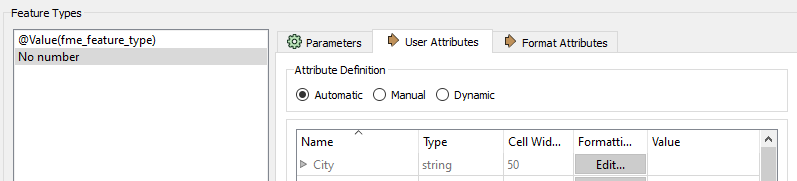I'm fairly new to FME Desktop. I have a FeatureWriter with three inputs. I'm creating an Excel file with three sheets. It works great except many of the column widths are much wider than the content. I have to open each sheet, select all columns and Auto Fit Column Width.
Today I realized that if the data type is text(255) then the column width will be 255. If the data type is text(150) then the column width will be 150. My data source is an ArcGIS feature layer created from Survey123. The default length for a text field is 255 so, I have many columns that with a width of 255 in Excel. This doesn't seem like a great way to determine width. I'd rather go with the Excel default column width.
In the User Attributes tab of the FeatureWriter parameters, I see that I can set the column width. I believe that I can use zero to auto fit the column width. The problem is that I have about 30 columns and 3 sheets so, I'd have to type '0' close to hundred times. Is there a better way? Thanks.