I use a FeatureReader to read multiple shape files from a .zip.
The FeatureReader run in FME-Server. A published parameter is used as 'Dataset' (i.e. the FME server path to the .zip file). 'Feature Types to Read' is empty to read <All Feature Types> because I don't know the exact name of the provided shape files per monthly run.
The set up works pretty well. the Reader loops over all shapefiles in the zip and the records are provided through the <Generic> port as intended.
Now I have the following challenge:
One group of shapefiles in the .zip are point classes and the name starts with POINT_****.shp. Another group are lines and the name start with LINE_***.shp.
Question: Is there any option to read only one group with my FeatureReader setting? I tried to play with wildcards in the File/Filter field of the 'SelectMultiple...' control but with no success
My current mitigation is to use two FeatureReader. The first one is only reading schema and the result is used to filter the classes I'm looking for (Tester) and concatenate the resulting fme_feature_type names into an attribute (ListBuilder, ListConcatenator) which is used as 'Features to Read' attribute in the second FeatureReader.
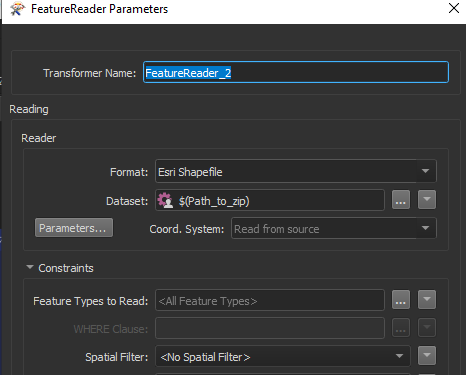 (FME Desktop and Server 2020.1.3)
(FME Desktop and Server 2020.1.3)


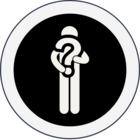
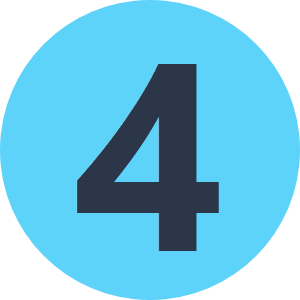

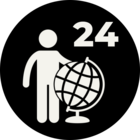

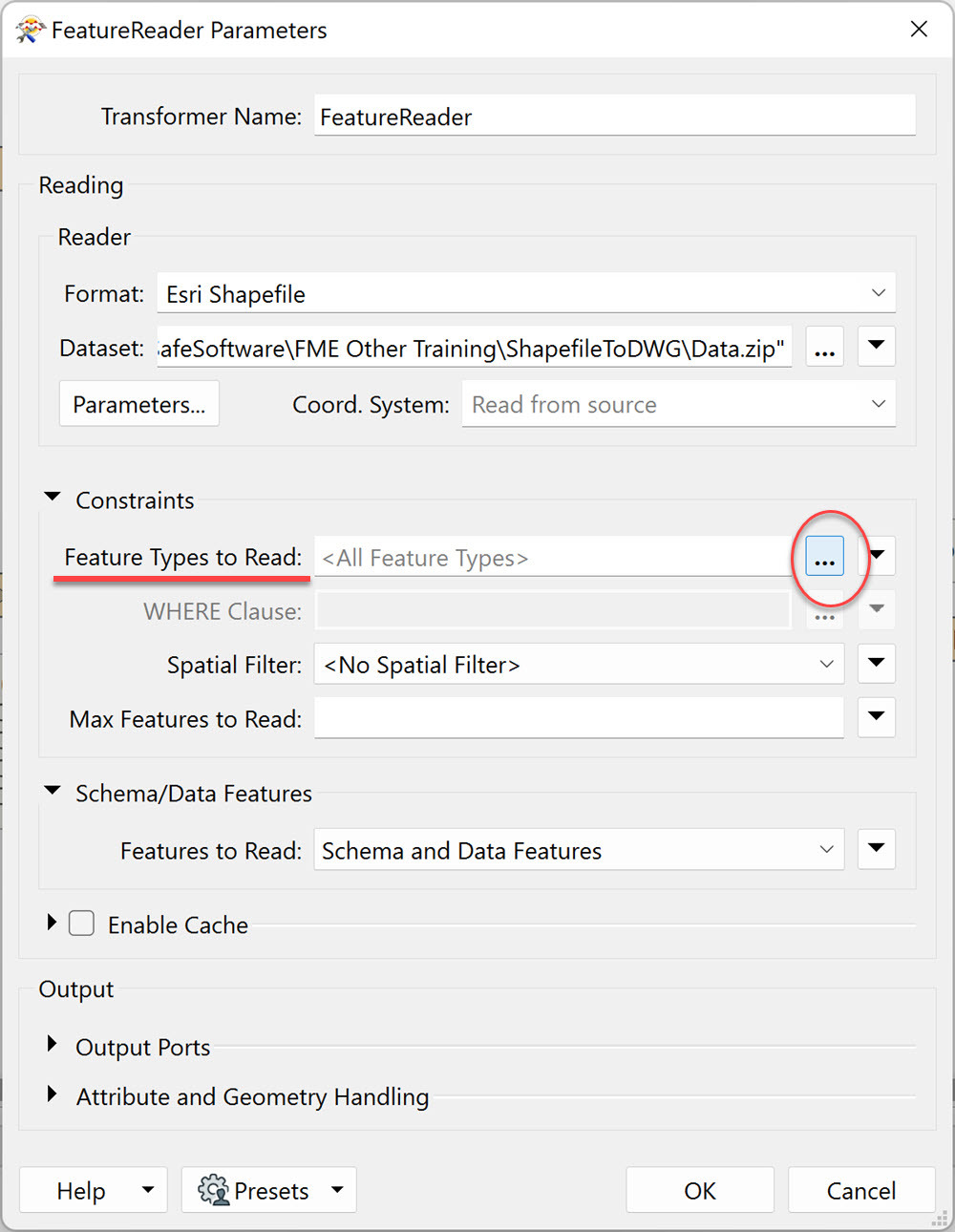
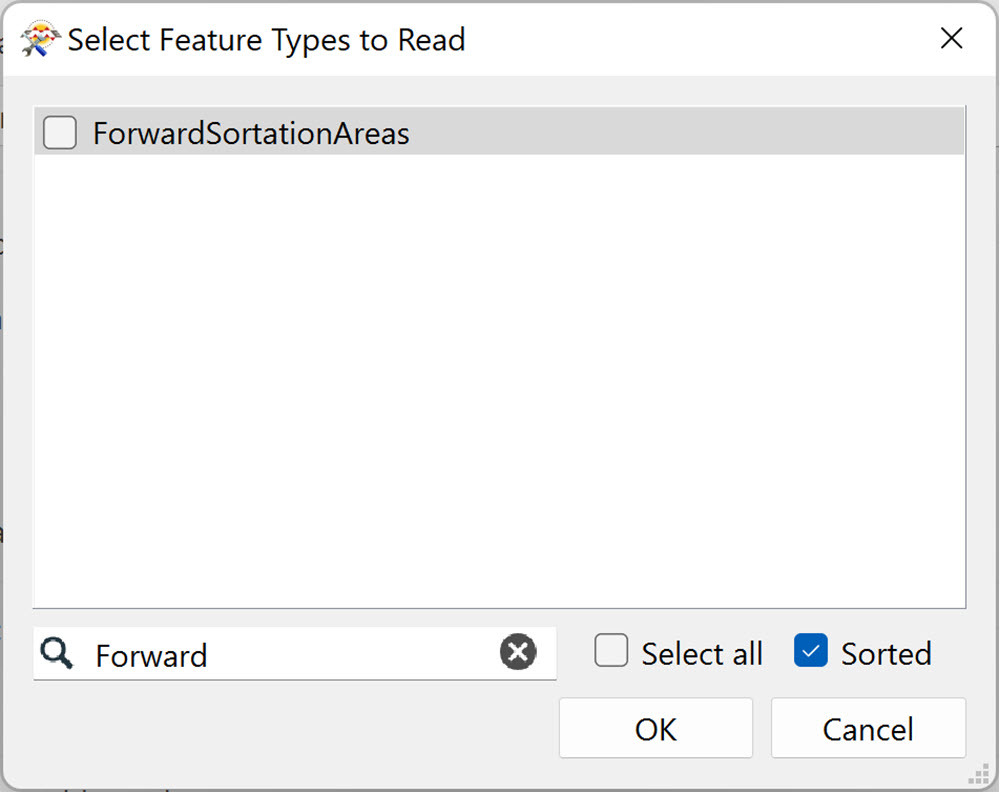
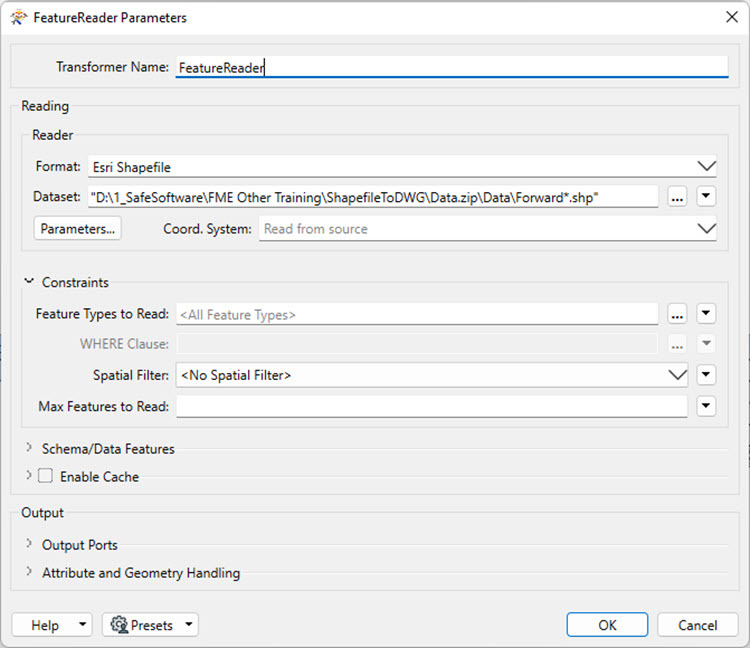 I ran the above FeatureReader and received only my expected shapefile as output.
I ran the above FeatureReader and received only my expected shapefile as output.