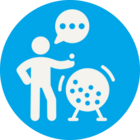I'm sure this will be something really simple I am overlooking (as usual!)
I have some excel data of personal information, including age.
I need to:
1. group ages, 0-17, 18-25, 26-35, 36-45 and so on.
2. count how many each category / group has.
3. Display data in Excel
For point 1, I have used the Attribute Range Filter
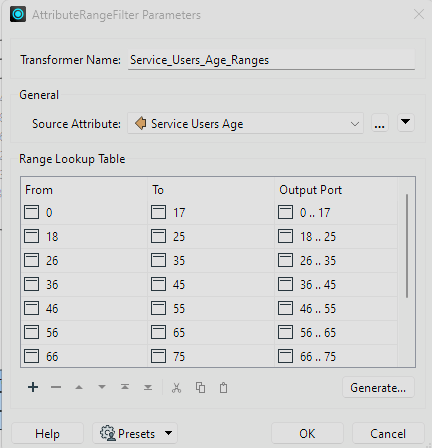 This gives these results
This gives these results
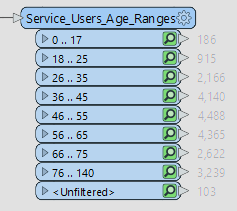 So far so good!
So far so good!
For point 2, I use the statistics calculator to do the total count of each group:
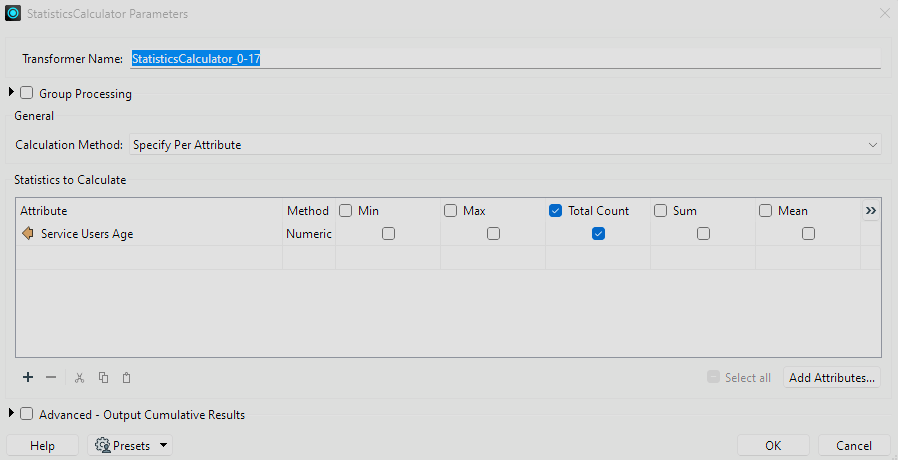 Then into Attribute manager to rename the column
Then into Attribute manager to rename the column
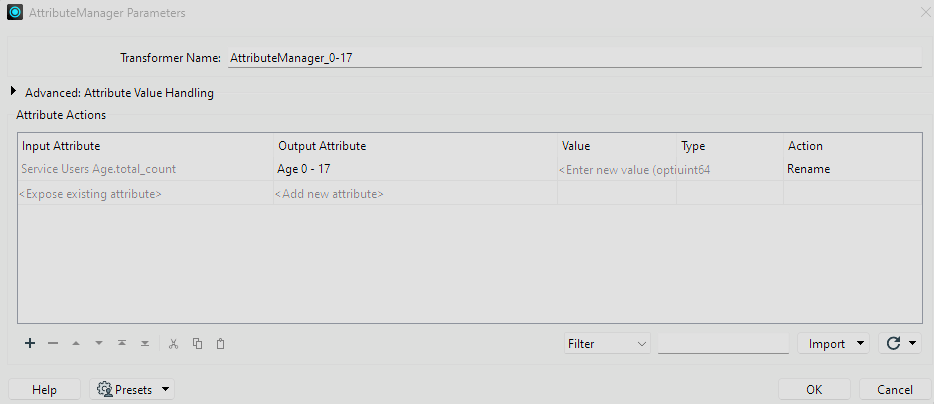
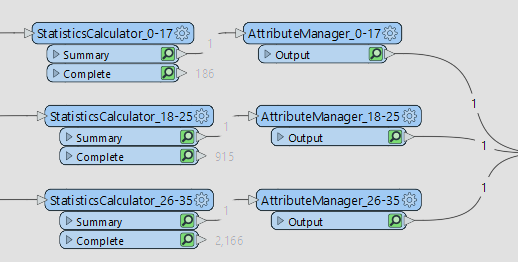 For point 3, I would like it to ultimately look like this desired output:
For point 3, I would like it to ultimately look like this desired output:
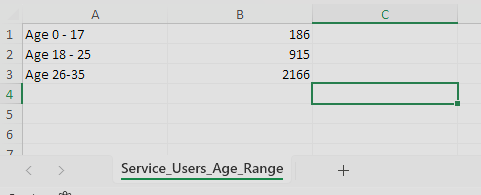
However, when I use the Excel writer with these settings
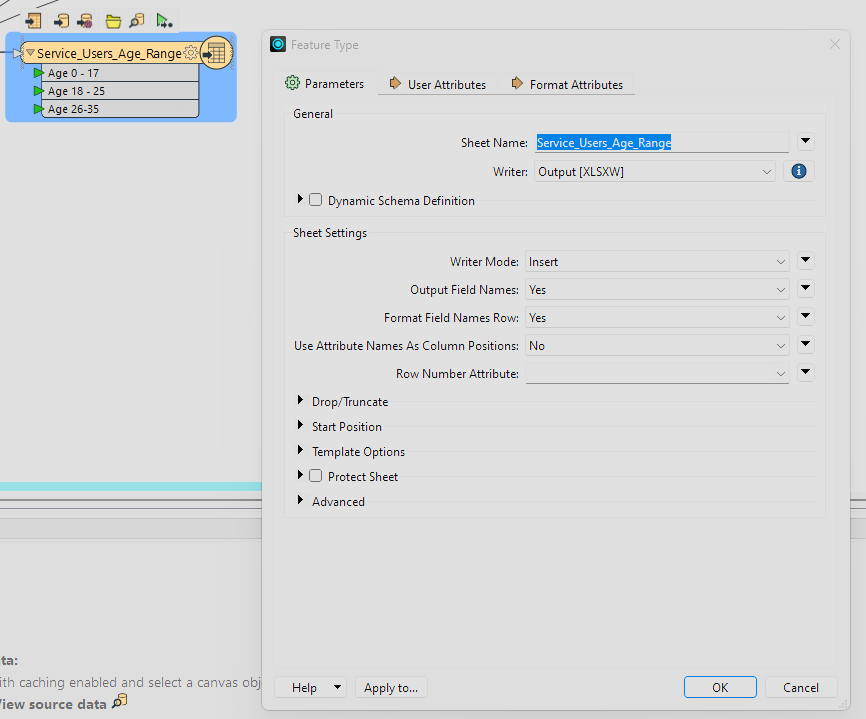 I get this result, I've highlighted yellow where I have gaps that I don't like, and I can only get the age groups to appear as column headings.
I get this result, I've highlighted yellow where I have gaps that I don't like, and I can only get the age groups to appear as column headings.
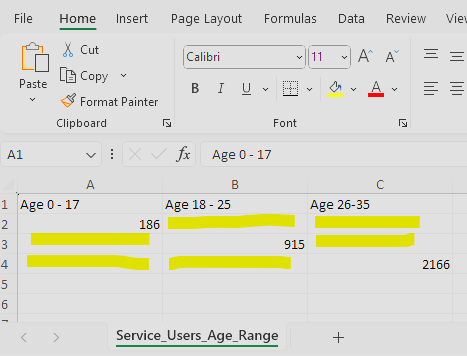 What do I need to do to obtain the desired output?
What do I need to do to obtain the desired output?
Many thanks for any help you can give.
Regards
Stu