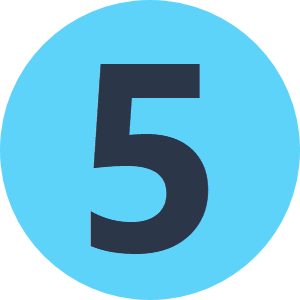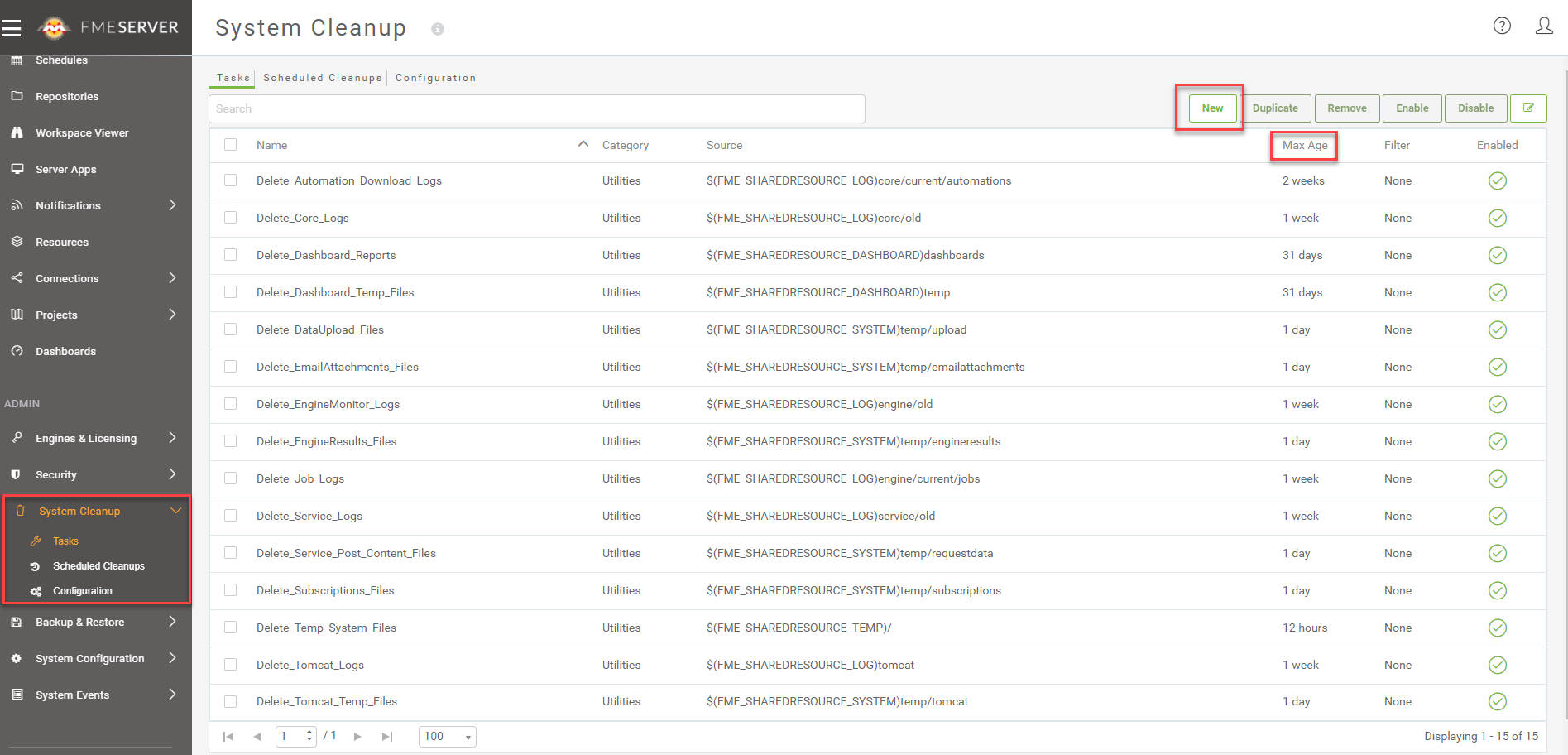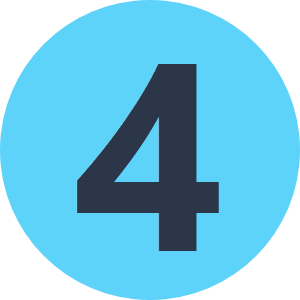I am using FME Server to move very large files into an Azure data store. The mechanism of this works fine but I would like to delete the files from FME servers temporary file store after the files are used to avoid filling up the memory of the server.
I know that the temporary uploaded files end up in the following location but not how to delete them:
FME_SHAREDRESOURCE_SYSTEM/filesys/temp/upload/Project1/AzureUpload.fmw/Username/*filename*
Thanks!