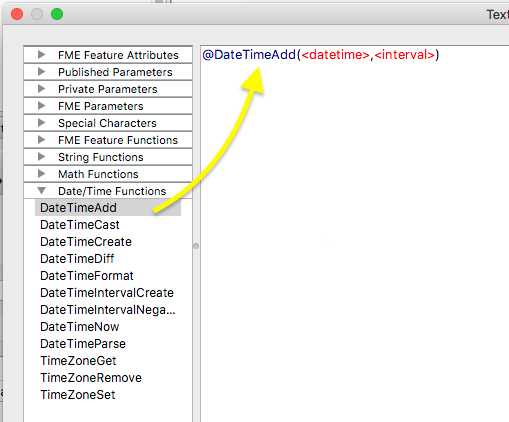Hello. I realize there are several different date range topics, and I can't seem to find one that applies to my needs.
My goal is to query or tag records within 90-, 270-, 365-day date ranges based on CurrentDate. I have not been able to get anything to work with FME tools, but normally the SQL query would be:
Select * from [layer] where "expiration_date" >= CurrentDate+90
Any ideas?
Thanks.