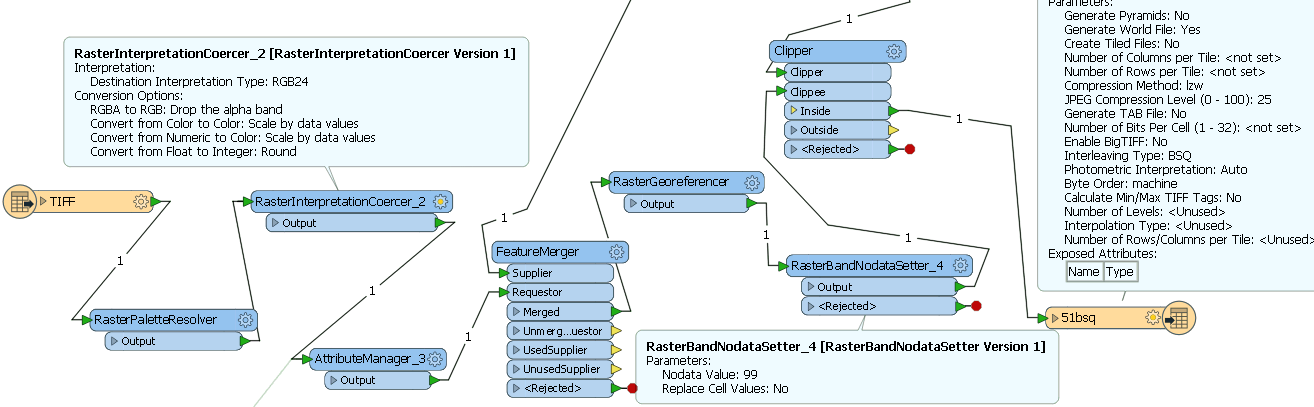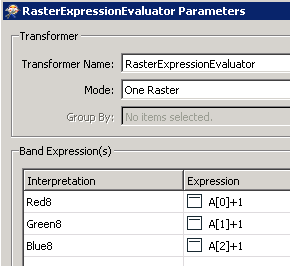I'm finally posting here after much experimenting with various raster transformers and not really getting anywhere. There are too many permutations of things I've tried to list here, so I'll just outline my requirements.
I have a set of scanned images of map sheets comprised of JPEGs which are 3 band RED8, GREEN8, BLUE8, no palette and TIFFs which are UINT8, 1 palette. I also have a CSV file with georeferencing and clipping data. I can successfully apply the georeferencing data and clip the images.
I want to output the results in 2 ways. Firstly, a set of full colour (3 band RED8, GREEN8, BLUE8 in FME parlance?) TIFFs with TFW world files. Secondly, as a mosaicked image in ESRI format - File Geodatabase Raster and/or ArcSDE raster.
When I load the output TIFFs that came from JPEG source images into FGDB rasters and display them in ArcGIS, dark pixels (they aren't pure black i.e. no NoData values so they should display) are shown white. If I convert the JPEG to a TIFF in IrfanView then use FME to load that into an FGDB raster it displays fine.
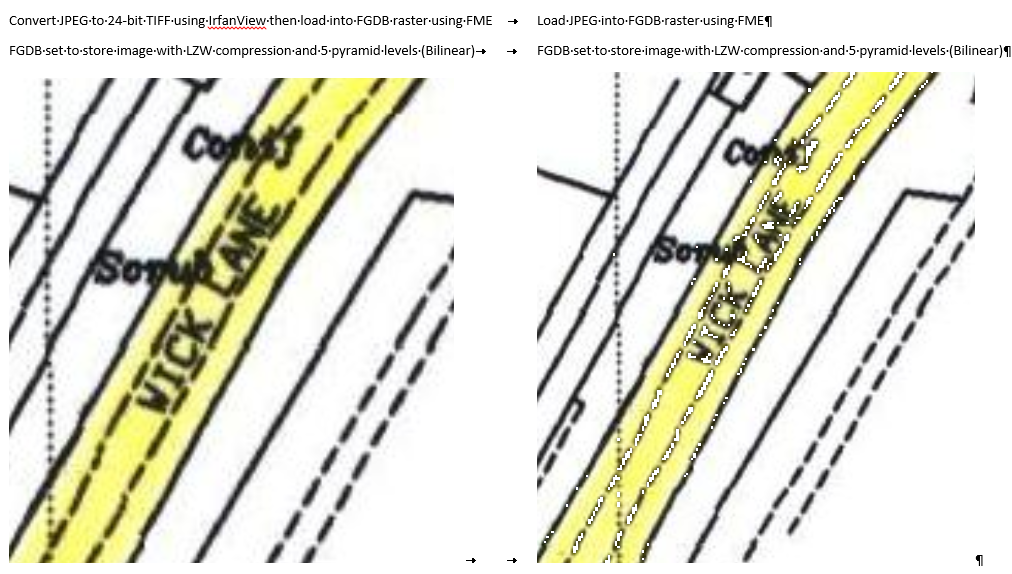
Another thing I think I might need to do is convert the source TIFFs to 3 band RED8, GREEN8, BLUE8 so that they go into the FGDB raster like this which enables better looking display in ArcMap. I think I need to use the RasterBandAdder for this but need a bit of help...