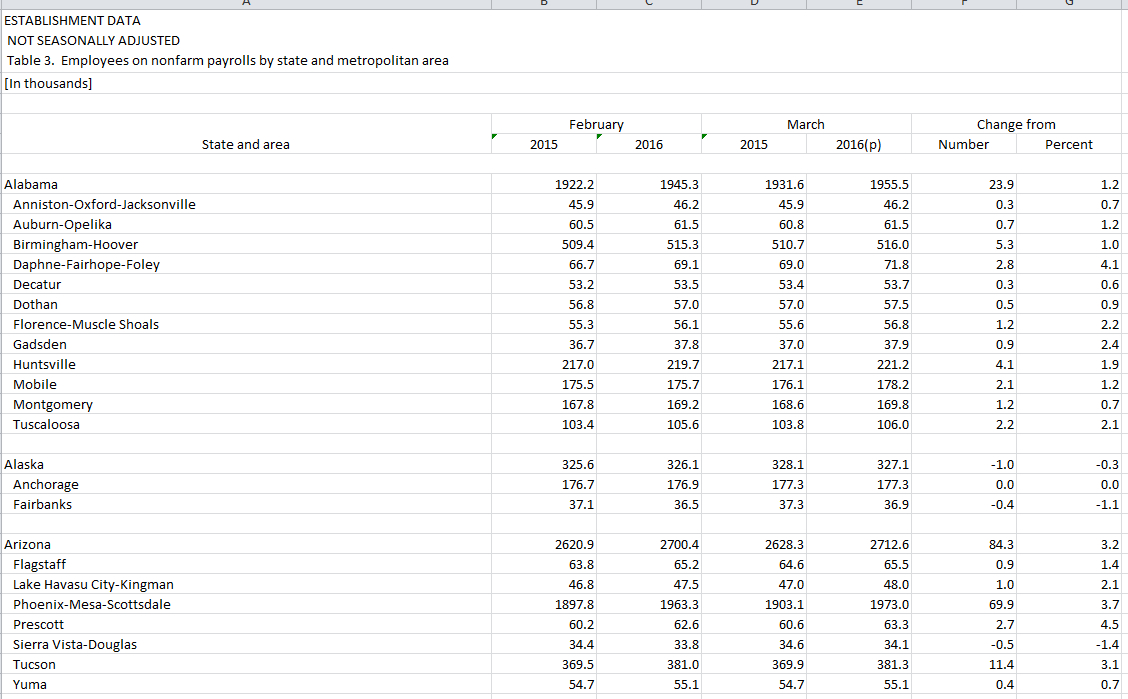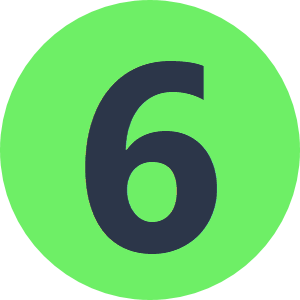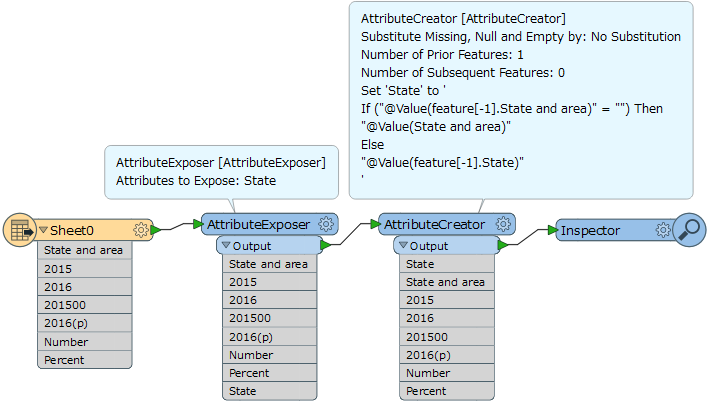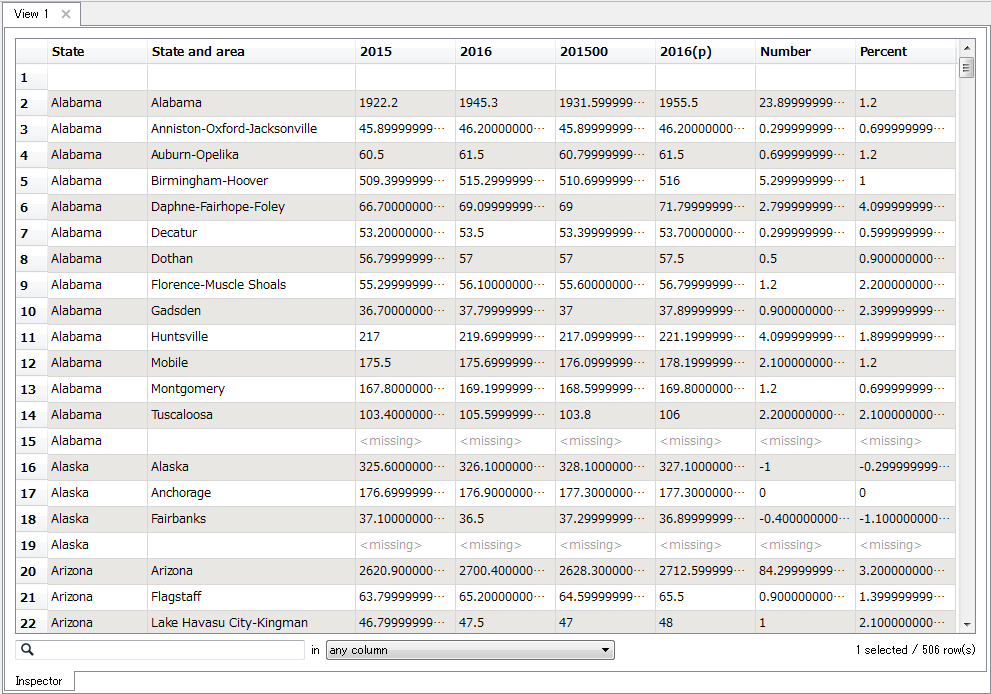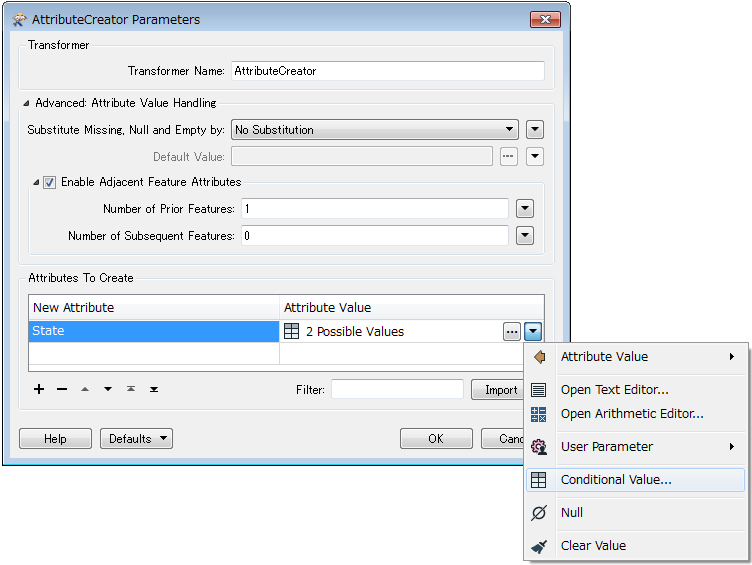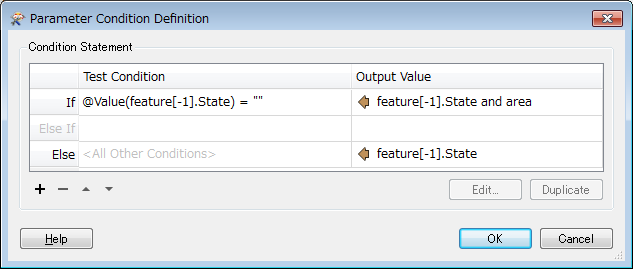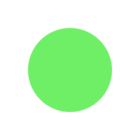I have an issue where I want to concatenate data with header from the row. I have BLS file that has CBSA/MSA data by state. I need to concatenate the CBSAs of each state with the state name which begins in the row. Each state is separated by space. So, for example Alabama, then the list of CBSA/MSAs, then a space, followed by the next state, followed by CBSAs, etc. So, I want to be able to read the file and create a new column with the CBSA Name and State Name so it creates a unique identifier. I need this unfortunately because some states have CBSA/MSAs with the same name. The file is what I would say is semi-unstructured. @takashi