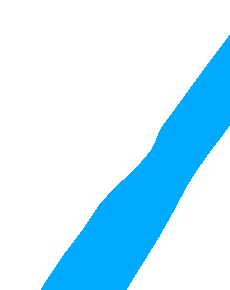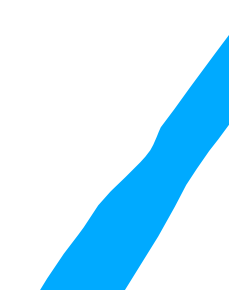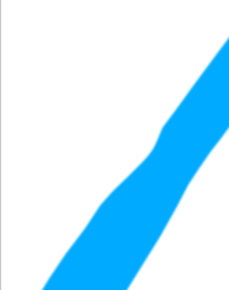So use the "clipper" but not just end up with a harsh cut, as I want to merge this with another raster dataset and for them to blend in. or is the "Alpha Compositing: Blending Two Raster Images" method the only realistic method?
The effect i'm looking for is similar to that of a feathered lasso in Photoshop.