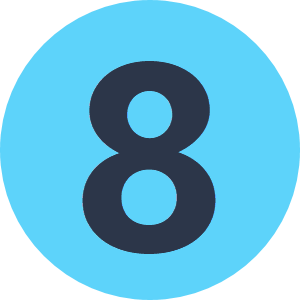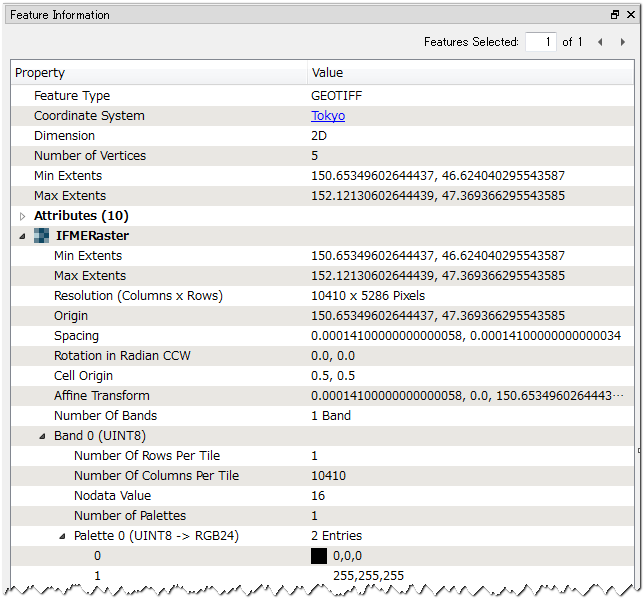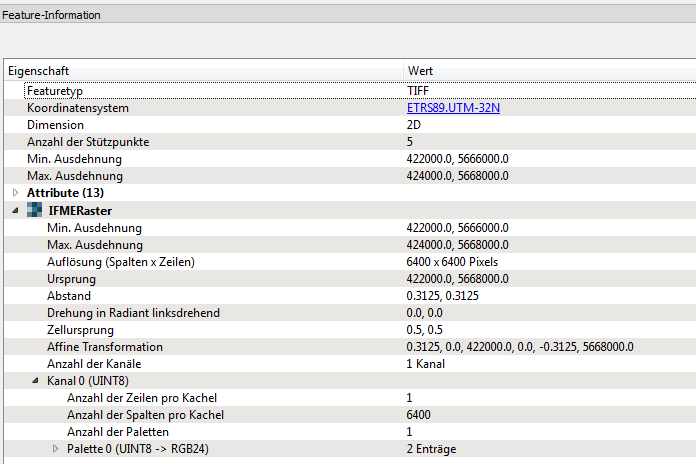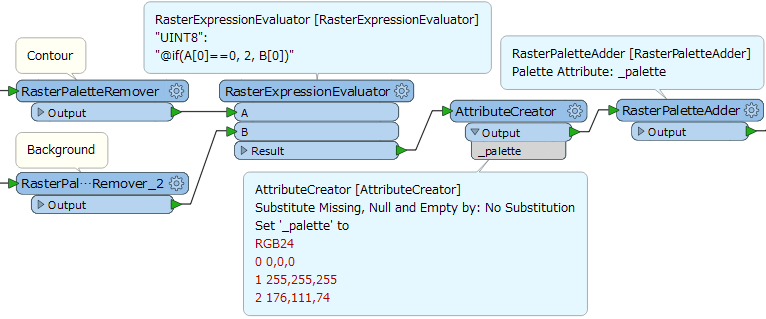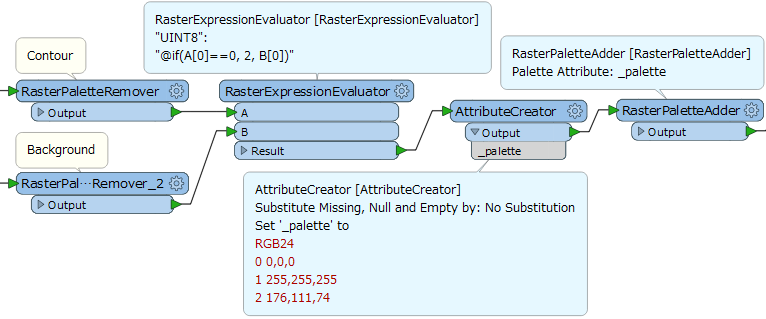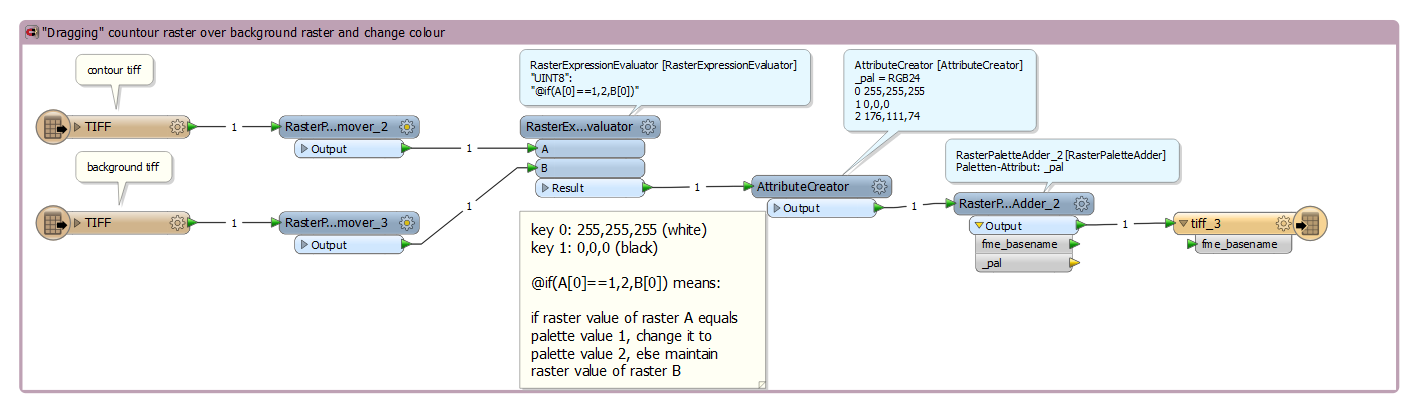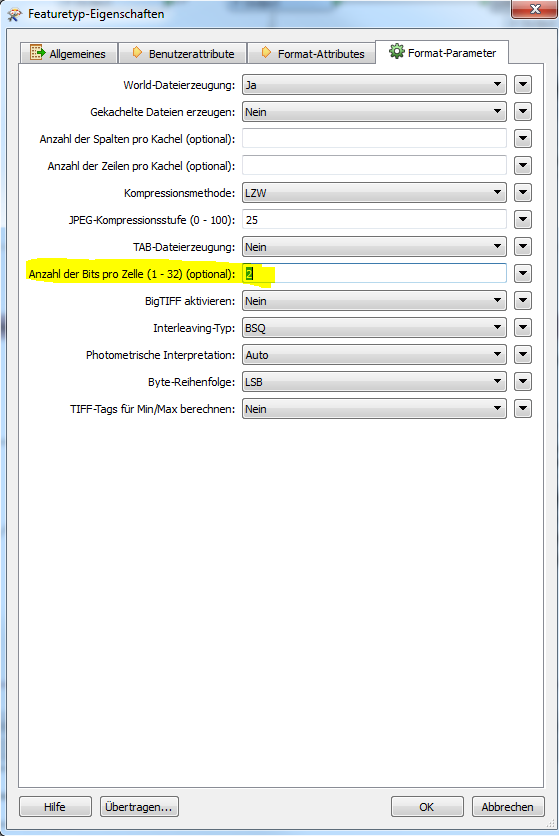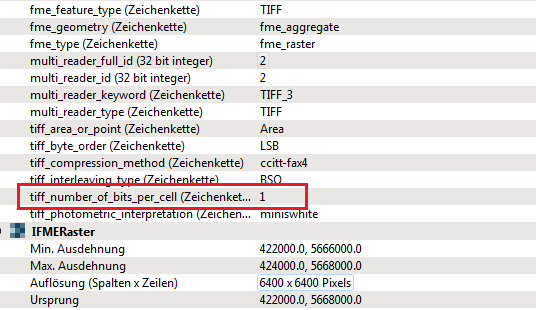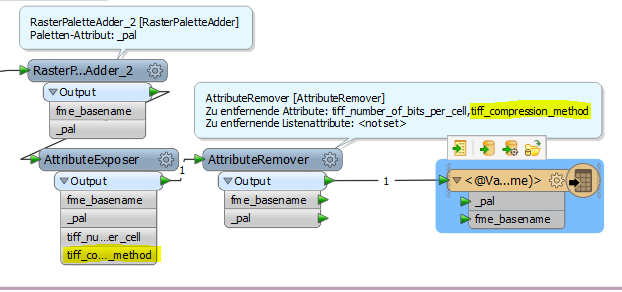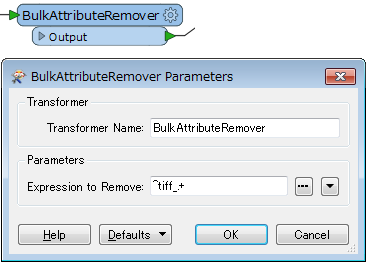Hi,
I need to change the colour from black to brown within a tif file. I am using the rasterexpressionevaluator to do that. In addition, everything which is not brown I would like to set to nodata. However, while the result looks nice in the inspector, the file size of tiff image itself is far to small. The following Image Shows my workbech so far:
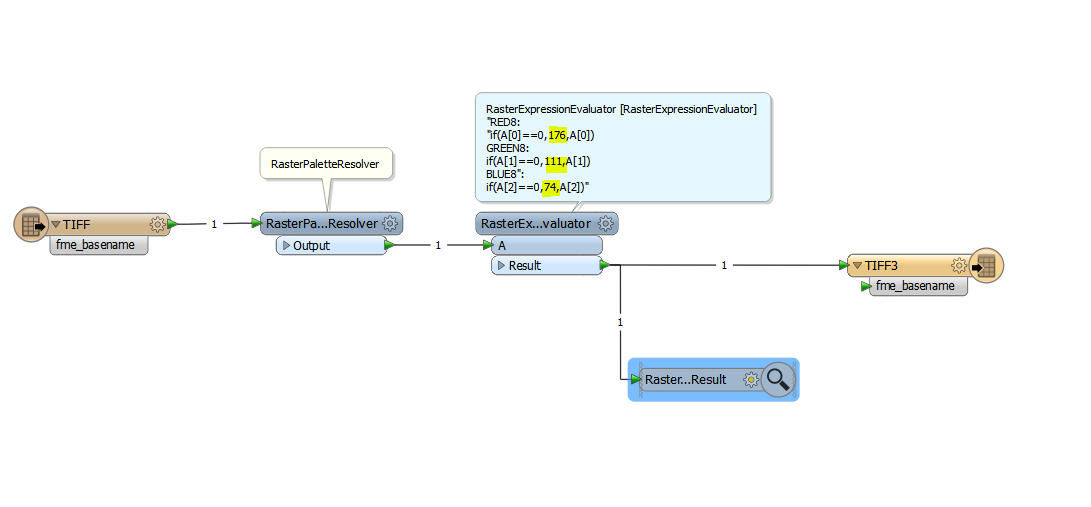
The next one shows a portion from the inspector:
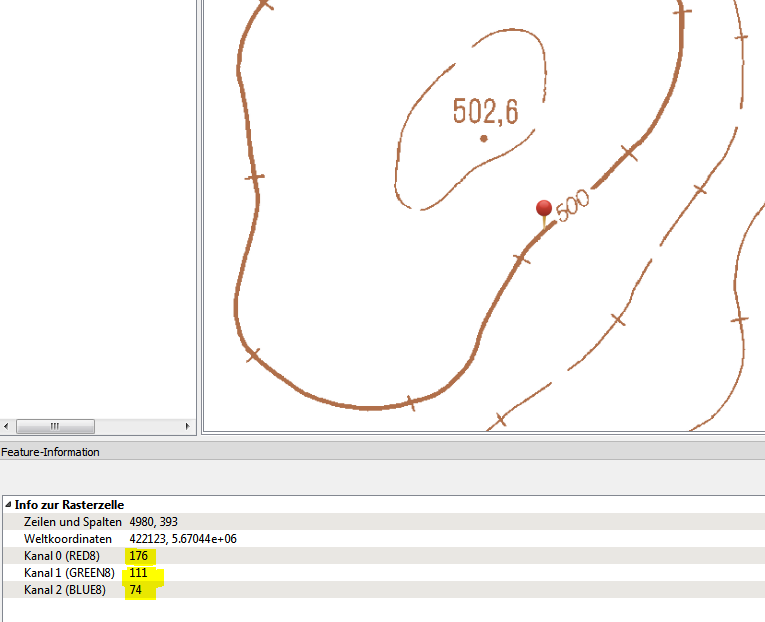
Finally I would like to overlay my resulting contour tif with other raster data as illustrated here:
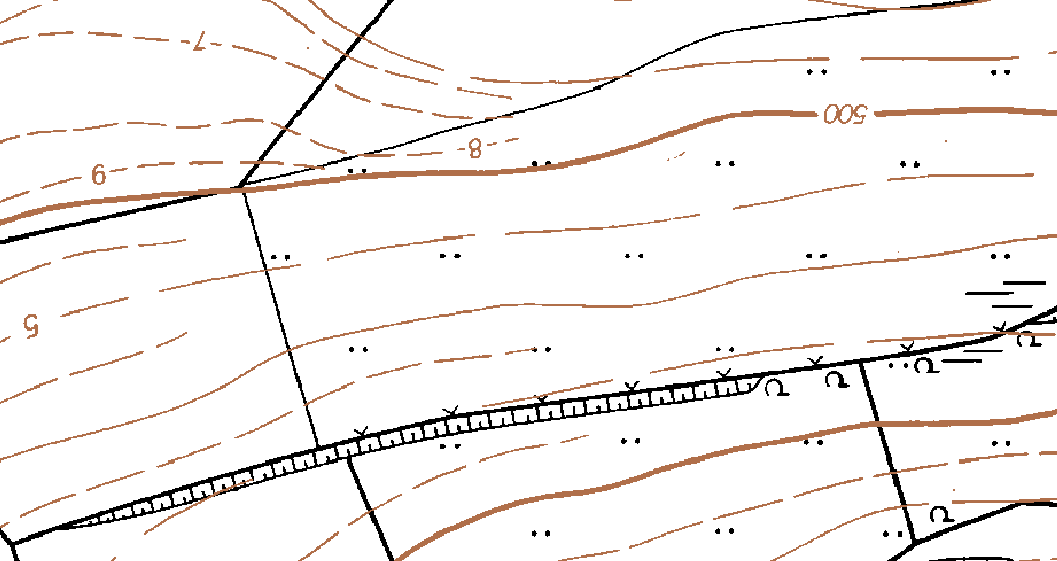
Any ideas how I can achieve it?