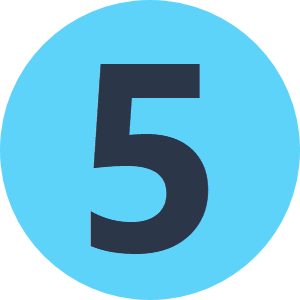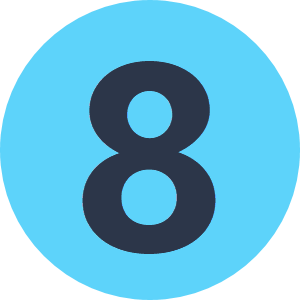I want to run the workspace by command line. But my workspace don´t have source dataset and output dataset. I´m using just creator and HttpCaller for download the zip file.
I haven´t experience to run workspace by command line. I was created the batch file like this:
fme.exe C:\\Users\\FME\\Desktop\\Workspace\\download.fmw LOG_FILENAME c:\\fme.log
But nothing happens..:(