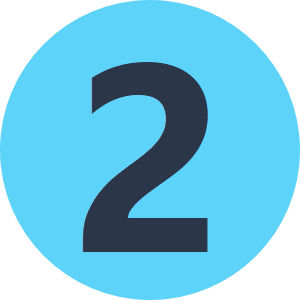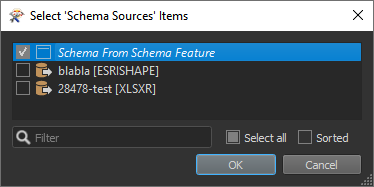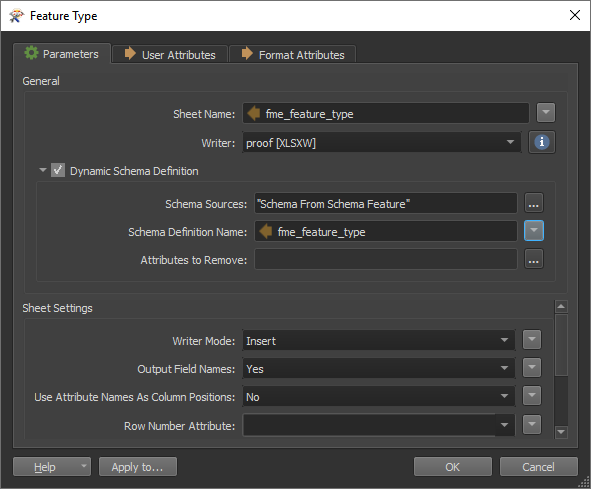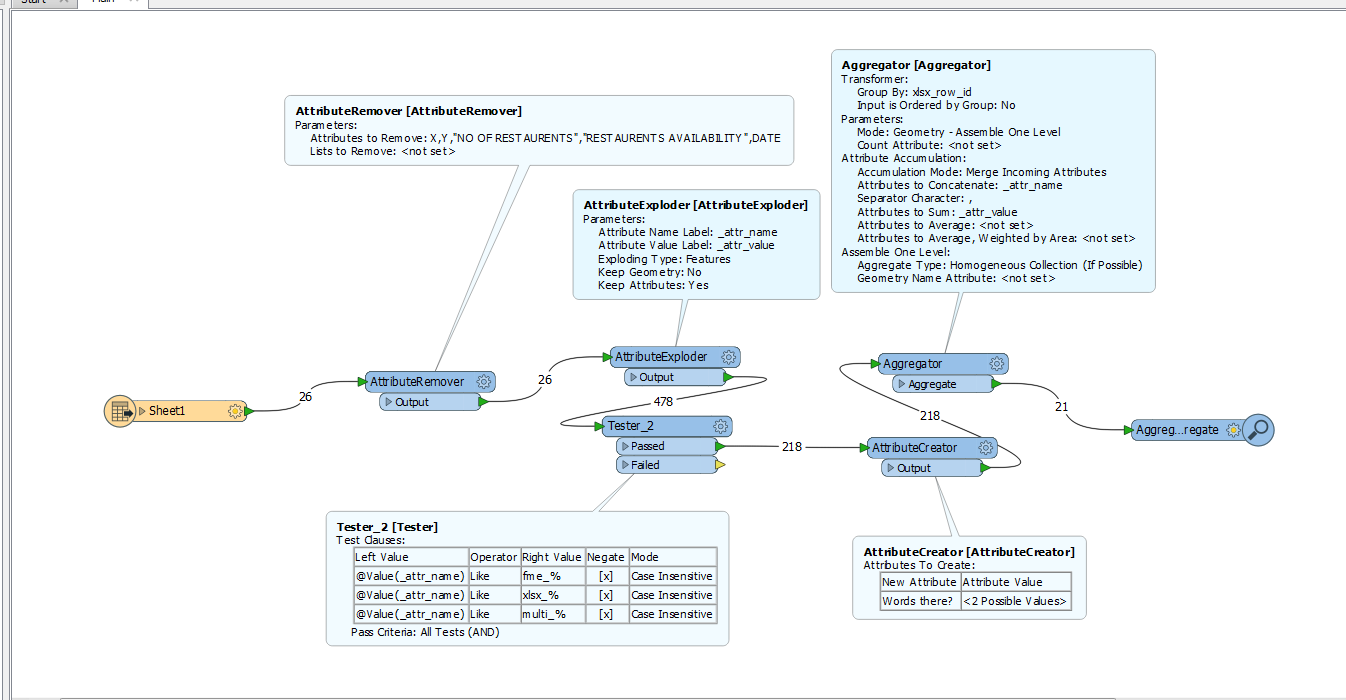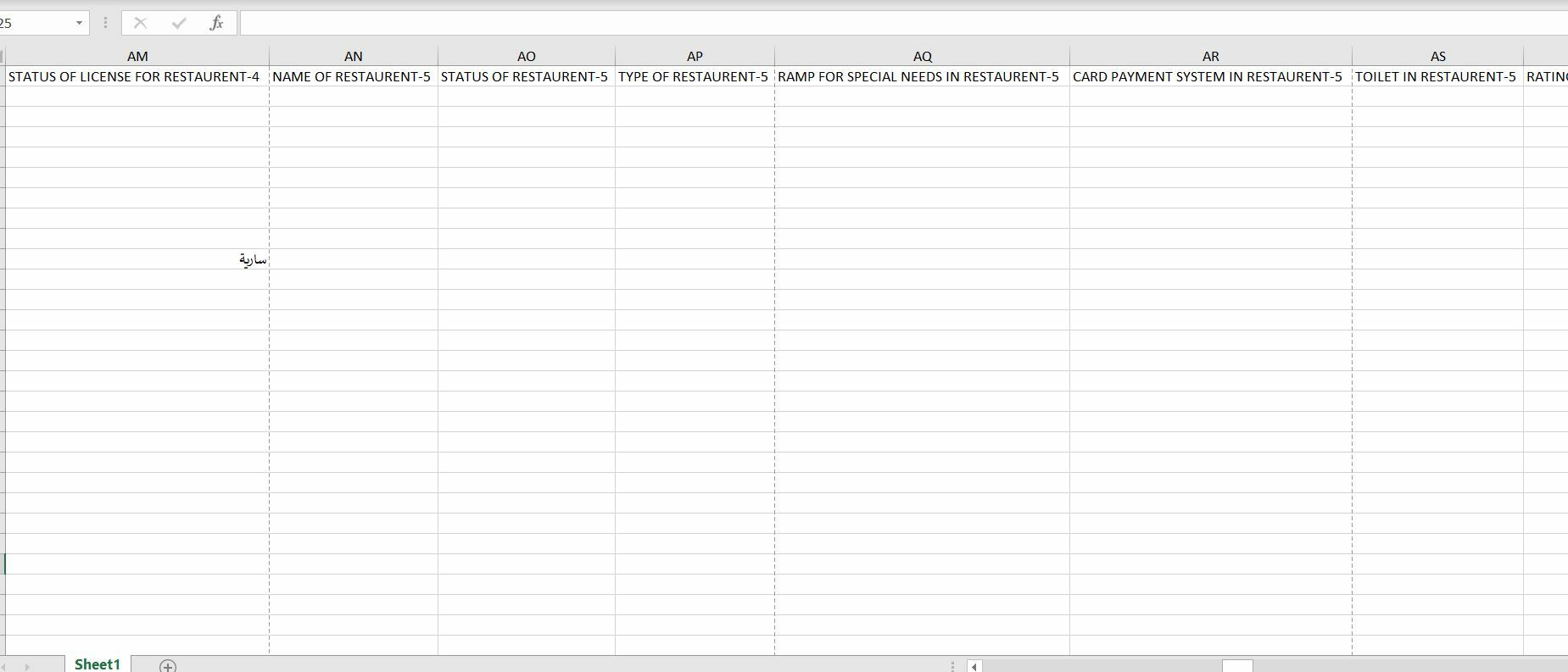Hi @mehar,
I was able to get a successful result in removing attributes/fields with empty values using @takashi's answer where he has also attached a workspace template. Here are the changes that you need to make to his provided workspace to get the result you are looking for:
- Replace the reader with an Excel reader pointed at your file
- Open the Aggregator and replace 'Attributes to Concatenate' by deselecting all and select all again. Make sure not to select the old attributes highlighted in red.
- Next, open the PythonCaller and where it's highlighted red under 'Attributes to Hide', deselect the existing ones and select all on your attributes.
- Go into the FeatureReader and re-read the excel file you provided. Remember to change the Format and the file path
- Replace the shapefile writer with an Excel writer (if excel is your output). Remember to set the Sheet Definition to 'Dynamic (Advanced)'. I also like to set the Drop Existing sheets and Truncate to yes in case you run the workspace multiple times for testing
- Open up the writer feature parameters after you've added the writer. In Schema Sources, set it to 'Schema from Schema Feature'
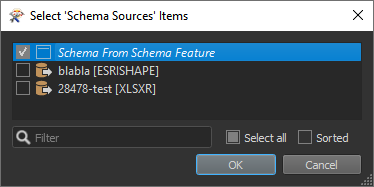
Press OK and set the 'Schema Definition Name' to fme_feature_type.
It should look something like this:
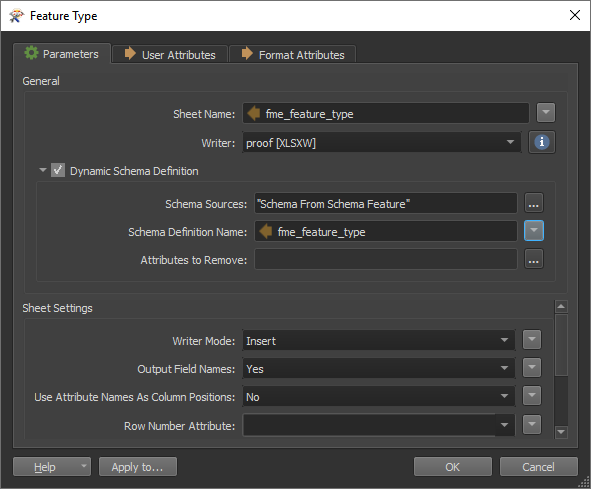
Note that in the output the X and Y column appear to be reordered last in the Inspector (not sure why), but the actual excel output looks ordered correctly.
While the workspace is from some time ago, I was able to get my result without upgrading any of the workspace, I just opened it up in FME 2019.1. Hope that works for you as well (and thank you Takashi for a wonderful solution)!