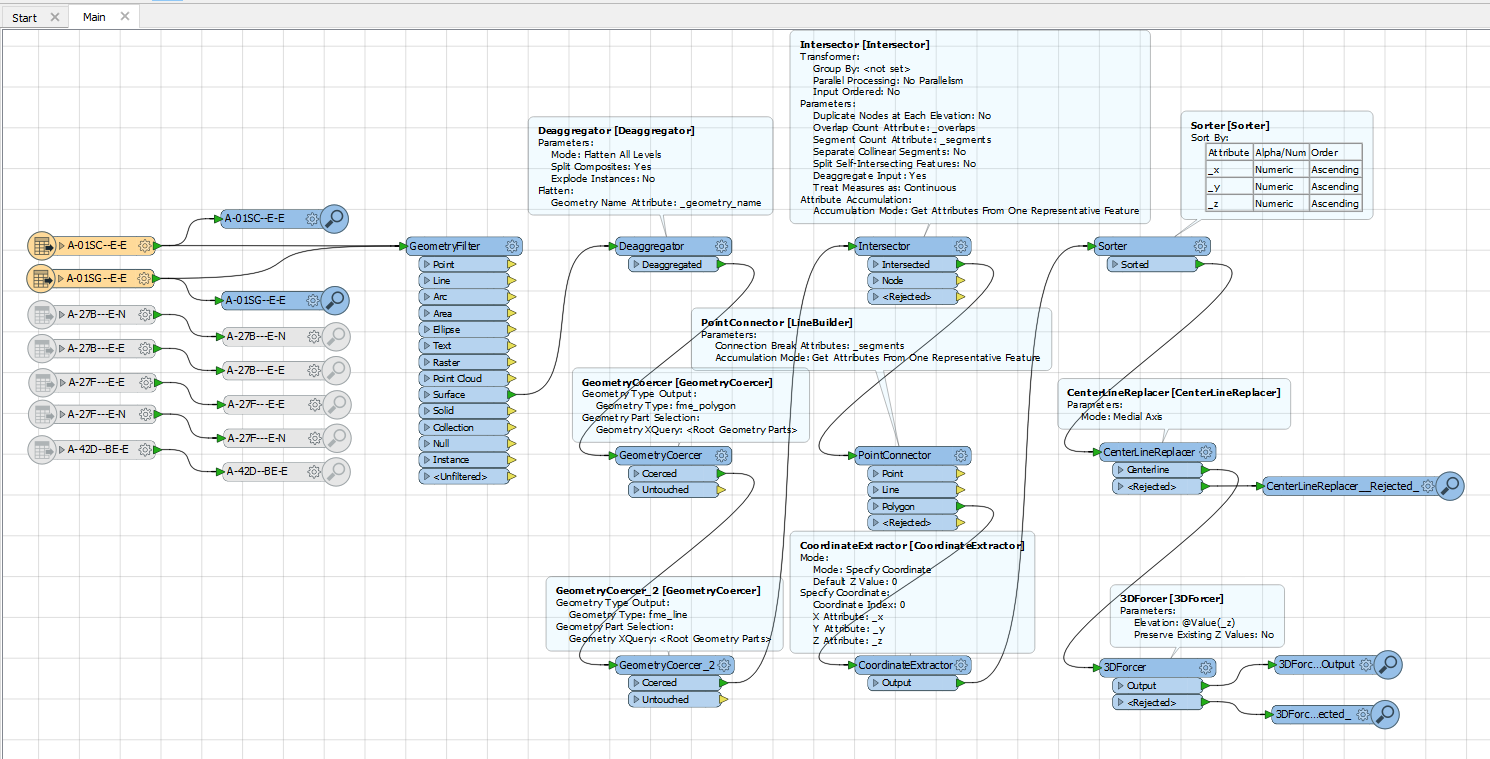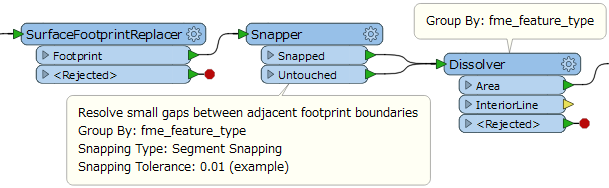Hi,
I want some help in the right direction with converting a DWG BIM 3D file to a DWG 3D CAD/GIS format.
I cannot figure out how to simpoify the 3D-model so that only the outer lines of the 3D model remains
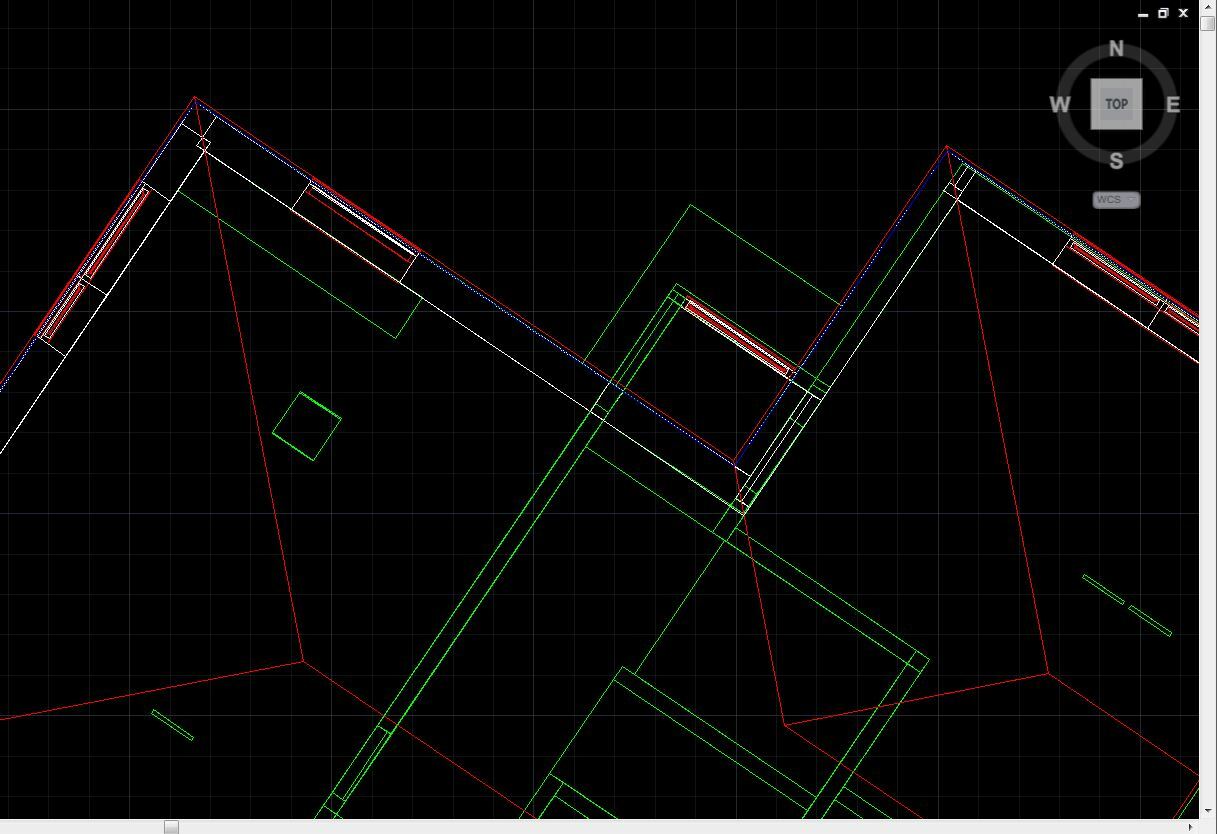
.
I want it to look like the blue line in the attached picture.
Best Regards,
Jonas