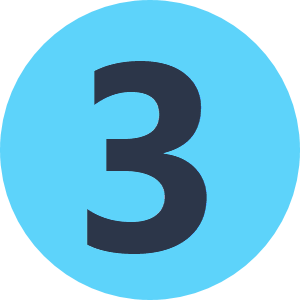Hello,
I am trying to setup my web service and a web connection for the Sharepoint online connector, and have downloaded the FME Hub package safe.microsoft-sharepoint-1.0.0.fpkg. I have successfully used the default values supplied with the package in my FME desktop environment, and have setup an FME process to use multiple actions from the sharepointonline connector - which will simplify my organisations workflow in this area greatly. However:
I need to configure this to run on FME Server 2019.0 and have registered an app on azure for FME, and have my client ID and client secret. I have updated the URL parameters in the webservice setup in FME to point to the tenant endpoints e.g. https://login.microsoftonline.com/<my tenant ID>/oauth2/v2.0/authorize.
I'm not sure what my redirect URI on the webservice setup page in FME is doing but I've set it to this:
https://login.microsoftonline.com/<my tenant ID>/oauth2/v2.0/authorize
Also, there is the ability to set a Redirect URI in the registered APP details in Azure, but I'm also not sure what to put there.
At the moment, this is the message I'm getting when attempting to authorise my web connection based on my current webservice setting for Microsoft Sharepoint Online - any help would be greatly appreciated:
----------------------------
Sorry, but we’re having trouble signing you in.
AADSTS165000: Invalid Request: The user session context is missing. Do not copy the user context values (cookies; form fields; headers) between different requests or user sessions; always maintain the ALL of the supplied values across a complete single user flow. Failure Reasons:[Missing session context cookie;Token values do not match;]