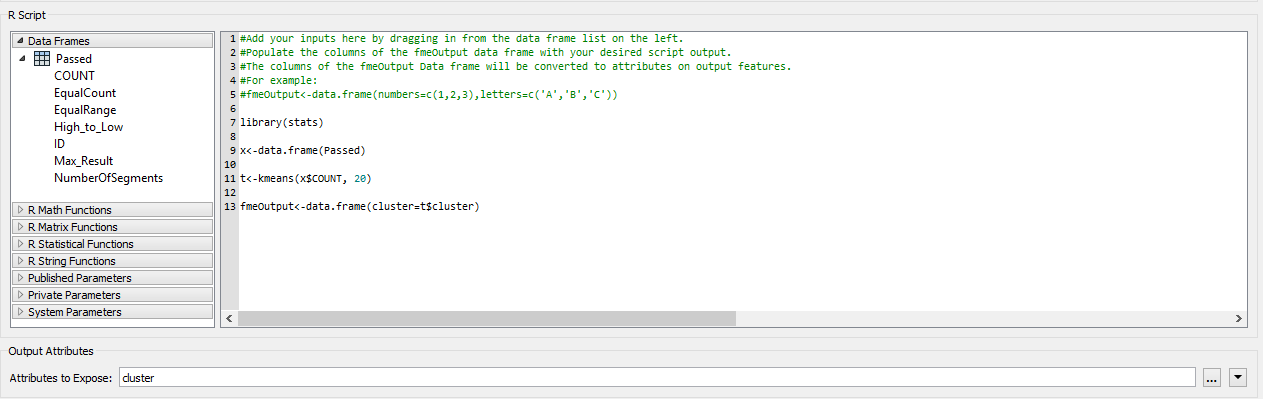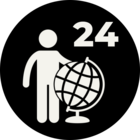Sounds like it would have to do with the path to your R executable. I just tried on my computer, where i don't have any R installation, and got this in my log:
RCaller(InlineQueryFactory): InlineQueryFactory is using R interpreter `/Library/Frameworks/R.framework/Versions/Current/Resources/bin/Rscript'.
RCaller(InlineQueryFactory): InlineQueryFactory encountered an error when starting R interpreter. Message was: No such file or directory
InlineQueryFactory failed to execute scripted code.
RCaller(InlineQueryFactory): A fatal error has occurred. Check the logfile above for details
So it looks like we don't do a nice bit of error checking when R isn't installed, and I'll ask the team to improve the message.
Please check out the doc at http://docs.safe.com/fme/2016.1/html/FME_Desktop_D... in particular the "installing R" notes in the usage section.
If the problem persists, please do post your log file and we'll look deeper.