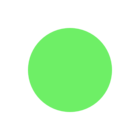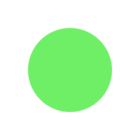i have two excel writer but i want to have one excel output has both of them as seperated sheet so i used fme_feature type
but it still give me output as two excel file , i do not know why
i used attribute creator then attribute filter
to get two seperated sheet but it does not work with me
i used sheet name @Value(fme_feature_type)
and also edit parameter fan out and overwriting yes
First excel writer :
because i have many seperated tables so i used
output field name NO
USE ATTRIBUTES NAMES AS COLUMN POSITION YES
i have A B C D AND SO ON NAME OF COLUMNS so my question should i used attribute creator for fme_feature_type before connects to excel writer direct and so excel writer will recognize fme_feature_type or should i enter it in each table that i divided
i tried both of this metthod but i did not get my expected output
second excel file
utput field names yes and use attribute names as column position nowhatever i did not have many tables in this excel sheet so i do not want to use the column posiiton
but my question now how could i make both of them in one excel file as two seperated sheets and with the name of fme feature type .
could someone help me to put two excel files in one excel file but separated sheet
FME VERSION 2018
Thanks alot