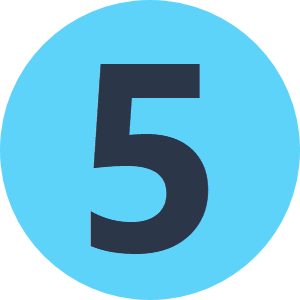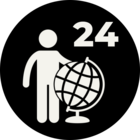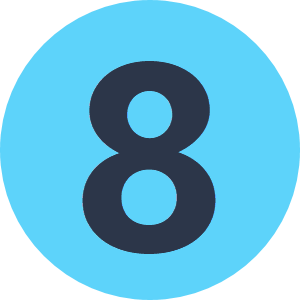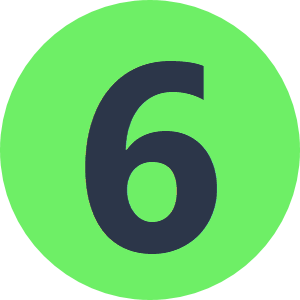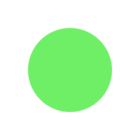Hello everyone,
I have some experience with Workspace apps, but not as much with Automation apps. In my previous work with Workspace apps, I created an app that is based on user input on a map. When a user clicks on the Run button, the "Running..." button appears. Once the script finishes successfully, the user can download a ZIP file by clicking on the Datadownload URL.
Now, I’m trying to build something similar using an Automation app, but I’ve found the process to be quite different.
Based on the following post, I’ve set up the following:
-
I have a manual trigger that includes a manual parameter called "Geometry" (GEOM).
-
This GEOM parameter is then used in the subsequent Workspace.
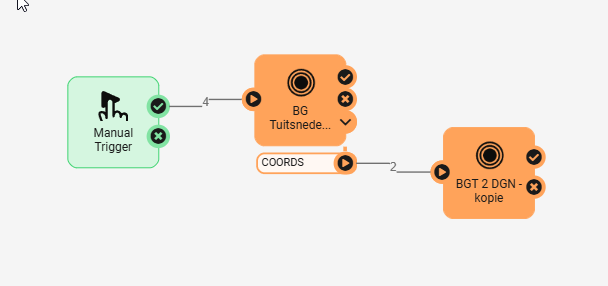
Similar to the Workspace app, I want to show a "Running..." button while the script is running, and once it finishes, makes a download URL available to the user. However, the only feedback to the user is the green "Automation Triggered." message.
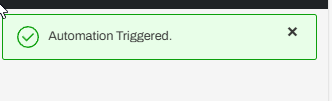
There’s no further feedback for the user, that the script is running and the download URL is not shown—even though I made the Data Download available in the “Service” during publishing.
How can I make the download URL accessible in the Automation app and provide feedback to the user while the script is running?