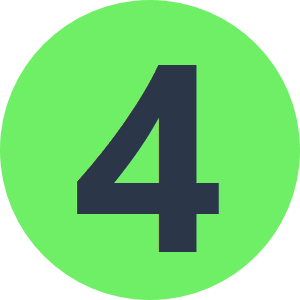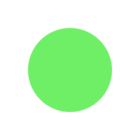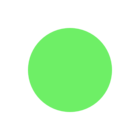I use the grid a lot in Workbench, and I often need to quickly toggle it on or off—either for clean screenshots or to help align transformers.
Right now, the process is a bit tedious:
- Click *View*
- Click *Grid and Guides…*
- Check or uncheck *Show Grid*
- Close the dialog
- Repeat every time I need to toggle it
It would be a great quality-of-life improvement to have a simple toolbar button to toggle the grid. It wouldn’t get in the way for users who don’t need it, and I imagine it wouldn’t be too complex to implement.