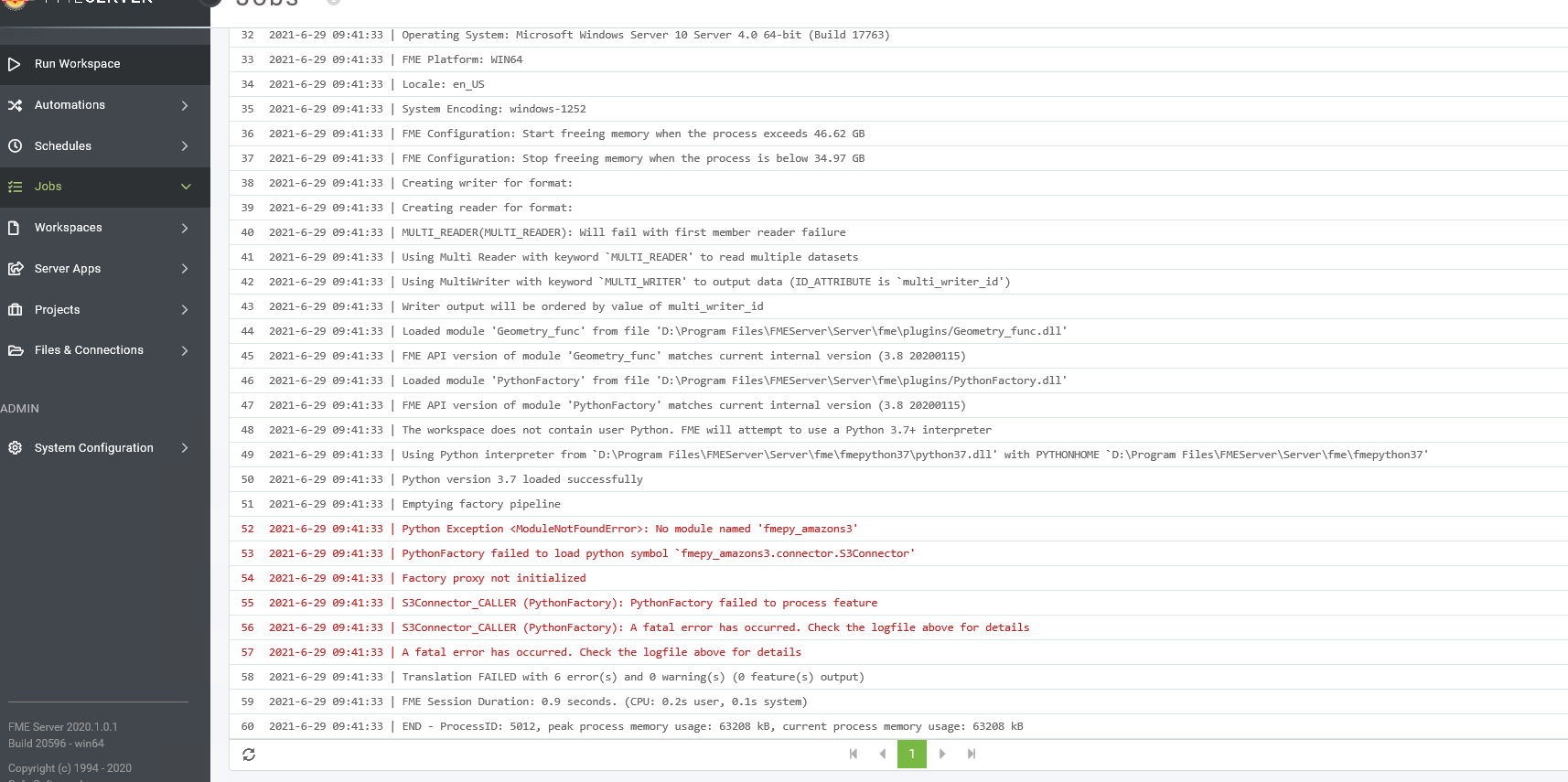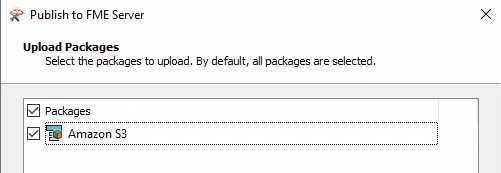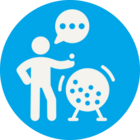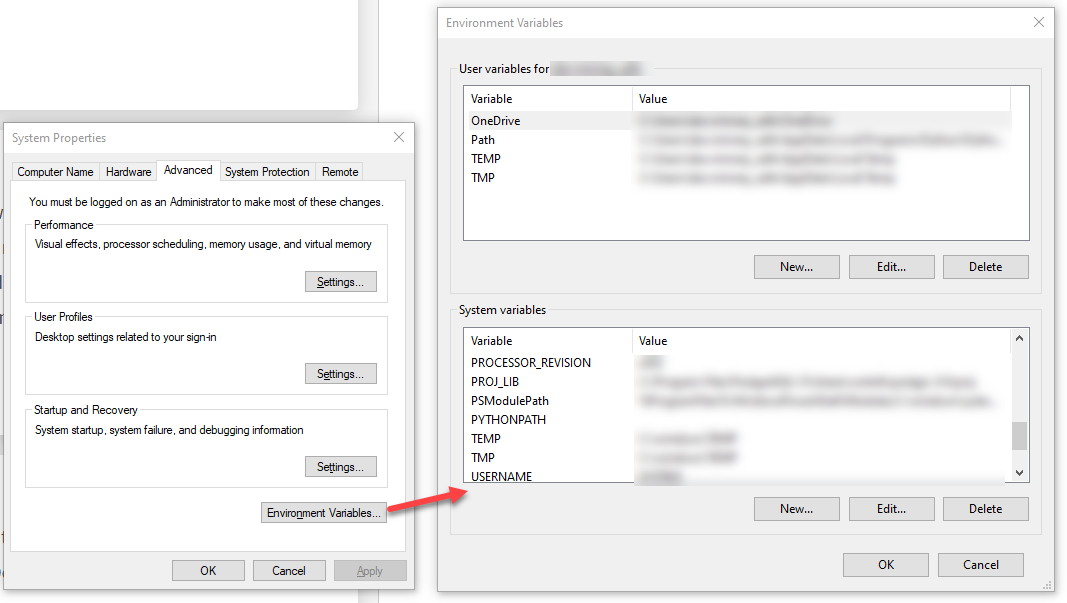- I am able to connect to AWS S3 in the Automation connection I have set up in FME Server.
- The FME Server Log shows the error to be with the Python module 'fmepy_amazons3' not being found when it is trying to connect to S3 in the read
- I have tried setting the python interpreter for the workspace to Python 3.7 and republishing, rerunning
- I have tried restarting the FME Engines
Thank you for any insight or troubleshooting steps you have to offer! I have a support case started but wanted to also reach out to the community.