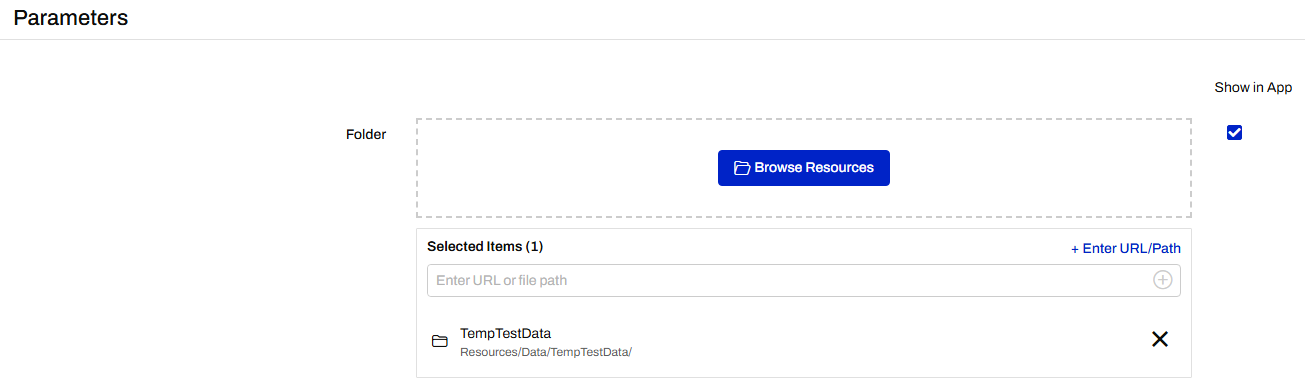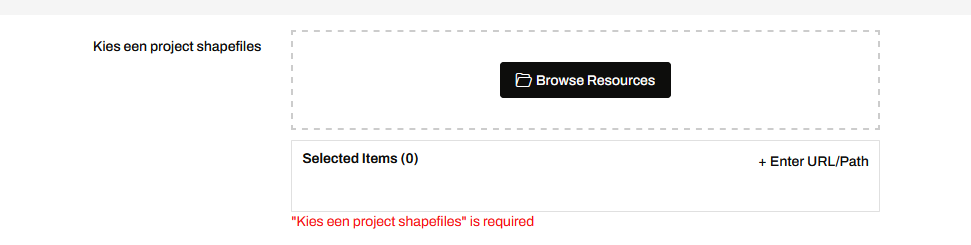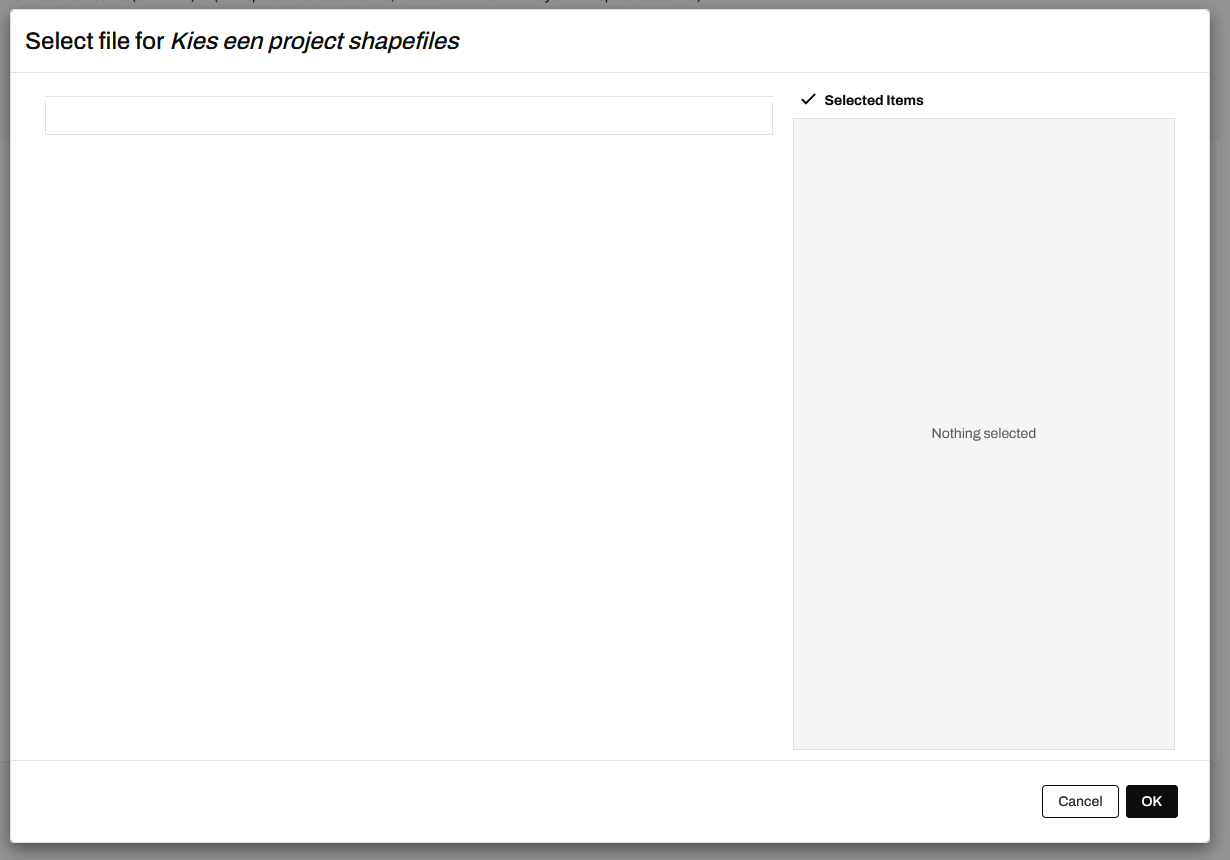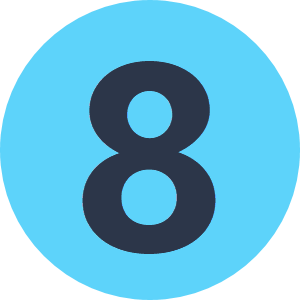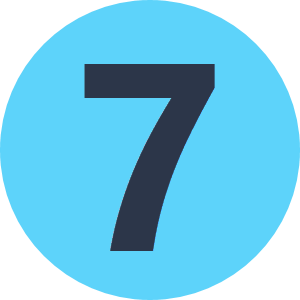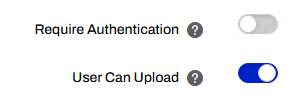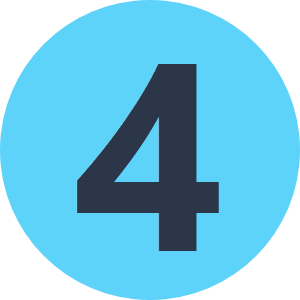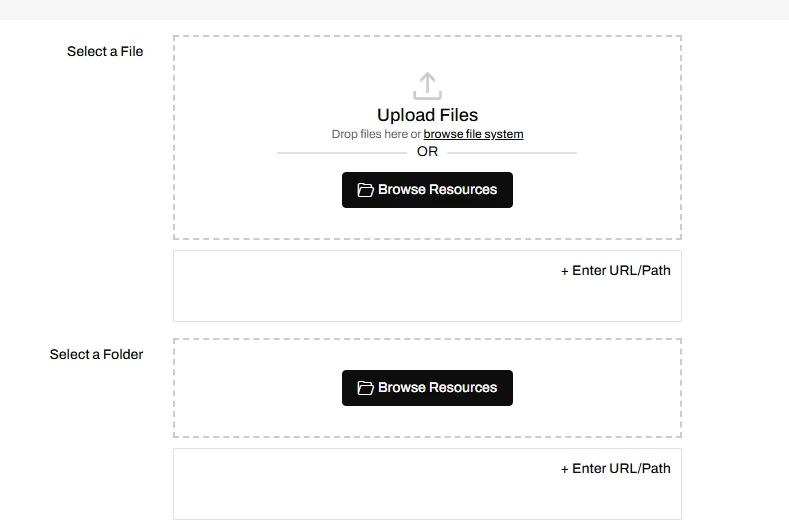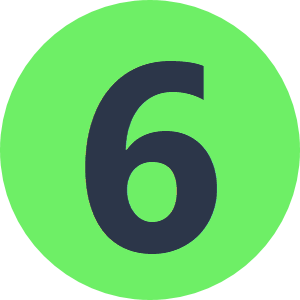Maybe someone has experienced this before, i have been trying to make an workspace App in fme FLOW 2023, the goal is to make an app where the user can choose the source file. I have tried creating the App but it does not allow the user to choose the file location.
does someone have an idea what i may be missing out? I am using the FME PATH reader.
Thanks,
Keller.