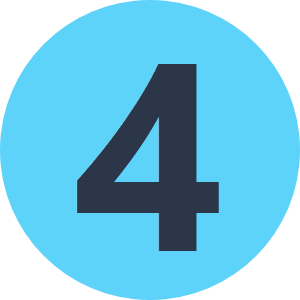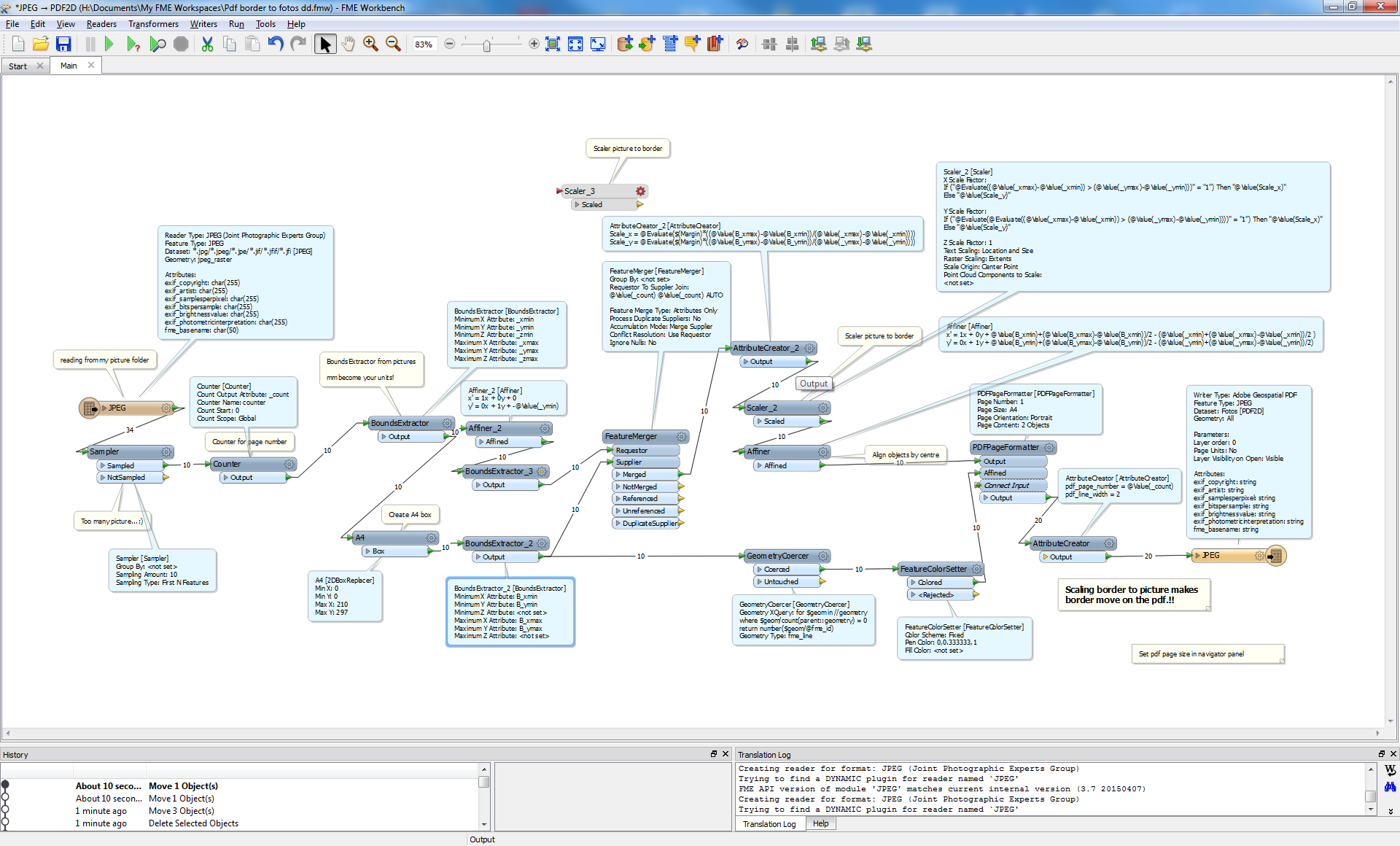Hi All,
I have an xls spreadsheet, lots of rows, each row is an individual record with various data in each column.
I also have a folder of jpgs, each jpg named to match 1 value in a column.
I am looking to produce a single pdf for each xls row and its associated photo.
I am still learning my way around FME but I've tried an Excel Reader and Jpeg Reader joined by jpg filename/column attribute, then put into PDFPageformatter then fanned out by joined attribute but for the life of me I can't work out why the xls does not show on the PDF, just blank. Photo will show though.
Am I missing a step? Would really appreciate any advice?
Many thanks in advance,
Amgaad