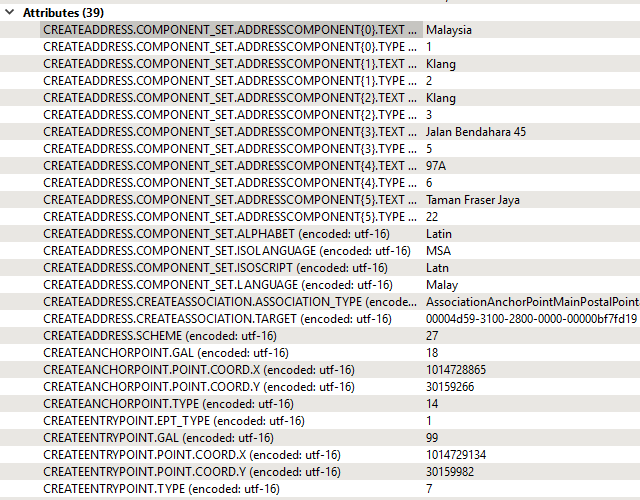Do as David suggests and then use an AttributeCreator transformer.
In the parameters dialog, under the first column select "Attribute Value" and pick the TYPE part of the list. You'll be prompted to enter a list entry number. Choose 0. Then for the second column select the TEXT part of the list. Again enter 0 for the list number.
Now you will get an attribute called "1" with a value "Malaysia".
You'll have to repeat that for all other columns, increasing the list ID each time (or use a Custom Transformer with a loop).
I made a quick demo movie at: http://screencast.com/t/1RRYygWSvfR
Be sure to select "Attribute Value" for the first column (not "Select Attribute" as I did once in the movie)
Hope this helps
Mark