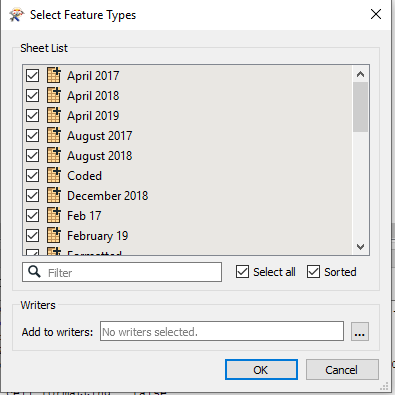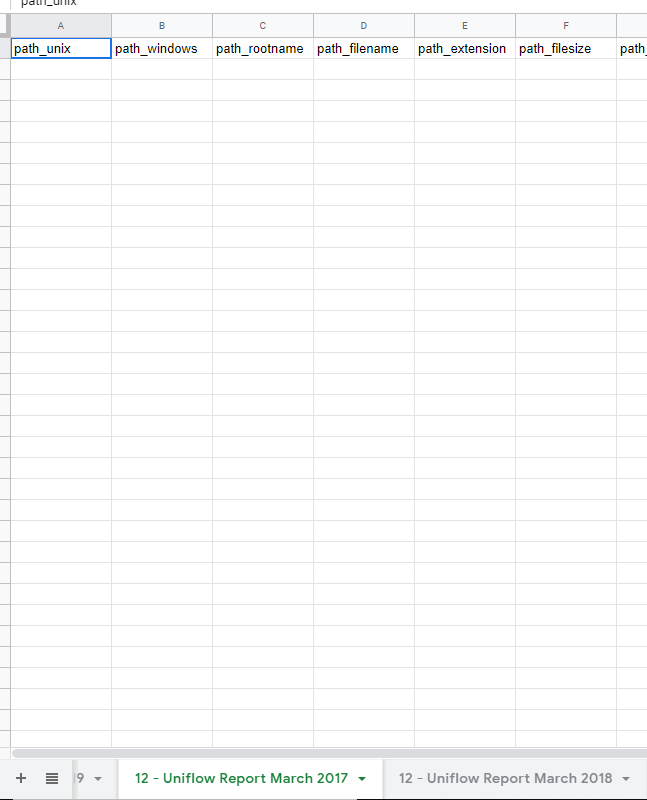Morning,
Does anyone know if there is a way of taking monthly excel reports and adding them to a single google sheet with monthly tabs.
ie Monthly calls for each month are produced in excel - what we would like to do is when a new report is put into a centralised location fme server will detect a new spreadsheet and then the workspace would run and add the new month to the google sheet.
Thanks




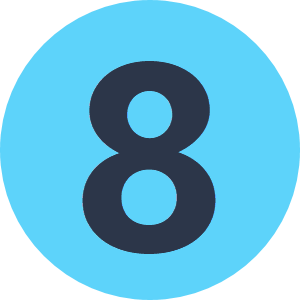
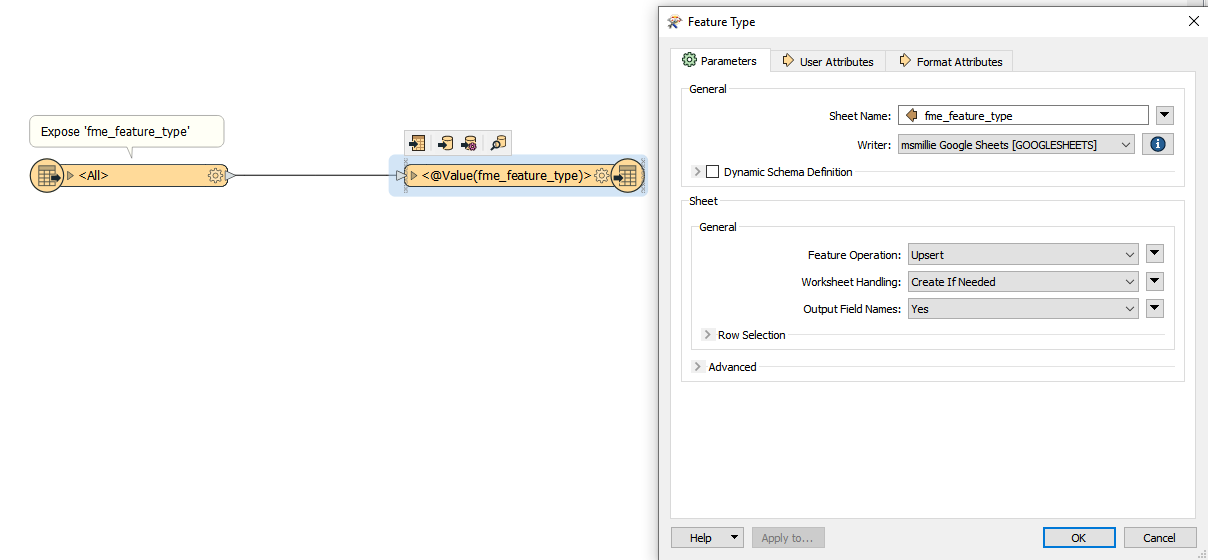
 the Path reader as follows
the Path reader as follows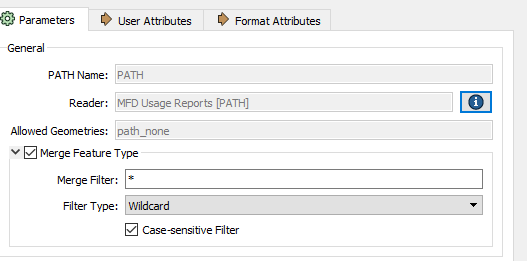
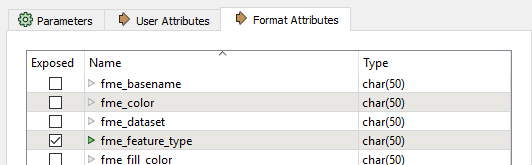
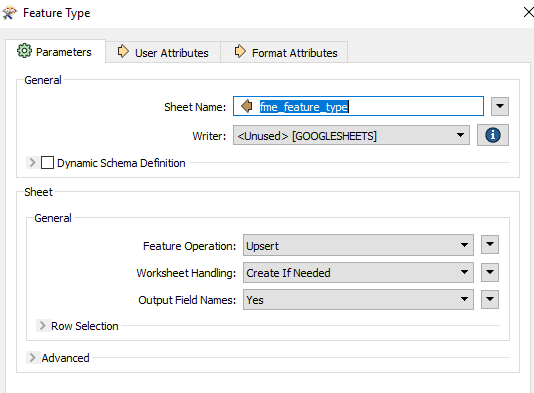



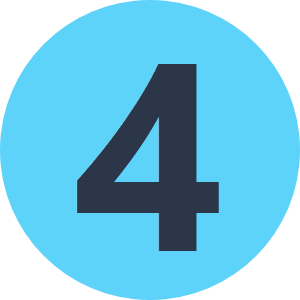
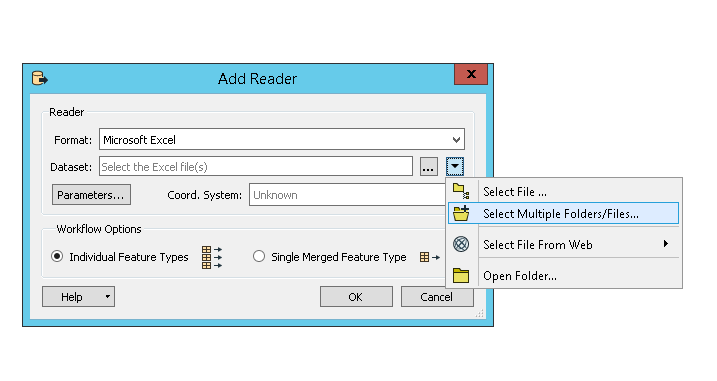
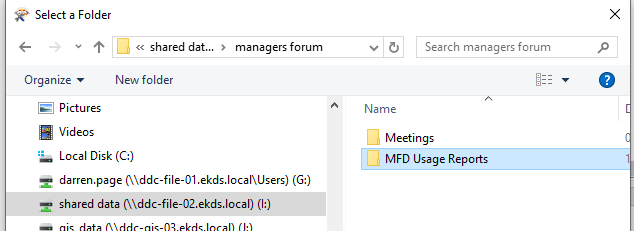
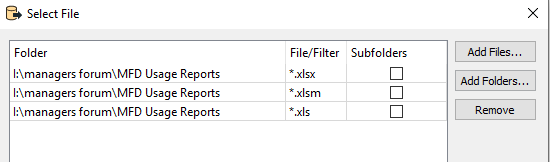 then i am getting the following screen and then just adds multiple readers
then i am getting the following screen and then just adds multiple readers