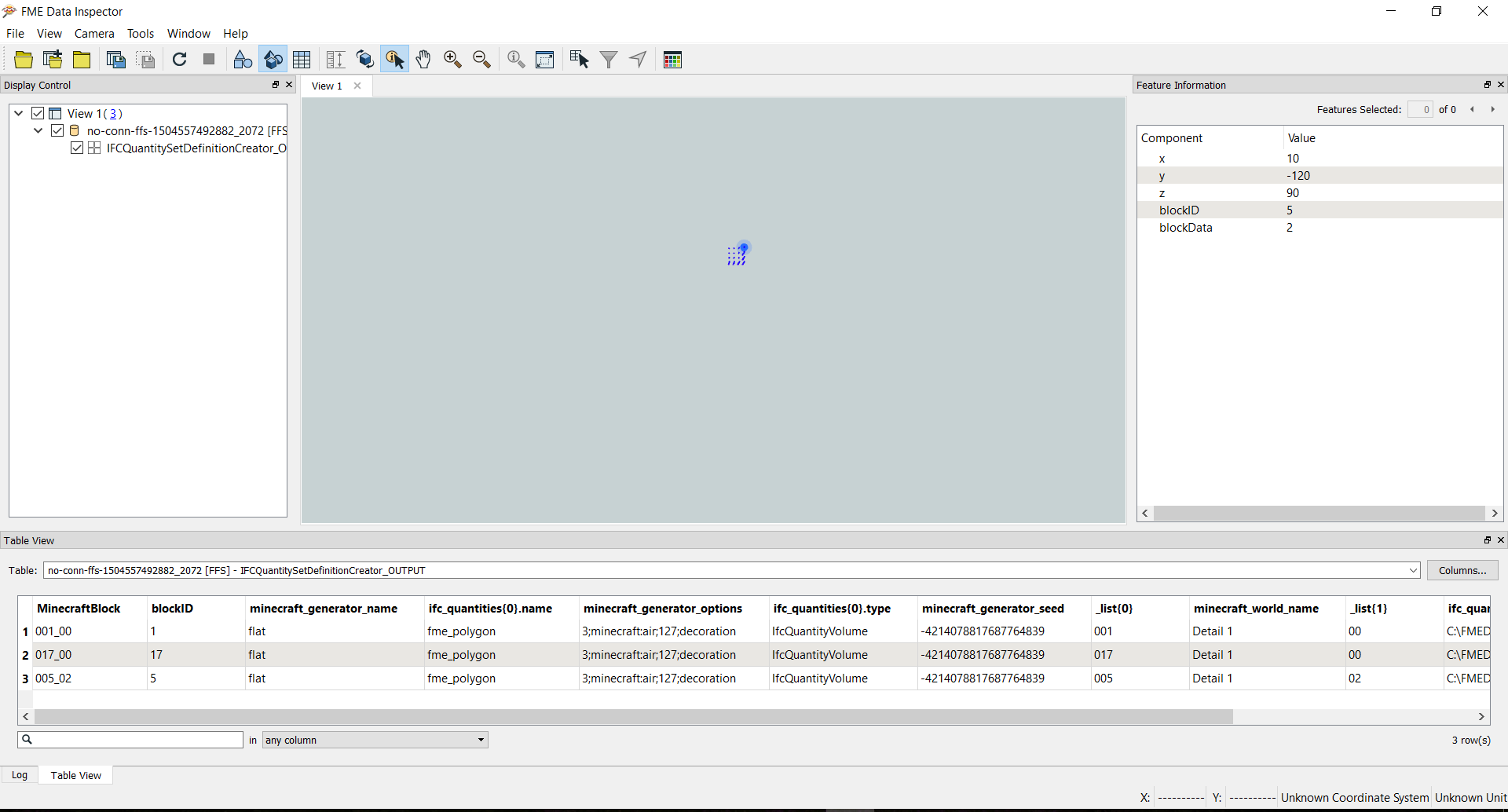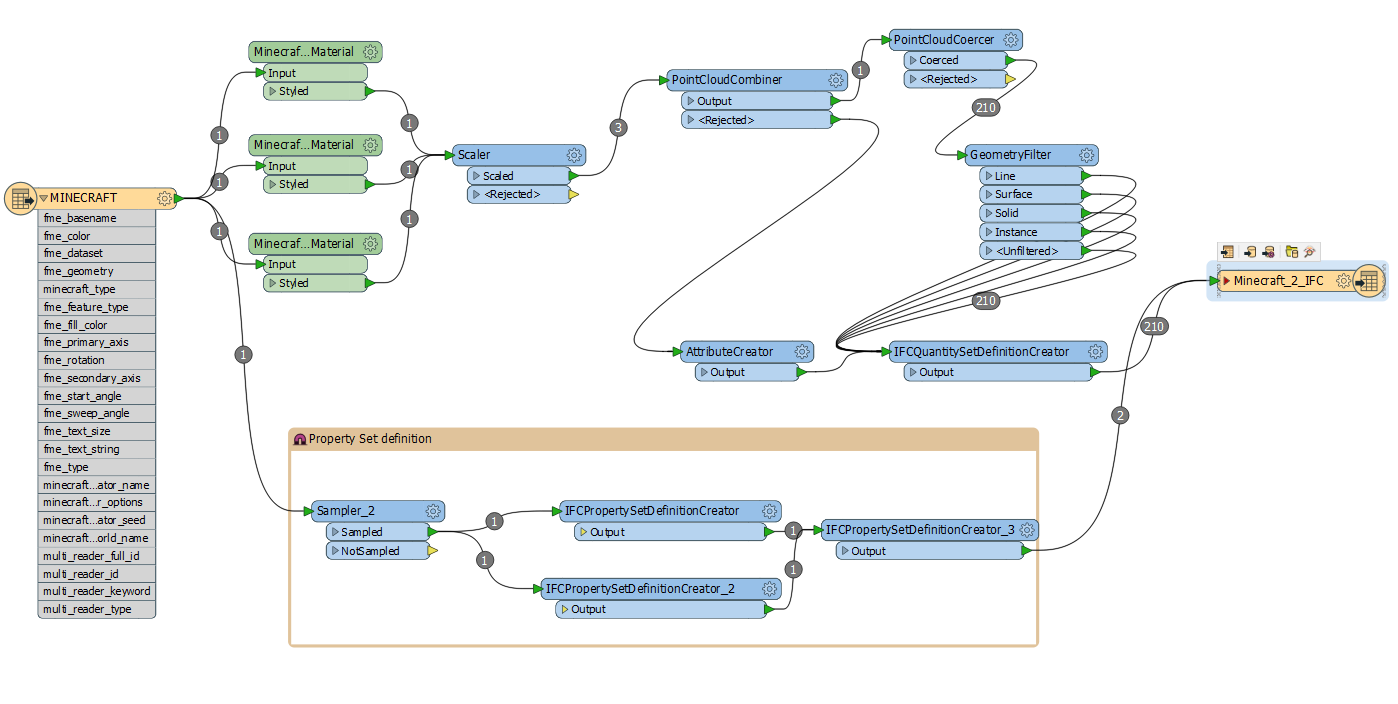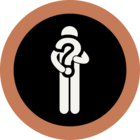Hello to All!
I am new to FME and I am lost, I hope you could help me. My goal is to convert a Minecraft World to the IFC file format. The Minecraft World is very small, it is a void and has only one object. The object can be divided in 3 elements by material. I want to generate one output file with each element as an object in IFC. I also want to transfer the materials, if this is possible.As far as I understand, FME can read the Minecraft World only as a Point Cloud. I couldn't find a way to use the geometry or somehow recreate it for the IFC writer. I saw the AutoCAD to IFC conversion example, Reading Point Clouds and the How to make Minecraft worlds examples, and read the related Q&A;, but I am still struggling.I am uploading my files here: