When writing las files fme defaults to determining its own scale factor and offset values to utilise in the output file. For a las to las conversion is there a way of forcing fme to maintain/use the same offset and scale factor values that the input las file has?
las2las conversion - while maintaining scale factor and offset
Best answer by jovitaatsafe
Hi @pointpixel
My sincere apologies for causing confusion, I checked in with one our point cloud developers on it, and I'm missing a very important step in this process. Before applying the desired scale and offset that we want to preserve, we need to 'undo' the transformation before we apply it. So, to correct my answer to your earlier question, yes this process does apply the transformation on the values. This means that your workflow should look like:
Reader > PointCloudPropertyExtractor > Vertical reprojection, then
Undo the original scale/offset before we re-apply it. Attach a Scaler set to divide 1.0/@Value(_pre_x_scale), and _pre_y_scale for Y, and etc for Z
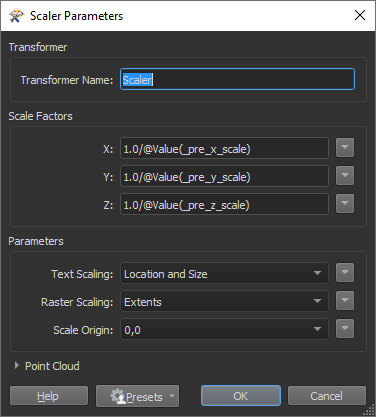
- Add an Offsetter
X Offset: -@Value(_pre_x_offset)/@Value(_pre_x_scale)
Y Offset: -@Value(_pre_y_offset)/@Value(_pre_y_scale)
Z Offset: -@Value(_pre_z_offset)/@Value(_pre_z_scale)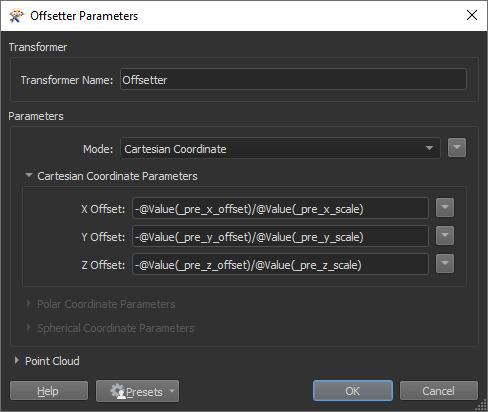
- Attach a PointCloudTransformationApplier with Apply Transformation Matrix set to Yes. Here we will set X, Y, and Z

These steps are the blue bookmark, for undoing the transformation before setting it to Int32 (green bookmark), and then applying the scale and offset to preserve (red bookmark).
Please let me know if you have any other questions and I'd be happy to find out for you. Update: I've attached a workspace below. Thanks for your patience and hope this clears things up for you!
preserve-scale-offset.fmwt
It may be an old question, an answered question, an implemented idea, or a notification-only post.
Please check post dates before relying on any information in a question or answer.
For follow-up or related questions, please post a new question or idea.
If there is a genuine update to be made, please contact us and request that the post is reopened.




