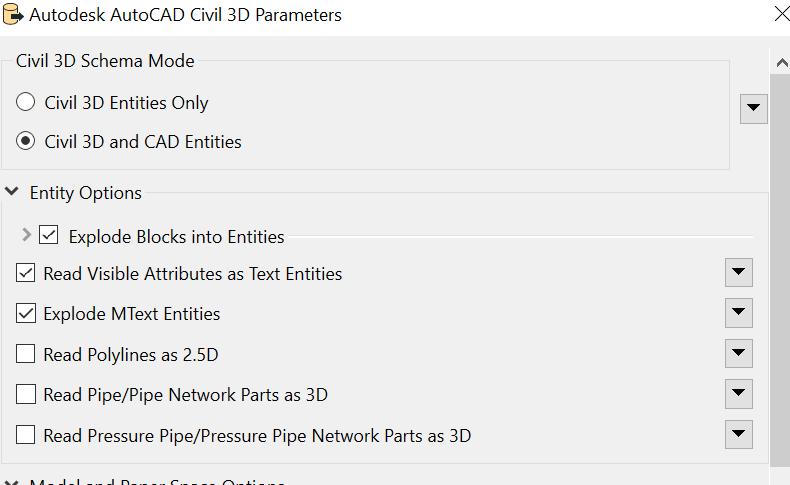 Also When I am trying to use Civil 3D and CAD Entities. I am getting reader error "BADNEWS: BADNEWS: No geometry mapping entry found for 'autocad_wipeout' in metafile 'C:\\Program Files\\FME_2022_1\\metafile\\CIVIL3D.fmf'. Please visit http://www.safe.com/support"
Also When I am trying to use Civil 3D and CAD Entities. I am getting reader error "BADNEWS: BADNEWS: No geometry mapping entry found for 'autocad_wipeout' in metafile 'C:\\Program Files\\FME_2022_1\\metafile\\CIVIL3D.fmf'. Please visit http://www.safe.com/support"
Question




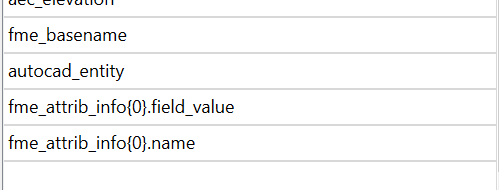 In Attribute Exposer I am trying to implement a solution I found but it's not working but yes on defining the fields from Property sets Individually I was able to expose them.
In Attribute Exposer I am trying to implement a solution I found but it's not working but yes on defining the fields from Property sets Individually I was able to expose them.
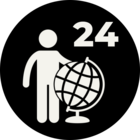

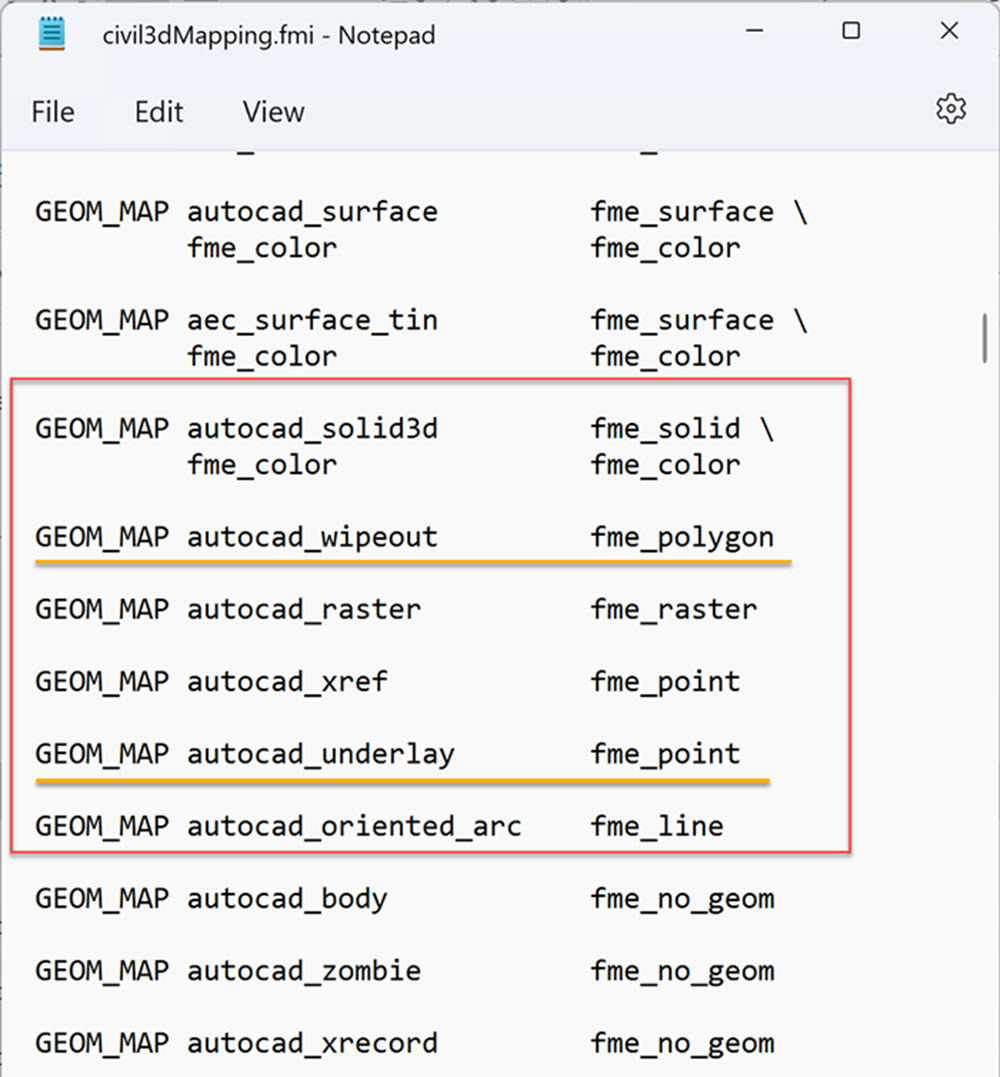 Make sure your spacing lines up with the other GEOM_MAP definitions.
Make sure your spacing lines up with the other GEOM_MAP definitions.