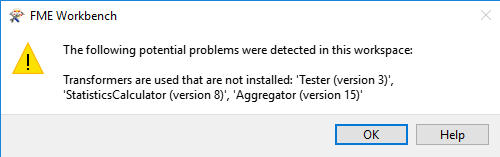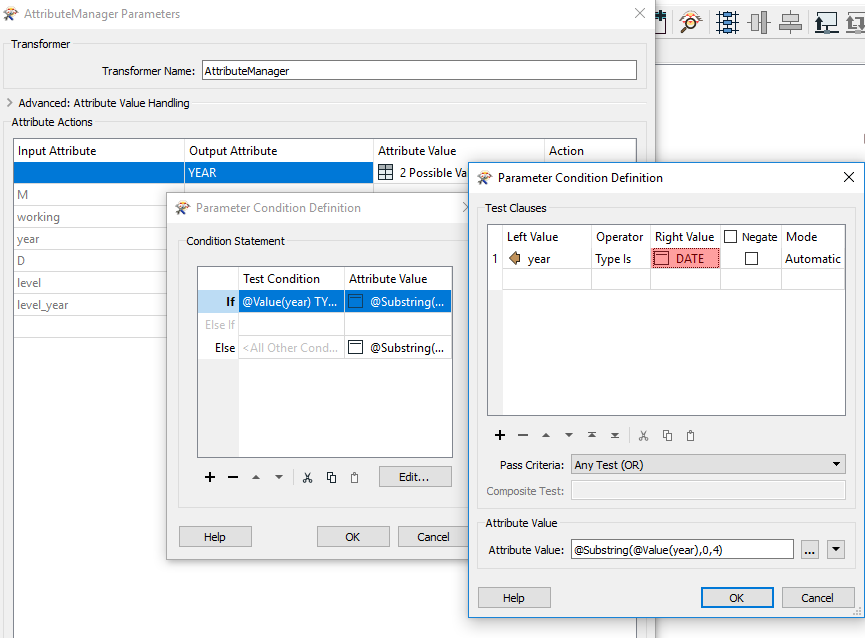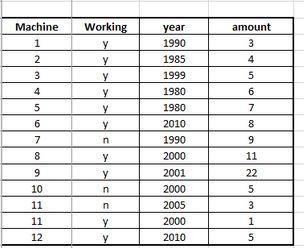
if only the machine is working i mean in case of Y
make table 1 in the 3rd row in sheet called machine
and include only in the table machine and working column
if working no ,make second table under last row in the first table 7 rows down
and also make new sheet called amount
it will has table year and amount columns if the machine working is y
Thanks in advance