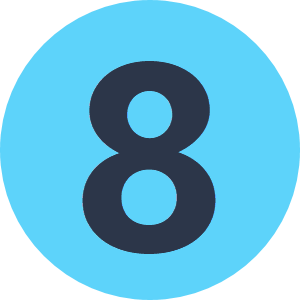This question is related to the last question I asked regarding the date and time seperation issue-
https://safecommunity.force.com/CommunityAnswers?id=906a0000000d6Yi
Now, I have a column Date in my table which is having different dates, and the number of datasets in large amount. I just want, if the user runs the WB from 'Prompt and Run Translation', he can select valid dates from the respective input colum.
Suppose there are dates from 1/1/2014 to 1/2/2014 (DMY), he should be able to selelct from and to dates according to his needs and the output should show only those section of dates and other related columns also.
Please feel free to ask questions if i am unable to explain !!!