Hello,
I try to understand a weird behavior with ExcelWriter in one of my workspaces.
I achieved to reproduce the behavior in a much much simpler version of my workspace :
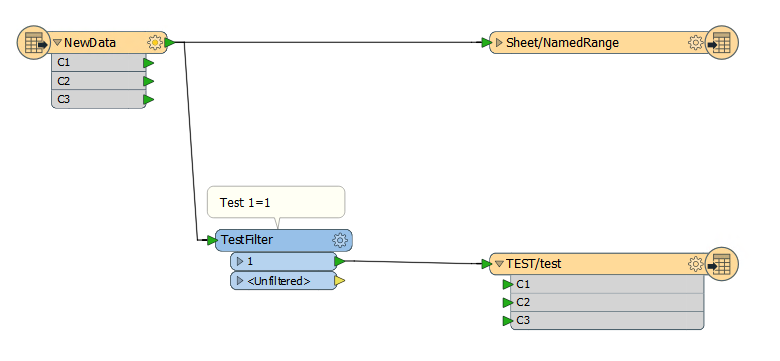
My destination file has 2 sheets with named ranged on each :
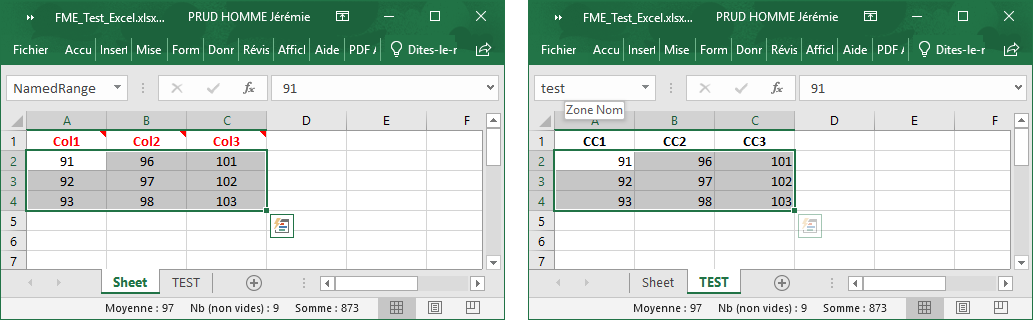
Behavior :
- When I run the workspace and the TEST/test writer is executed, everything's fine (=> NewData are written to Sheet/NamedRange and appended to TEST/test as there is no truncate of named range for this one).
- When I run the workspace and the TEST/test writer is NOT executed (if the link is from <Unfiltered> for example), the NewData are written to Sheet/NamedRanged but I loose the headers :
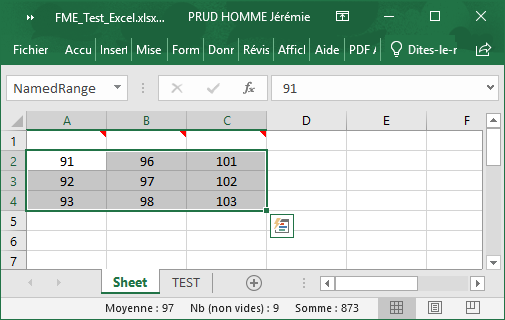
The comments are still there, though...
Note : If i have two writers instead of one with two feature types, everything's fine.
Any idea ?
A zip with workspace and xlsx files :






