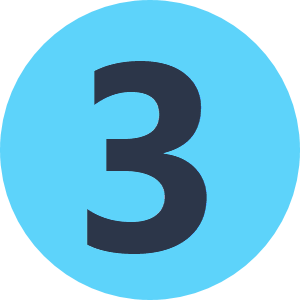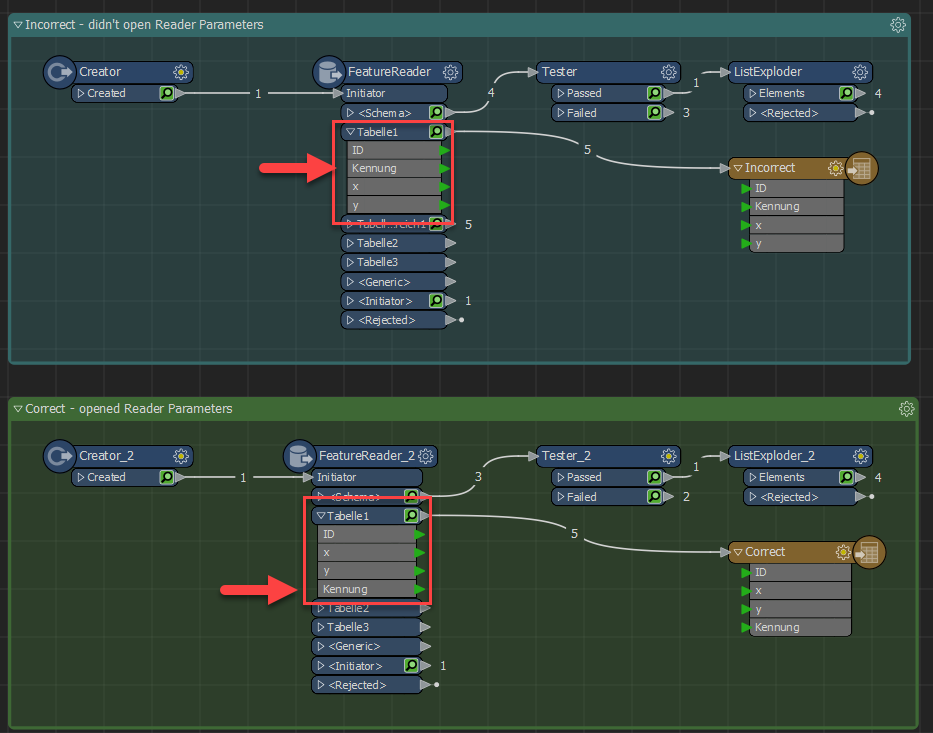Hello all,
this question is related to question 83147, I have the same problem.
I use a generic reader and refer to the attribute values in the Excel file using the attribute dereferencer. This wiorked fine with my first tests. But now I have an Excel file which shows the columns completely at a different position than in FME!
Excel:
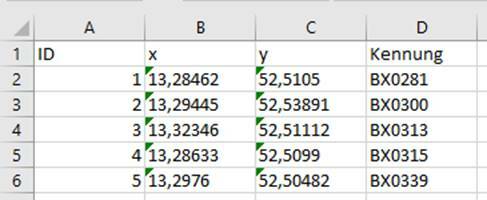
FME:
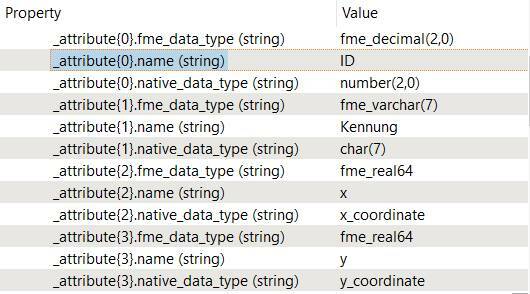
The Kennung, in Excel the last column is the second column in FME. The specification to the service I provide via FME server is that the colum 1 and 2 in Excel (so 0 and 1 in FME) shall be used as X and Y. From what I see in Excel it should work but my workspace fails because the "Kennung" value is no valid coordinate.
Any suggestions? I can't find a reason why FME changes the column order
File is attatched: