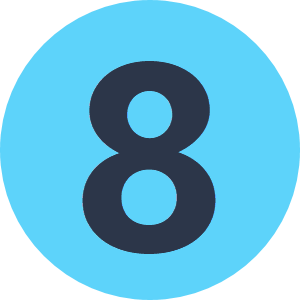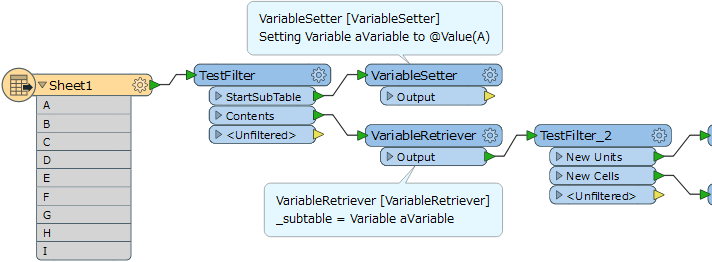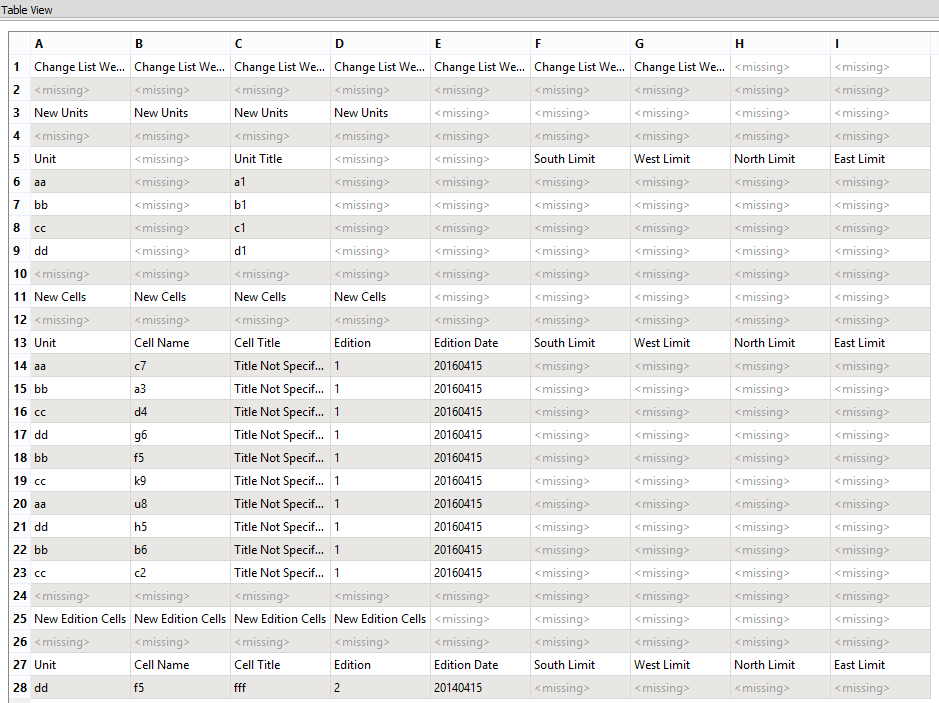
Hello, Once a week we receive an excel file. You can see on the attached image how the excel file looks like when you open it with FME Inspector. I would like to create two new tables: one for the new units (row 6 till 9) and one for the new cells (row 14 till 23) including the headers (unit, unit title, south limit etc). How can I extract these rows using FME? The structure is the same every week (new units, then new cells) but the number of rows is variable.