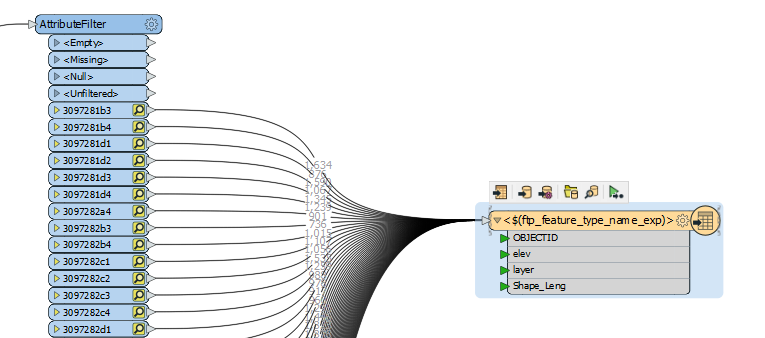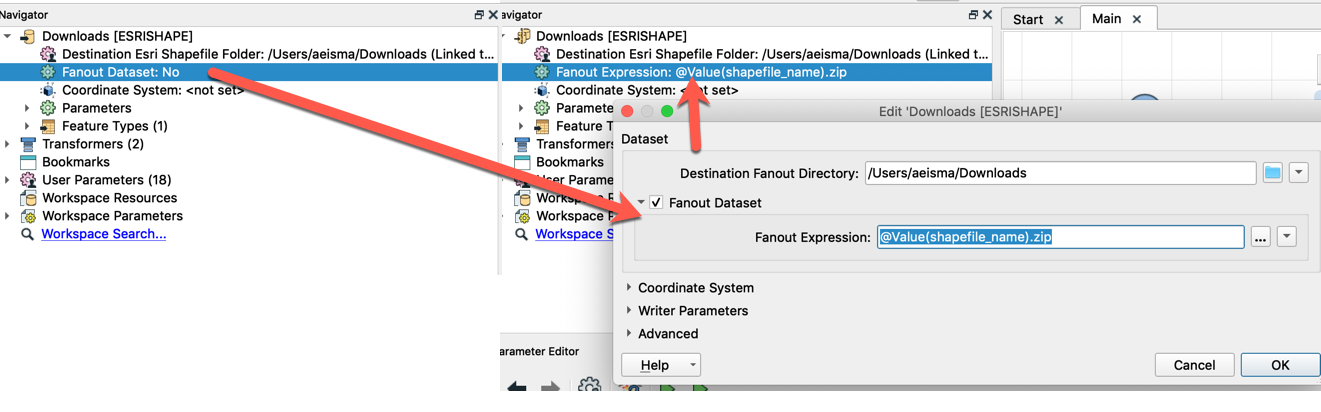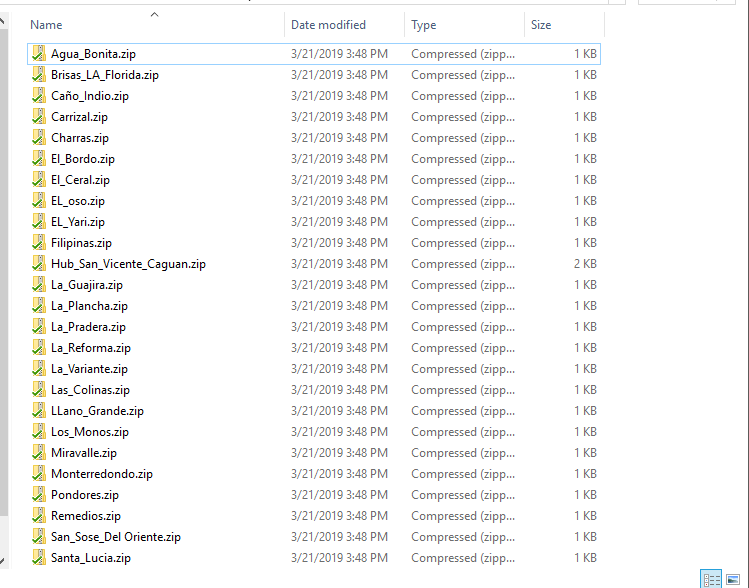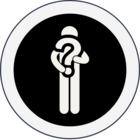Hi @billybob,
To write to a zip file you'll simply need to change the extension that you are writing to in your writer.
You'll want to set up a Fanout Dataset on the writer and set the extension to be a .zip extensions. To accomplish this:
In the Navigator, on the shapefile writer:
- Expand the writer parameters
- Double click on the Fanout Dataset parameter
- Enable the Fanout Dataset Parameter
- Click on the Fanout Expression ellipsis or drop down to open the Text Editor
- Set the Fanout Expression to @Value(shapefile_name).zip so the zipped folder is named the same as the file it contains then click OK.
- Run the workspace
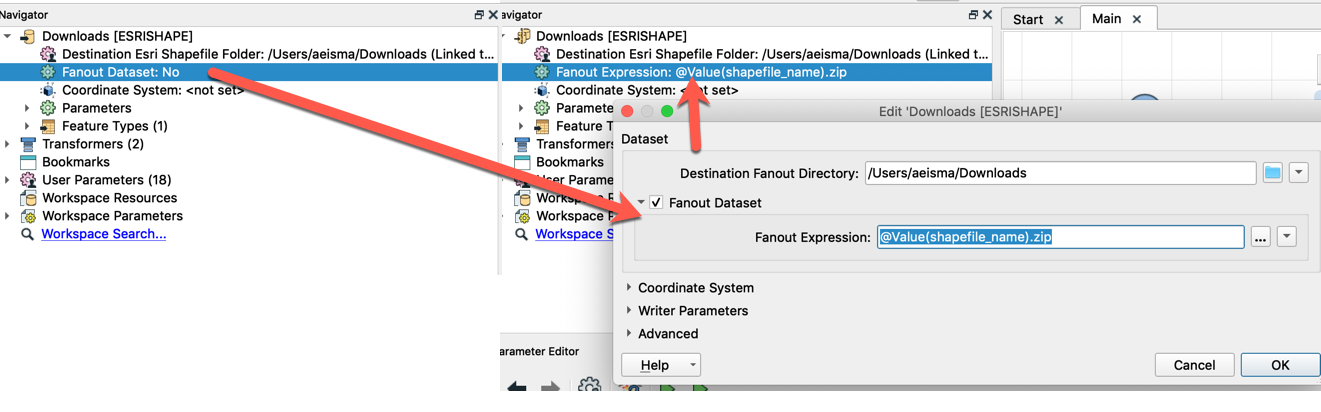
Where your output directory would then have a number of zipped shape files:
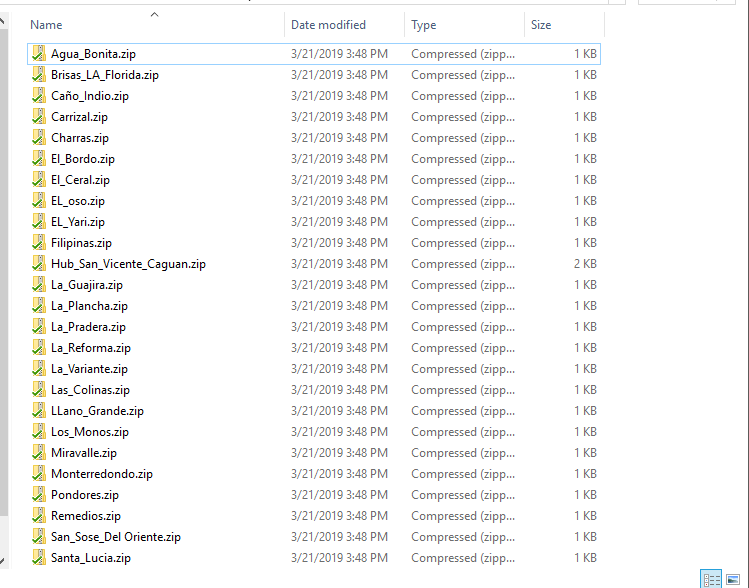
If you would like to learn more about different types of fanouts, you can read this article here.
Hope this information is helpful!
- Andrea