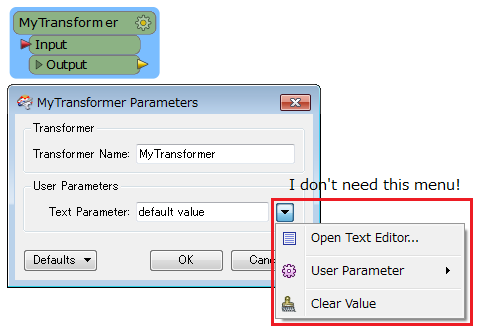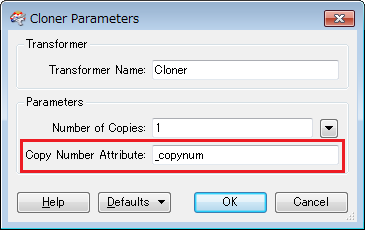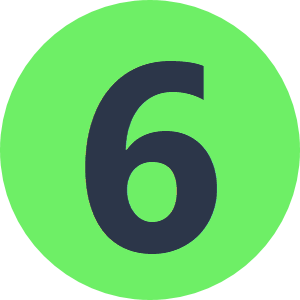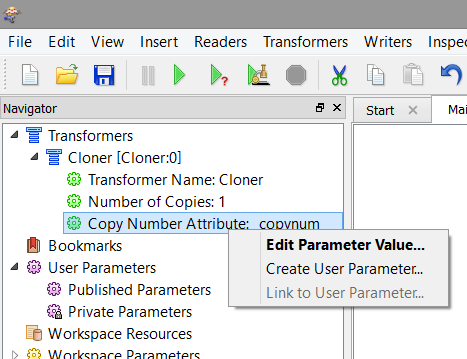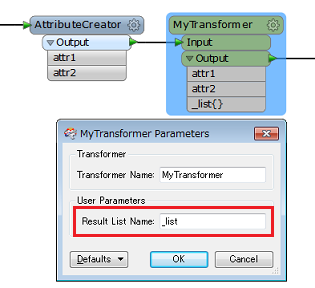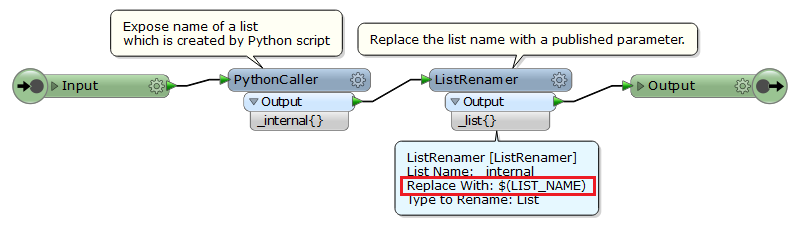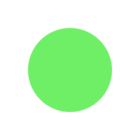Yes, but there is a trick.
Since the functionality exist in an existing transformer parameter, then you can use that to create your input parameter.
So in your case, add a cloner to the custom transformer even though you may not use it. Now, go off to the navigator window, open transformers and the cloner and right click on the "copy number attribute" and create a user parameter.
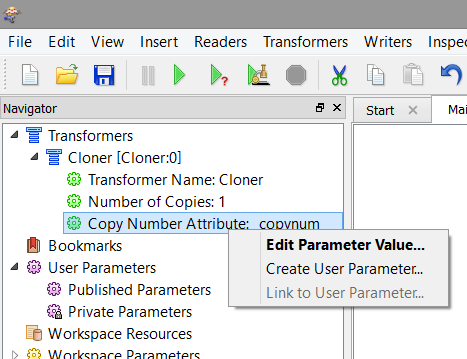
Once you have done that, you will have a user parameter that does .appears in your custom transformer how you want it.
I had the same issue last week, when I was trying to pass lists into a custom transformer
Cheers,
Todd