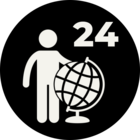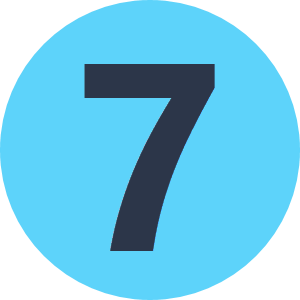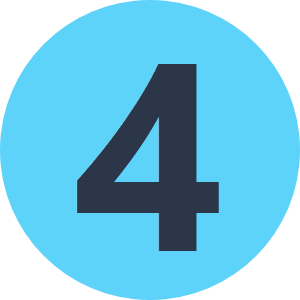I have an excel file with 100 records (100 rows) with 5 columns. I have a process that will filter one record to update one column field called ‘Last Update’ in that particular record row. So The column ‘Last Update’ for that 1 record should be updated and the rest of the 99 records will remain the same. Keep in mind that the one record being updated, only one column is to be updated which is the Last Update column and the rest of the columns fields will remain the same.
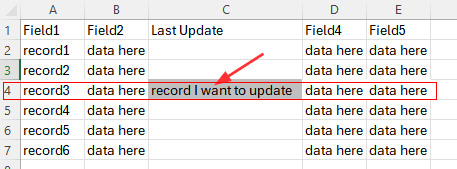
How can I configure the FeatureWriter?
I currently have the following set in the FeatureWriter Parameters and in the configuration but this does nothing. The excel sheet looks the same as before with all 100 records the same and the one record that Im looking to update does not have the Last Update column updated.
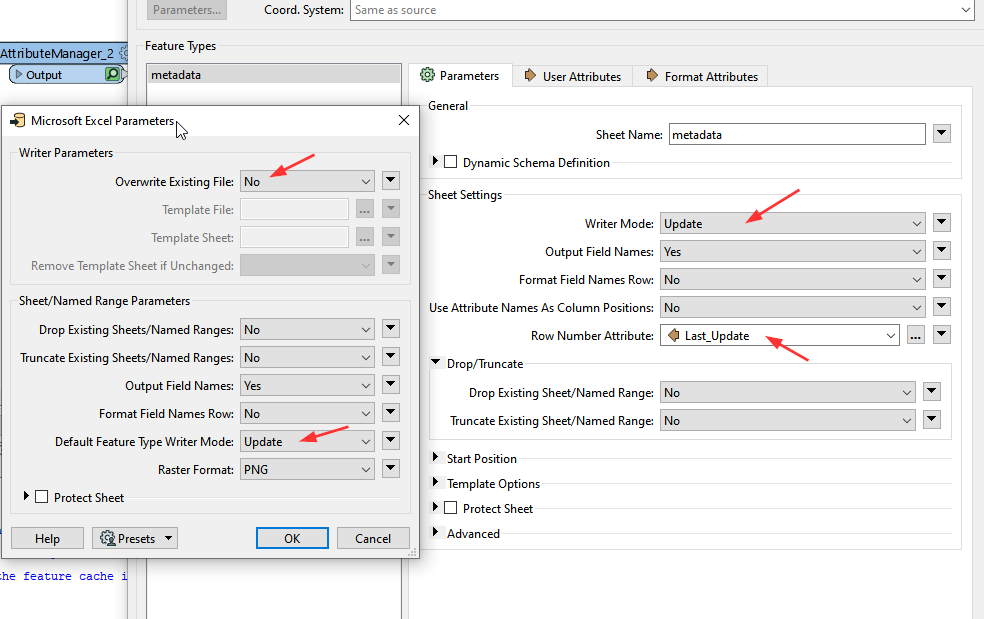
If I do an Insert, it updates that one record column ‘Last Update’ but the rest of the 99 records are deleted, which I don’t want. So the Insert is not working for my purpose.
Thank you.