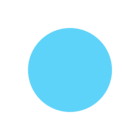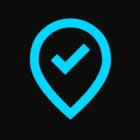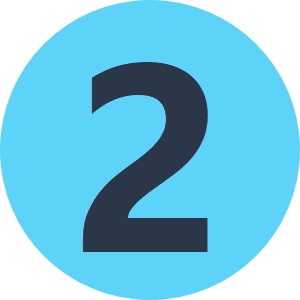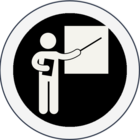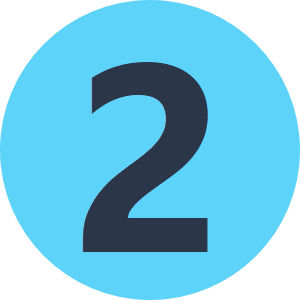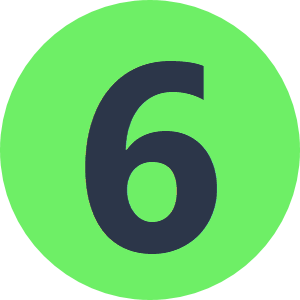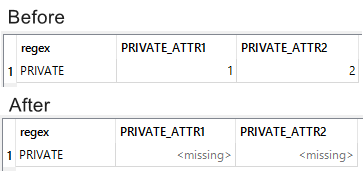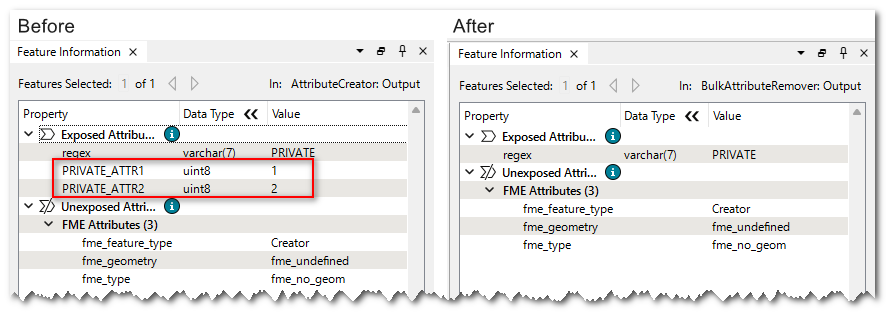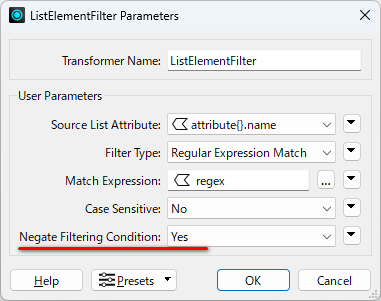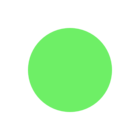I have a workflow that:
- Takes a feature class from an ESRI Geodatabase (ArcSDE)
- Removes some attributes via AttributeRemover
- Writes to several different formats
I want to change Step 2 to use an external list (for example, a TXT file or CSV - the format is flexible), because other users will be regularly updating the list of attributes to remove.
It seems like AttributeRemover only takes a single string or manual selection of attributes, so I decided to try BulkAttributeRemover, since it can take an attribute value.
However, I ran into this problem:
Let’s say I want to remove all attributes that contain the string PRIVATE.
When I type the string PRIVATE into BulkAttributeRemover: Expression to Remove, the transformer functions as expected. It removes all attributes that contain the string PRIVATE.
However, if I create an attribute called “regex” and set its value to PRIVATE, and then use the attribute “regex” as the Expression to Remove in BulkAttributeRemover, the transformer removes all values that are within attributes containing the string PRIVATE. So the PRIVATE attributes still exist, they are just empty.
Any advice would be appreciated!