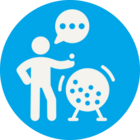My attempt to export to PDF seemed fairly impossible, so I changed my approach to export to MS Word instead. I've made some progress; I've managed to create a single table that has all records from all of the worksheets - I need to be able to split the data out by these grids (i.e. separate sheets/tables for each grid). I also need these sheets to be in landscape rather than portrait orientation. However, I'm a bit stuck and I'd appreciate any advice that can be offered on how to achieve the result I desire! Thanks!
Hello, I have an Excel table with data in separate worksheets (i.e. each worksheet is a grid). I'd like to export these grids/worksheets into separate pages in a single PDF or MS Word document - assistance needed!
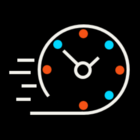 +2
+2Best answer by debbiatsafe
Hi @watts
Instead of your current workflow where a page break is created for each row of the Excel workbook, I would recommend creating n-1 page breaks (where n is the total number of worksheets). Sort the features so that it goes feature type 1, page break, feature type 2, page break, etc. as the order of features entering the Word writer affects the output. This should create the separate sheets/tables for each of your grids.
For a landscape orientation, use a base Word file where the orientation has been changed to landscape. I have attached an example workspace demonstrating this approach.
Note: if you're comfortable with using Powershell and have Excel installed/licensed on the machine running the workspace, the approach in this Q&A should also work for transformer Excel to PDF.
It may be an old question, an answered question, an implemented idea, or a notification-only post.
Please check post dates before relying on any information in a question or answer.
For follow-up or related questions, please post a new question or idea.
If there is a genuine update to be made, please contact us and request that the post is reopened.