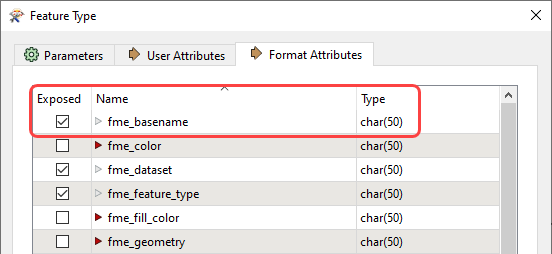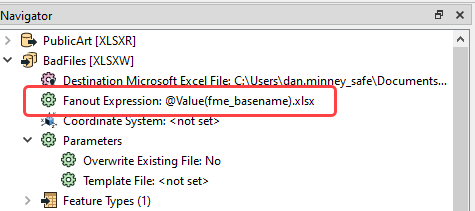Question
A workspace runner have 100 or more files. Some files have errors. How to save files with errors separately into another folder from workspace runner?
A workspace runner have 100 or more files. Some files have errors. How to save files with errors separately into another folder from workspace runner?