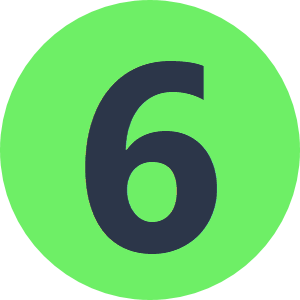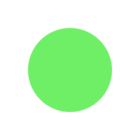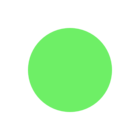I am new to using FME. The goal I am trying to achieve is to read in JSON data and write it to a File Geodatabase. I have watched the webinar: http://www.safe.com/webinar/fme-and-json/ and found it to be very helpful. I was even able to read in one JSON file and write it successfully to a Excel file.
I am now using a different JSON file and I was trying to use the same steps as with the one before that worked but it's not working the same with this one.
Here is a snapshot showing the translation that worked:
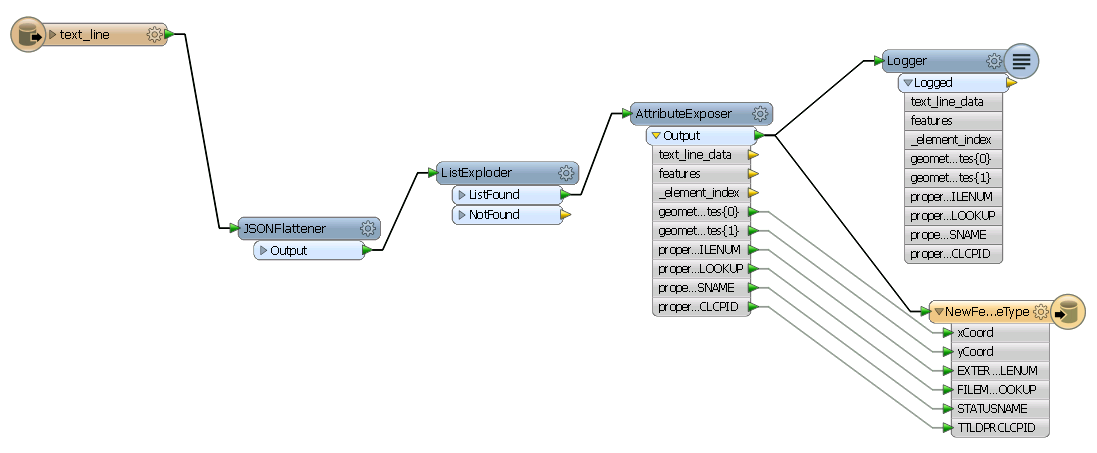
Here is a snapshot showing the translation that is not working:
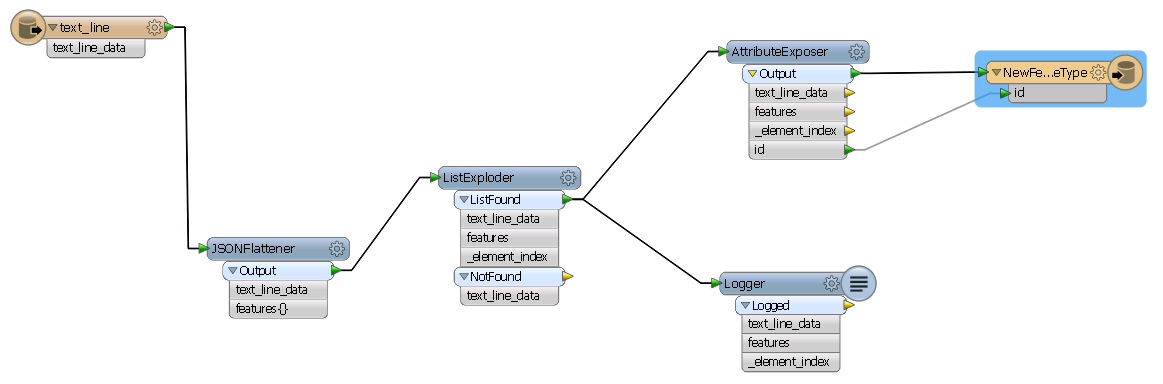
On the first one that works I was able to find in the log file the proper attribute names to use in the AttributeExposer but when i try doing the same with the one that doesn't work I can't seem to find anything in the log that shows the attribute names.
Here is what the JSON looks like in the translation that is not working:
{
"Data" : {
"crs" : {
"properties" : {
"name" : "urn:ogc:def:crs:EPSG::4326"
},
"type" : "name"
},
"features" : [
{
"geometry" : {
"coordinates" : [
-113.971122645723,
51.0556601452916
],
"type" : "Point"
},
"id" : 0,
"properties" : {
"Address" : "1836 3 ST SE",
"Community" : "FOREST",
"CompletionDate" : "2010/12/22",
"ExternalFilenum" : "BP2010-11111",
"StickerNumber" : "10",
"URL" : "#",
"Ward" : "10"
},
"type" : "Feature"
},
{
"geometry" : {
"coordinates" : [
-114.041387596826,
51.0365724925218
],
"type" : "Point"
},
"id" : 1,
"properties" : {
"Address" : "4 8 ST NE",
"Community" : "BRIDGESIDE",
"CompletionDate" : "2006/12/09",
"ExternalFilenum" : "BP2006-22222",
"StickerNumber" : "5",
"URL" : "#",
"Ward" : "09"
},
"type" : "Feature"
},
{
"geometry" : {
"coordinates" : [
-114.00531425851,
51.0513769479828
],
"type" : "Point"
},
"id" : 2,
"properties" : {
"Address" : "1 LEN DR SE",
"Community" : "END",
"CompletionDate" : "2002/10/11",
"ExternalFilenum" : "BP2002-33333",
"StickerNumber" : "1",
"URL" : "#",
"Ward" : "09"
},
"type" : "Feature"
},
{
"geometry" : {
"coordinates" : [
-114.138878544584,
50.9761875223377
],
"type" : "Point"
},
"type" : "Feature"
}
],
"type" : "FeatureCollection"
}
}
Thanks for any help,
Chris