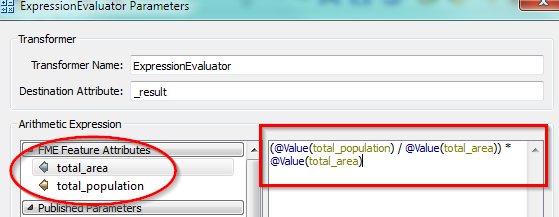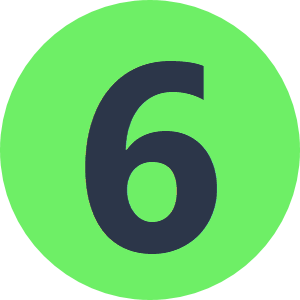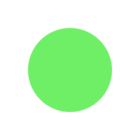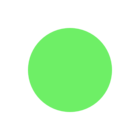I am trying to use two results from a statistics calculator (total population from a excel sheet and total area from a shapefile), in order to estimate population density.
The trouble I have is how do I use these constants (total population & total area) in the expression calculator, in order to calculate an estimate population, i.e.
(total pop / total area)*area (where area is the area of each polygon)
Thanks,
Ed