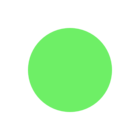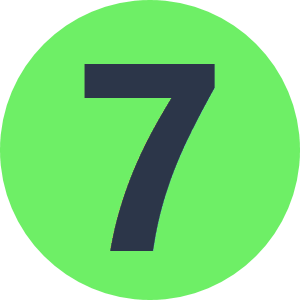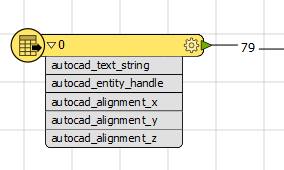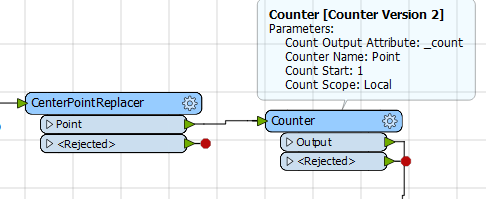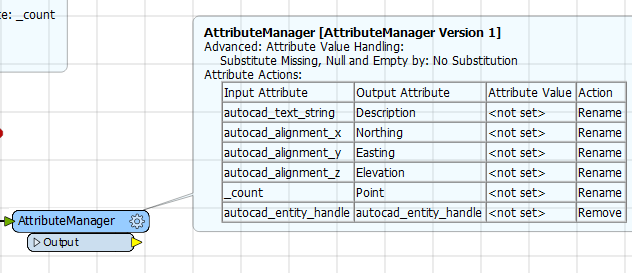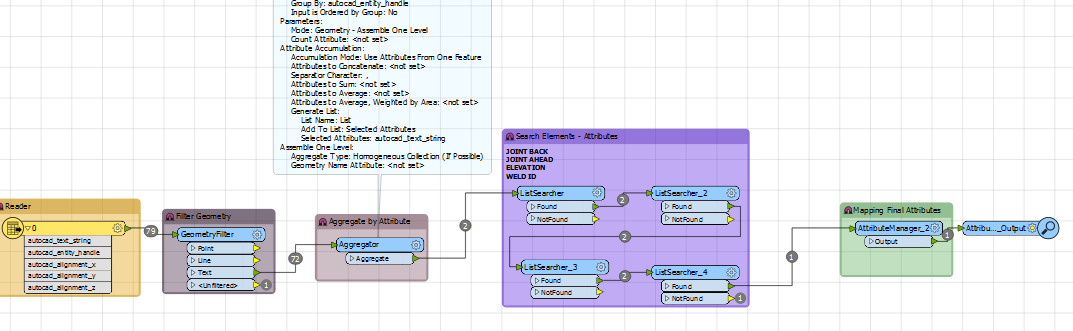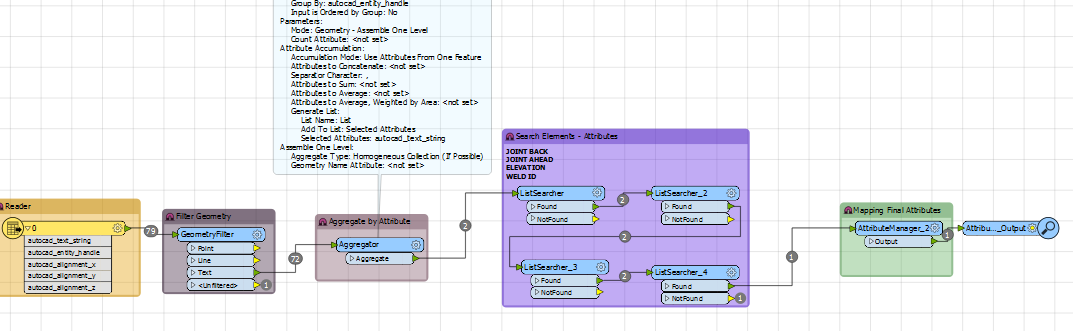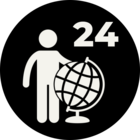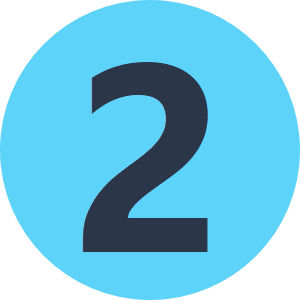This is in reference to a previous post. I have attached an example .dwg . A need has arisen to retrieve the PNEZD (point#, northing, easting, elevation, description) and all of the attributes of each cogo point in a Civil 3D drawing. We can have up to 17 attributes for each point. Is this do-able? If so we could automate the extraction of thousands of points from numerous drawings and life would be swell.
Reading Attributes in Civil 3d Cogo Points
Best answer by fmelizard
Because I'm a wannabe Civil 3D fanboi, I gave this a try. I used the Civil 3D reader (in FME 2018 beta -- I do not know if I'd expect different results with FME 2017, my guess is NO, FME 2017 is the same).
So I fired up Data Inspector, and read a Civil 3D drawing. Note that I "turned on" the option in the settings to read user defined cogo properties:
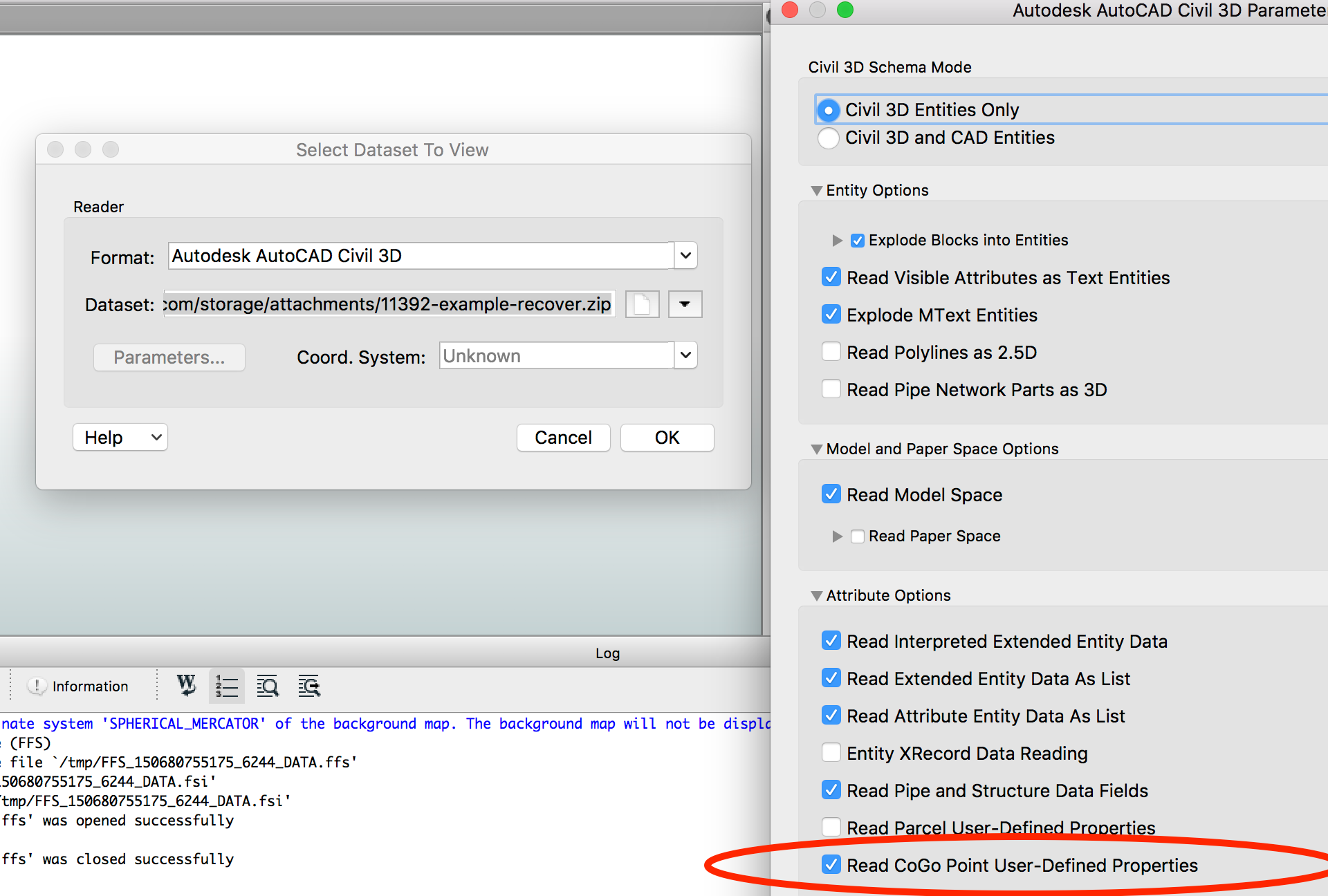
Then I selected the COGO points and saw a bunch of attributes that appear to be the ones you want:
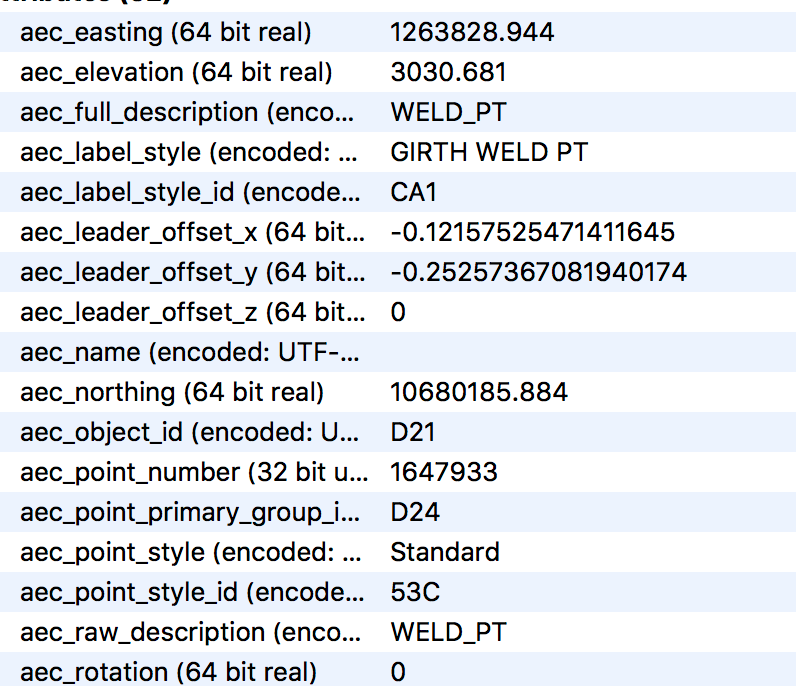
Since we can see them when we select the features in Data Inspector, this means that attributes would be available in workbench. You may need to "expose" them, but they will be there.
I don't know if these are all the user defined properties you're expecting, and if they are not, please write into support to advise what we're missing (and include a sample file if its not this one). But I think I see easting, northing, description, elevation, and point # anyway).
If you're stuck making a workspace to put these properties into your output format of choice, do post back here and folks will help with that.
Hope this gets you going,
Dale
Reply
Enter your E-mail address. We'll send you an e-mail with instructions to reset your password.