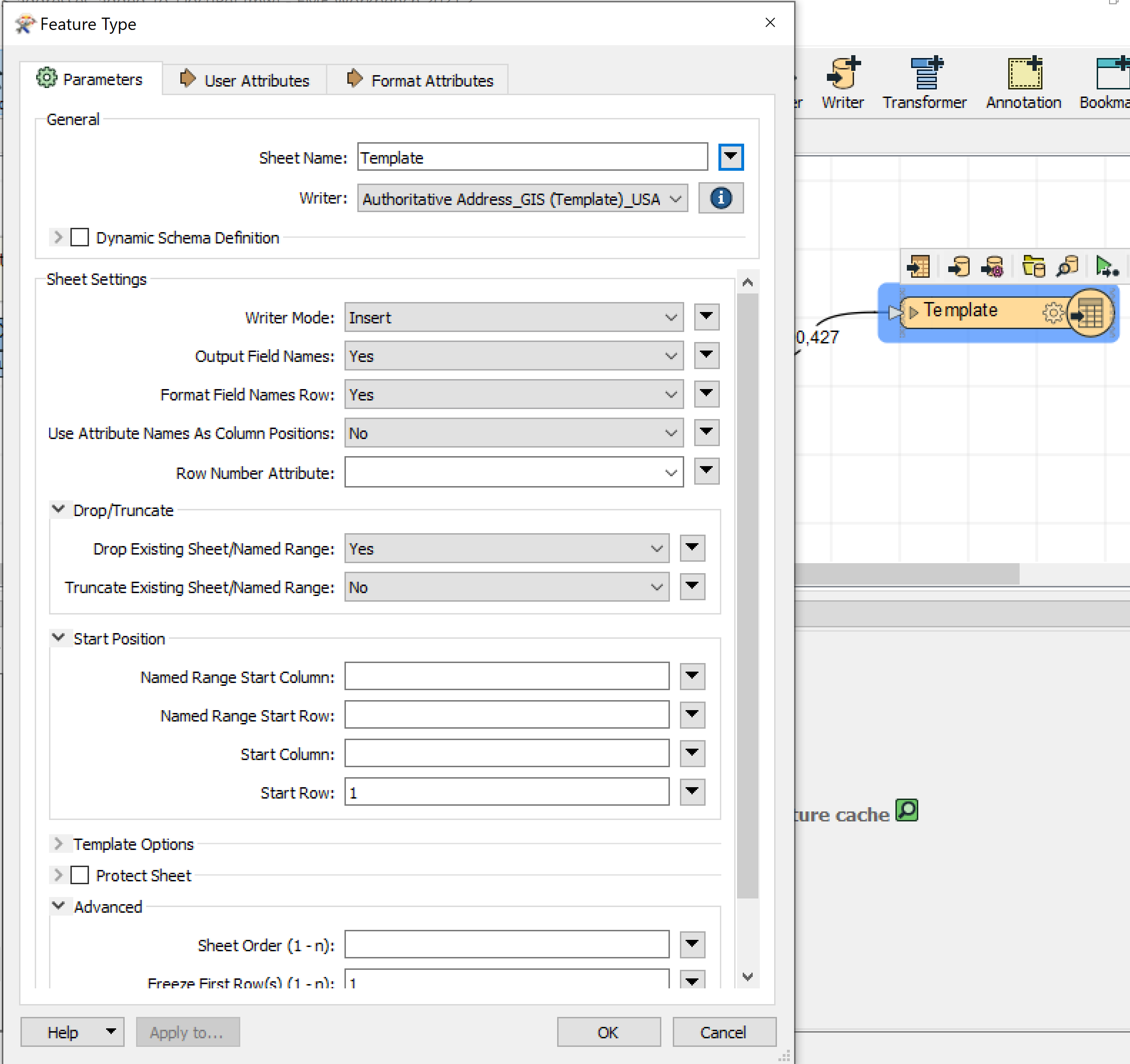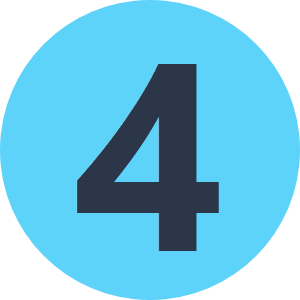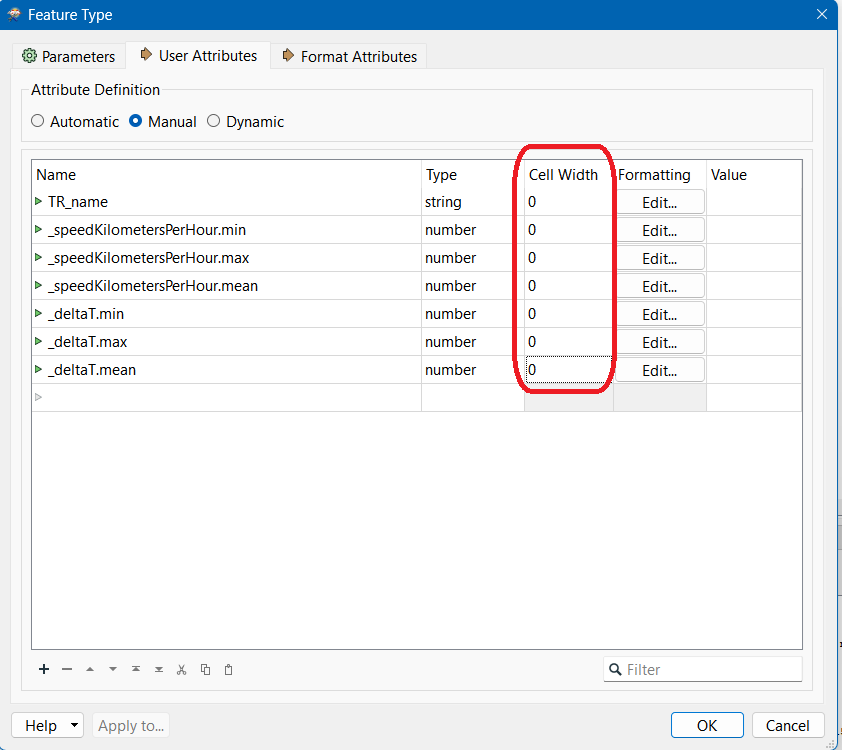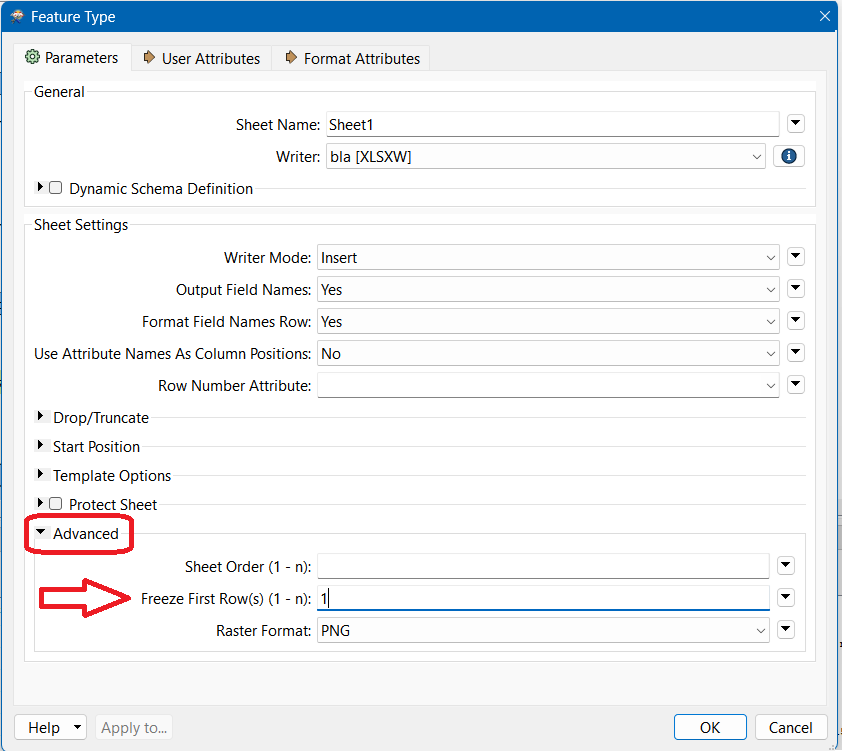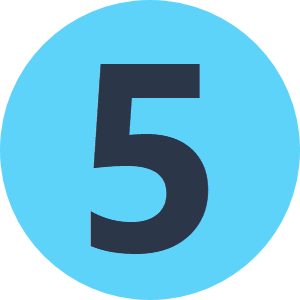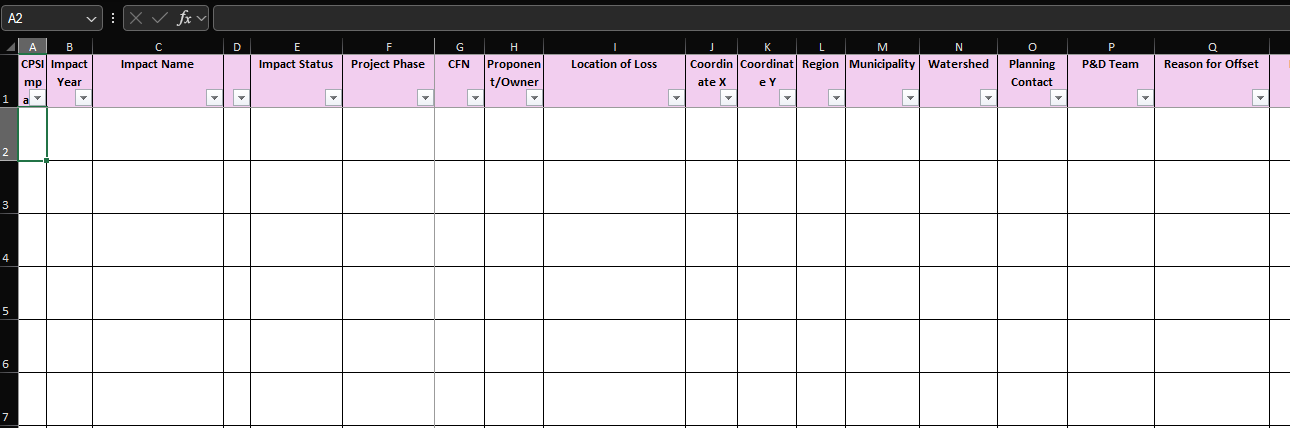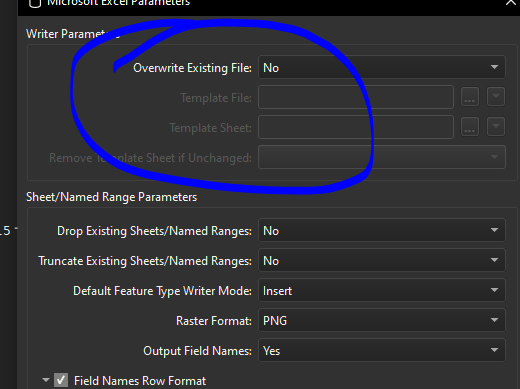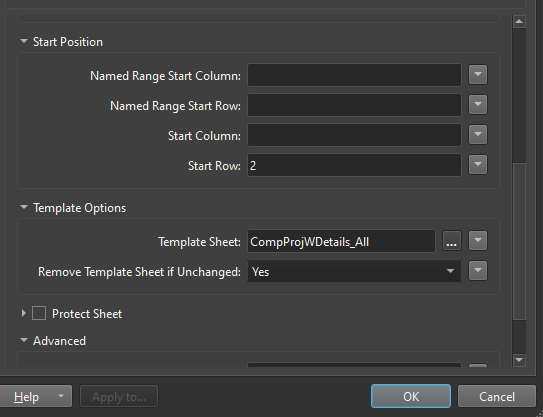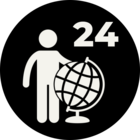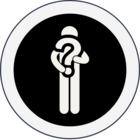Hello,
I am exporting addresses from an Enterprise GDB into an Excel spreadsheet. I have created the Excel Writer, and it successfully writes the data to the spreadsheet. But when I open the spreadsheet, the column widths are crazy wide, and the names are not bold or centered. Is there a way to control the column widths and column names (make them bold and centered)?
The screenshot below shows the Excel Writer (“Template”) and the parameters I have set.