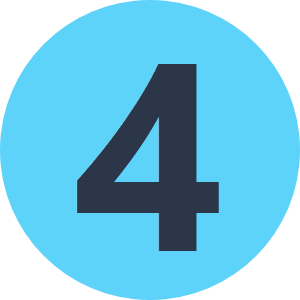I am trying time entry from a SQL table to Excel to be imported into our time entry software. I want to create one worksheet that contains all employee entries and then an individual worksheet for each employee in the same workbook. I can get it to do one or the other but not both at the same time. SO far I know if I define the sheet name - Time Entry - I can write all the data to one sheet. Or if I set the sheet name to - Employee Name - I get the individual sheets for each employee. I have tried coping the writer and defining the sheet name both ways but that doesn't work.
Solved
Excel Writer
Best answer by erik_jan
You should not copy the writer, but create two feature types on the same writer instead.
One feature type will be called Time_Entry (no spaces allowed as far as I know), one will have the Employee name attribute defining the name of the feature type.
Then write all features to both feature types.
Reply
Rich Text Editor, editor1
Editor toolbars
Press ALT 0 for help
Enter your E-mail address. We'll send you an e-mail with instructions to reset your password.