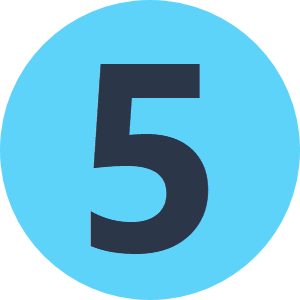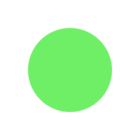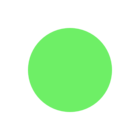Hello,
I'm using ExcelToPDFWriter to export Excel files into PDF. It works fine.
But my Excel files are huge and many informations are useless (for me). I would like to decide which rows/columns for the sheets I want to export to PDF.
Do you have an idea how I could to that? Changing the Python code maybe?
Thanks!