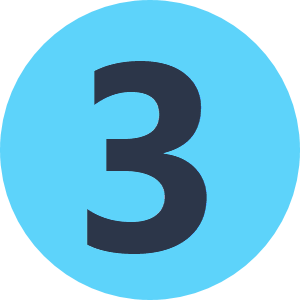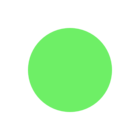Hi @xzubizarreta,
I would start with the suggestions on this Forum Thread. Depending on the resolution of your display, you may need to enable or disable the automatic scaling for High DPI Displays as this may cause problems on displays with resolutions lower than 4k (such as 1980 X 1020) and a scale factor set to higher than 100% - you can learn more about this in the Appearance Documentation in the Rendering Options section.
If that does not resolve the issue, another option is to try enabling the High DPI scaling override:
- Start Menu > FME Desktop > Right click on FME Workbench and choose open file location - this should open the Windows File Explorer to something like:
C:\\ProgramData\\Microsoft\\Windows\\Start Menu\\Programs\\FME Desktop 2018.0.1.1 - Right click on the FME Workbench Shortcut, chose properties and go to the Compatibility tab.
- On the Compatibility tab click the Change high DPI Settings button to open the Workbench properties.
- Check the Override high DPI scaling Behavior button. Set this to System (Enhanced)
Note: if this works you may need to change the high DPI settings for the FME Data Inspector as well.
Here is a quick demonstration of how to enable this setting:
Hope this helps