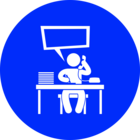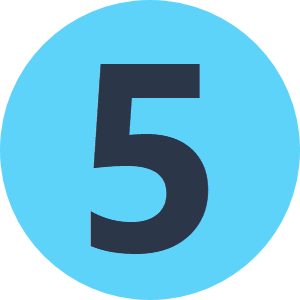ok. so there have been a lot of questions about running a workspace through the task scheduler (and the fact that it doesn't work) with running it manually.
I have tried all the solutions suggested.
Problem:
I have a workspace that logs onto an AGOL account, retrieve the data and create an excel.
I have no problem running this workspace manually when I am logged on to the server.
The issue is when I schedule this to run using a service account. I get this error:
ArcGIS Online Feature Service Reader: Connection 'Esri ArcGIS Online' does not exist. Check connection parameter and connection definitions in FME options and try again
Solutions I've tried:
- (moving the data and publick key into a public location) https://knowledge.safe.com/articles/34678/making-database-and-web-connections-public.html
- (editing the registry) https://knowledge.safe.com/articles/32356/scheduling-software-doesnt-recognize-fme-connectio.html
- set the task to run with highest privileges
- set the "Start in" location
- log in once as the service account so the AppData folder is created
- copied the .data and public keys from my AppData into the AppData folder of the service account
- specified full control of the folder where the service account will be reading and writing and the public key
I will literally try anything. Please help!