Hi all,
I've run into a bit of an issue where I've got to figure out the following. Bear with me, as my thought process is still recovering -
- Each month Postcodes and data come to us, and these are in a zip file.
- I read in the starting path with the "Path" reader as the names are not the same each month. That's the key for this approach. It could be something like "Postcodes_Nov20.zip" for example.
- Parsing that detail, using the Unzipper, I unzip the contents to a working folder.#
- I feed these through, with the path_windows value, to the FeatureReader, as it holds the complete paths in; eg - Z:\\FME\\Working Folder\\Postcodes_Nov20\\data\\Part1.csv
- These are then connected to a FeatureReader, but it's just parsing the same file path, and not the CSV files.
I've attached the workspace, as well as the FeatureReader parameters, as this has stumped me and is just the start of a longer process.
Any help is appreciated. Thank you




 You can manually add them to the AttributeExposer, or open the AttributeExposer and hit the Import button. Point to one of the CSV files, next, next, select column values.
You can manually add them to the AttributeExposer, or open the AttributeExposer and hit the Import button. Point to one of the CSV files, next, next, select column values.
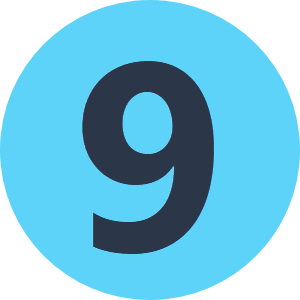

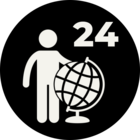

 You can then set up a CSV output port on your FeatureReader and all the attributes will be exposed
You can then set up a CSV output port on your FeatureReader and all the attributes will be exposed



