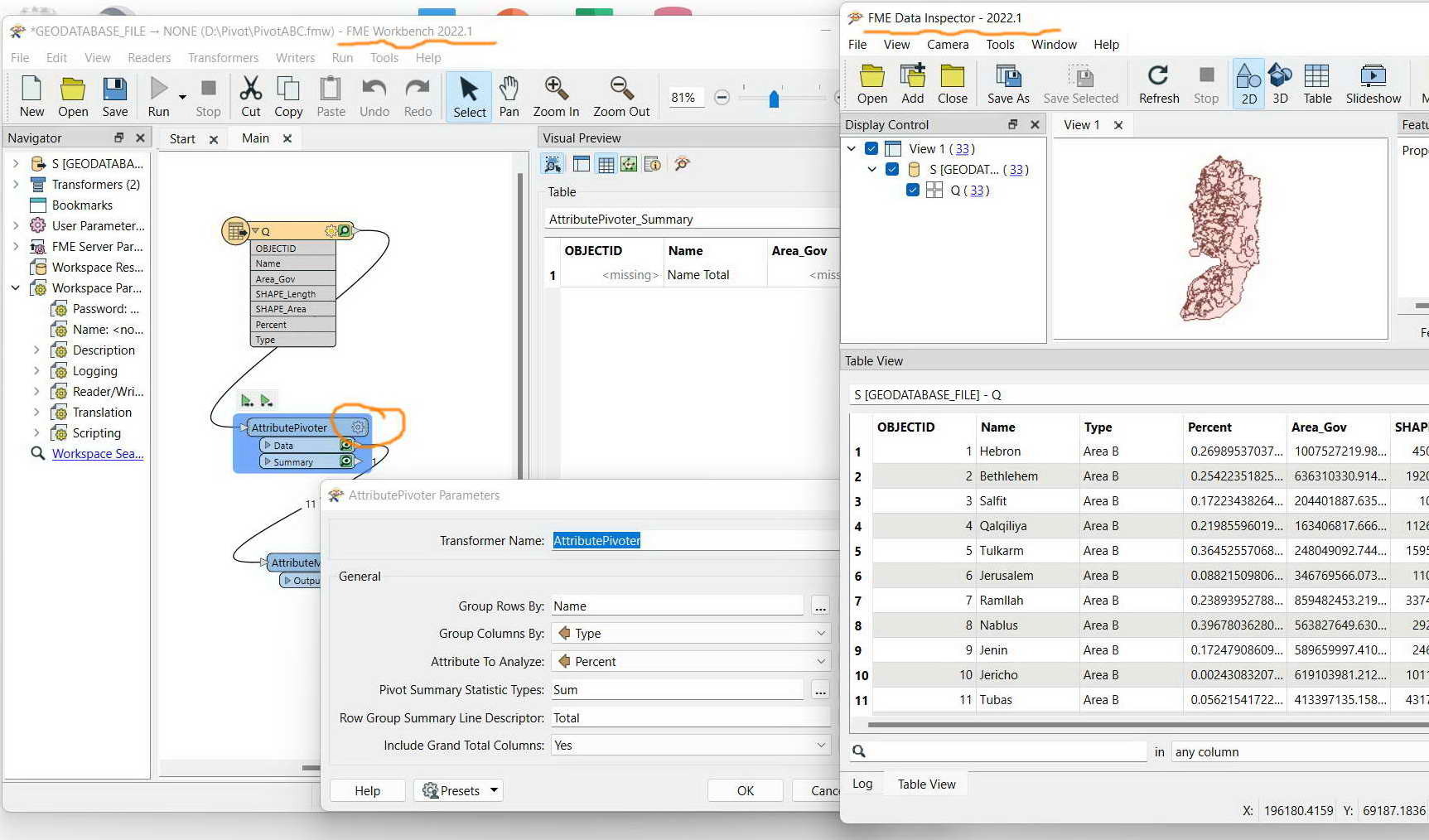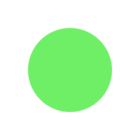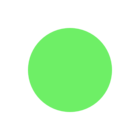FME Desktop 2022.1: Why clicking the gear sign of a transformer gets the displayed table disappeared?
I couldn’t figure out if there is a way to keep the displayed table appearing when clicking the gear sign of a transformer as per the screenshot below
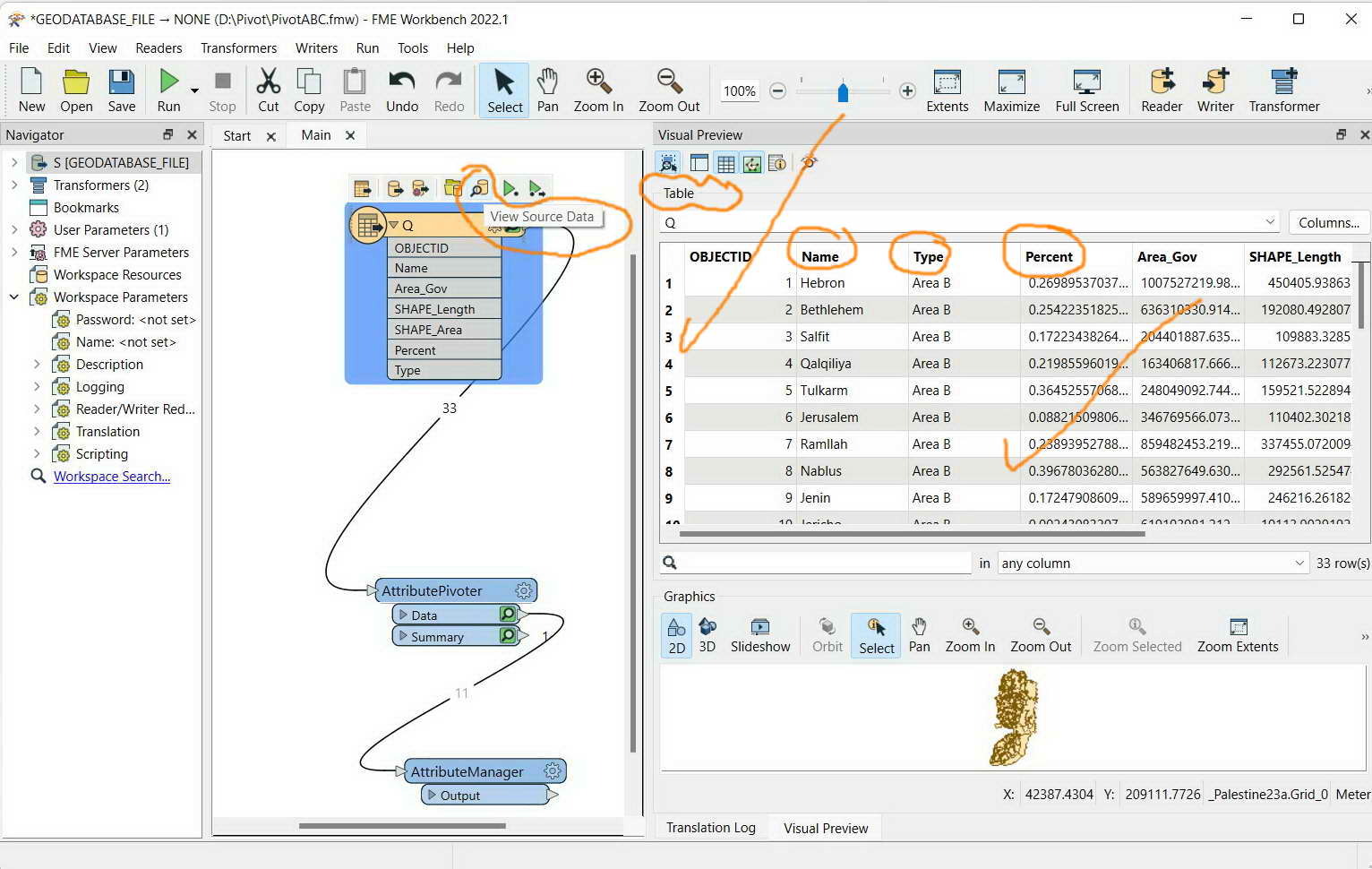
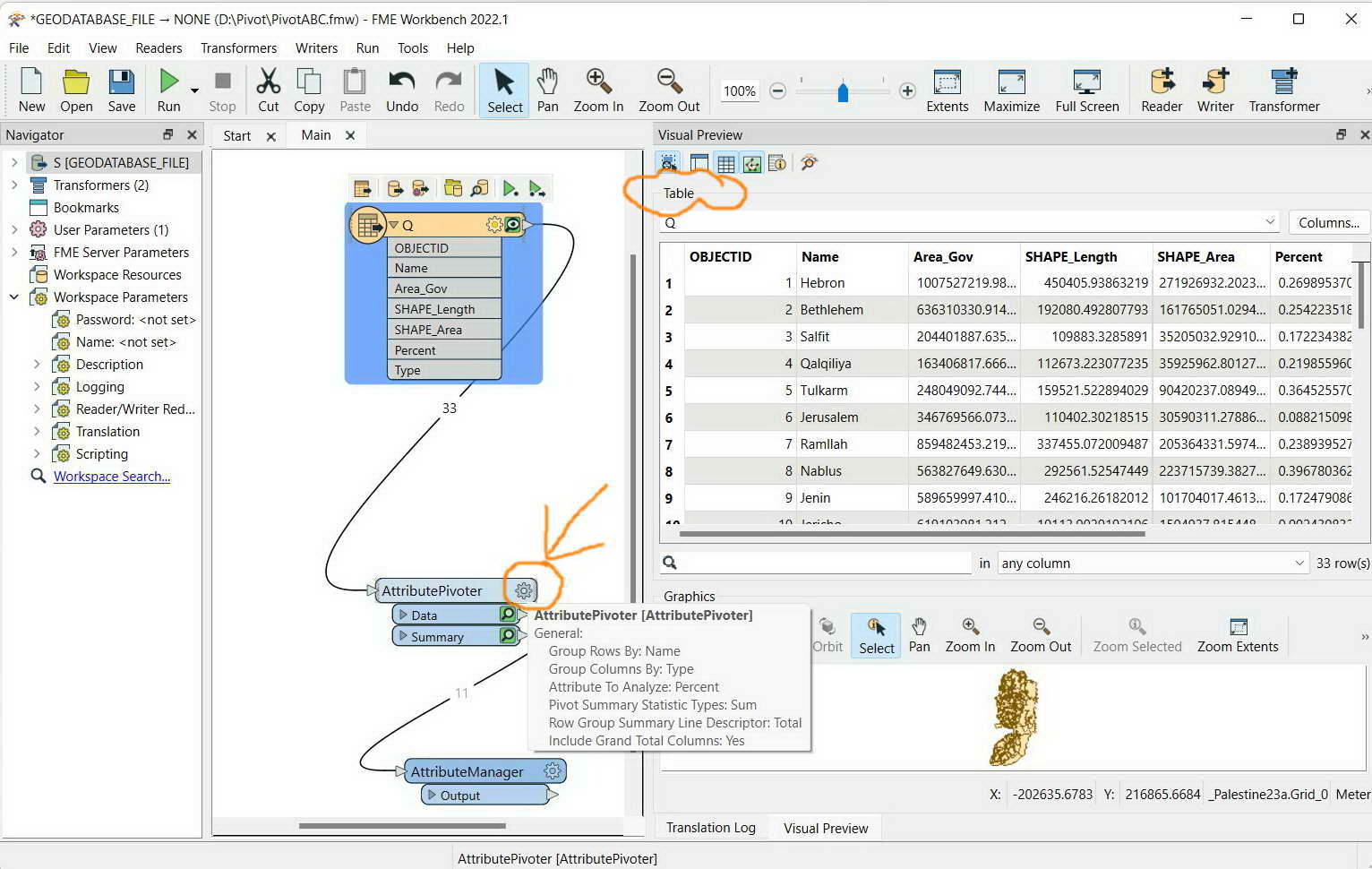
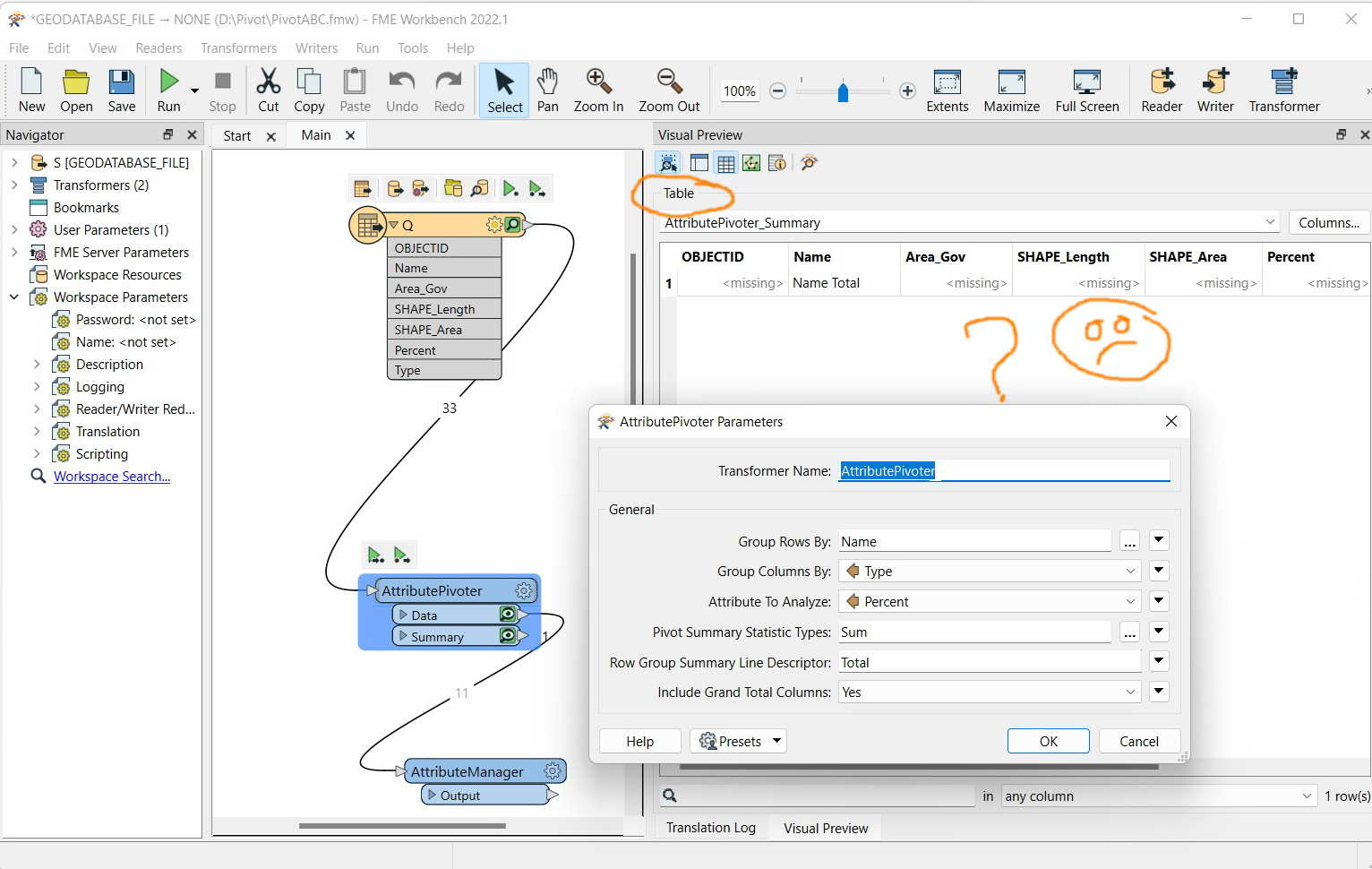




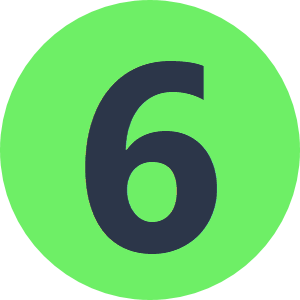

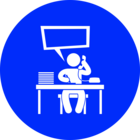

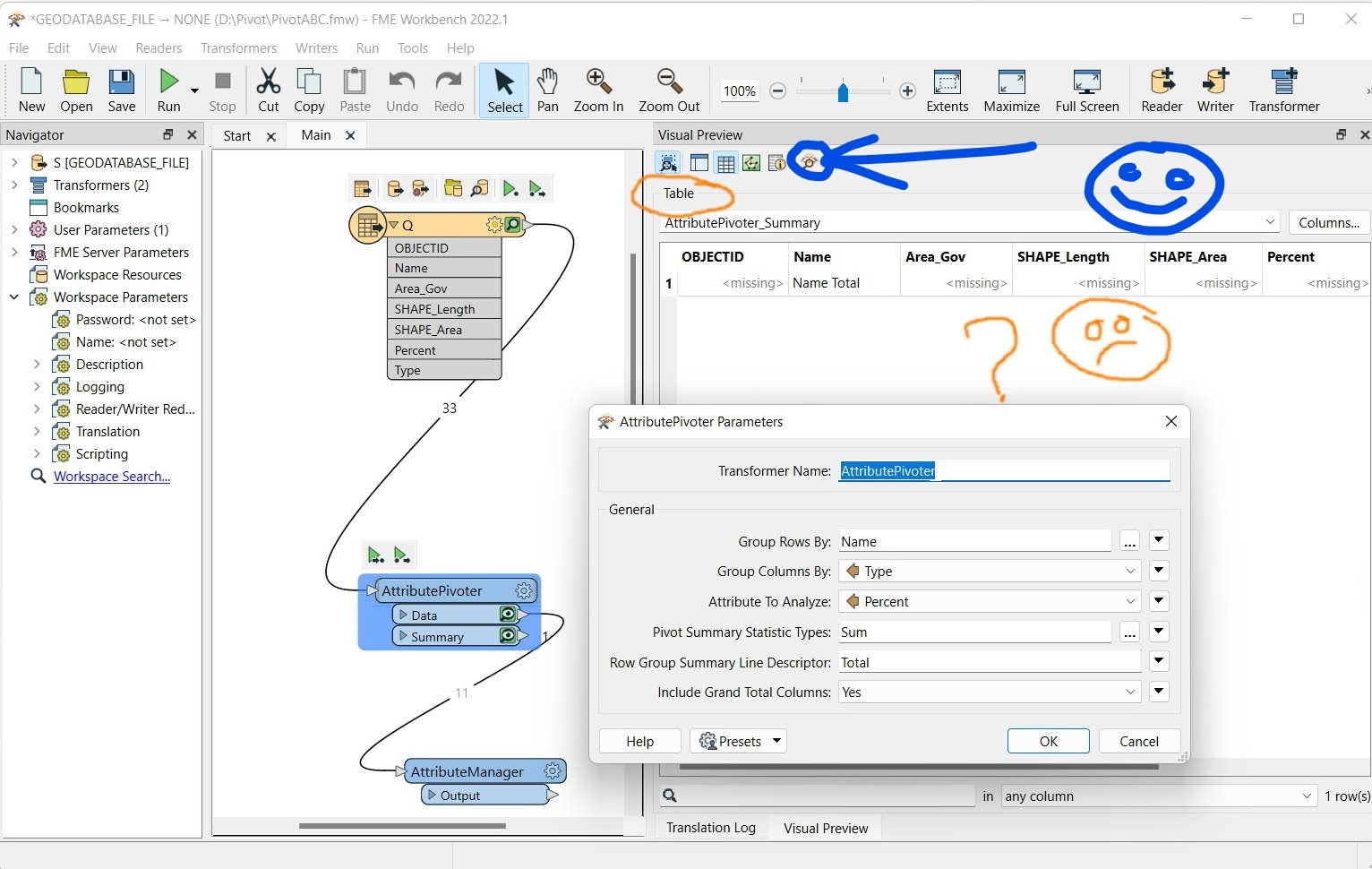 Visual Preview displays what you select to display. In the first case it displays your Reader (Q table), when you click on a different transformer (AttributePivoter) it displays the data coming out of that, and so on.
Visual Preview displays what you select to display. In the first case it displays your Reader (Q table), when you click on a different transformer (AttributePivoter) it displays the data coming out of that, and so on.