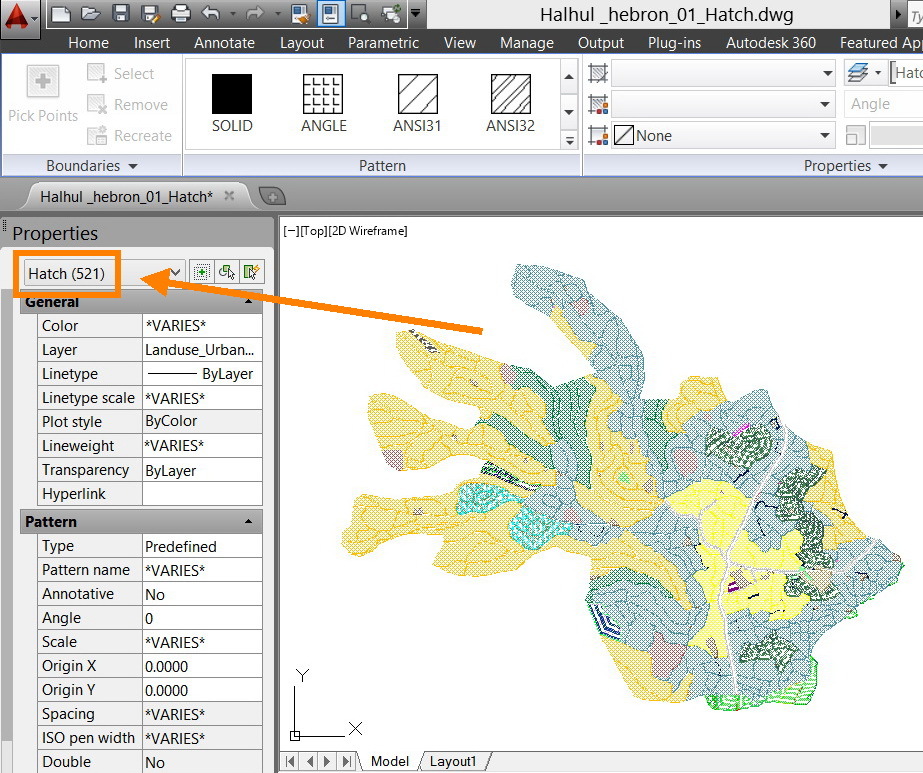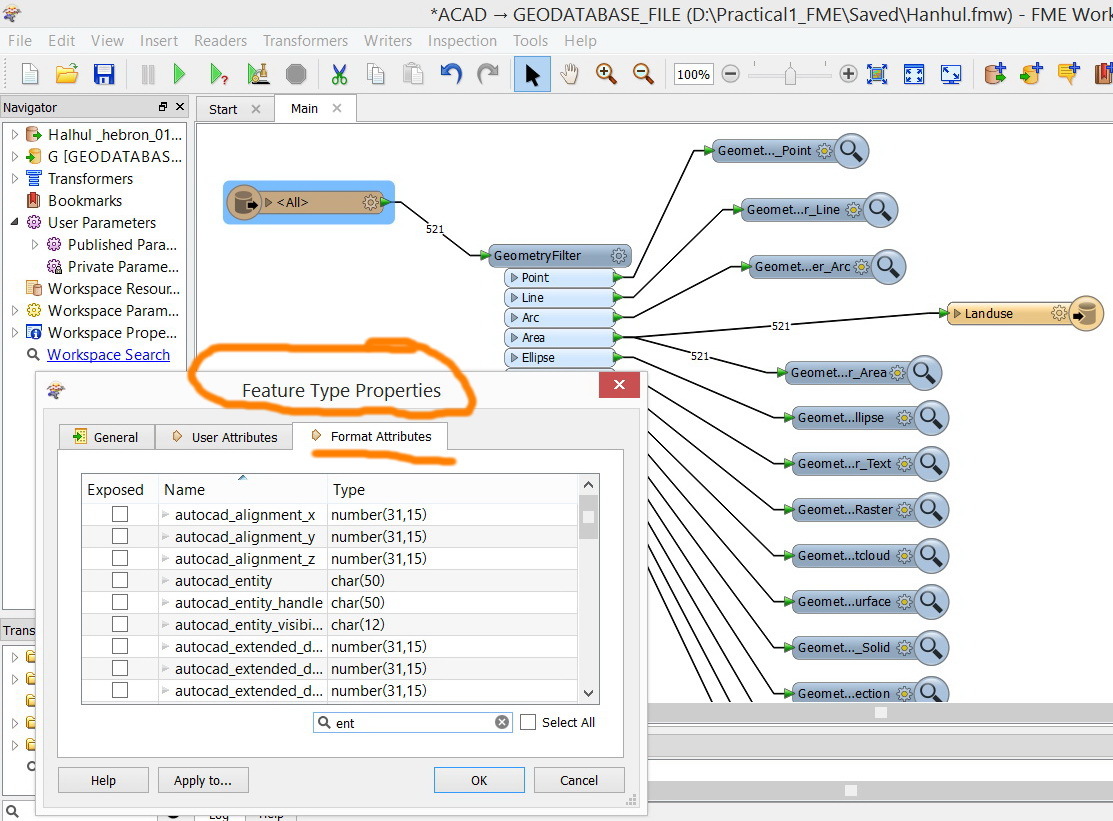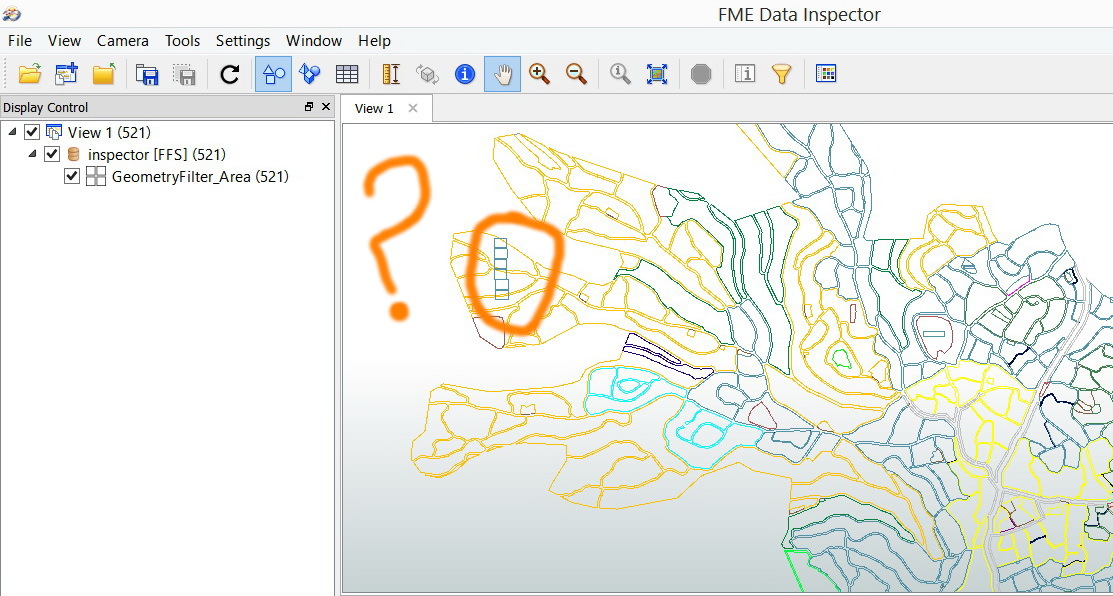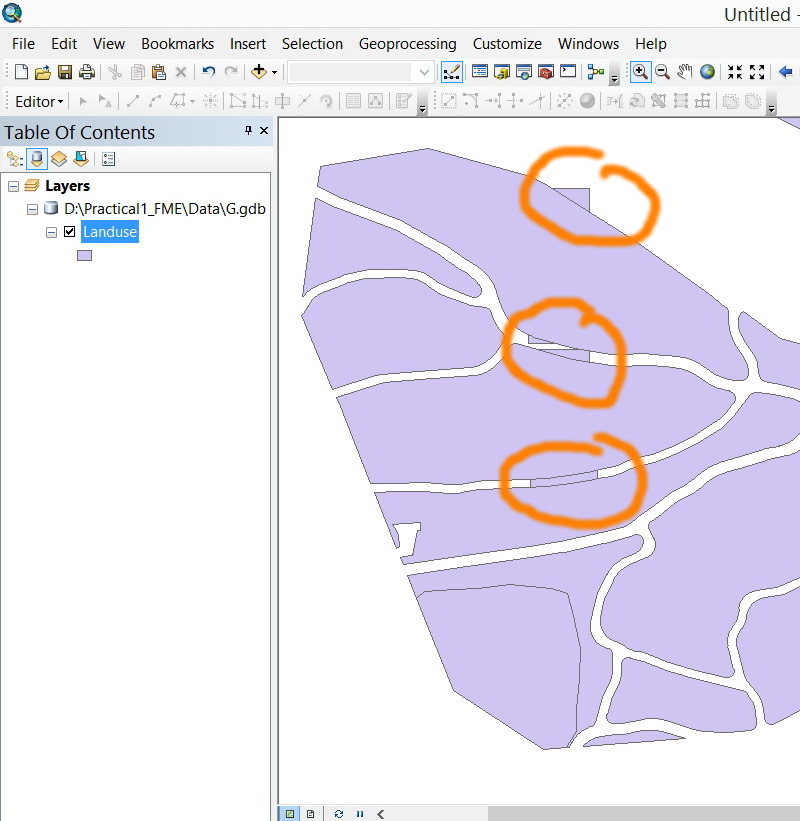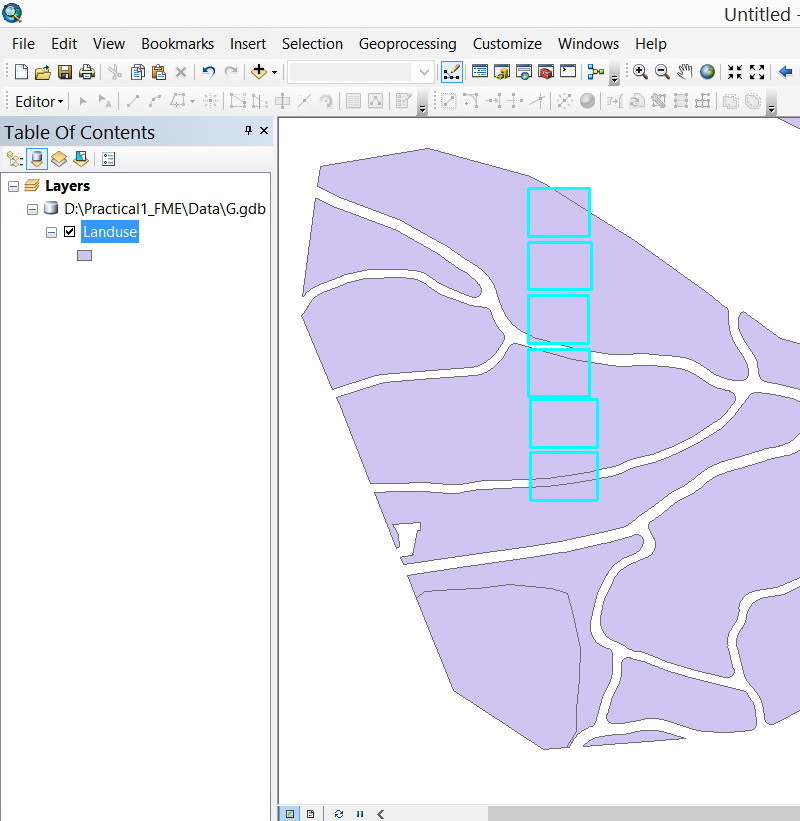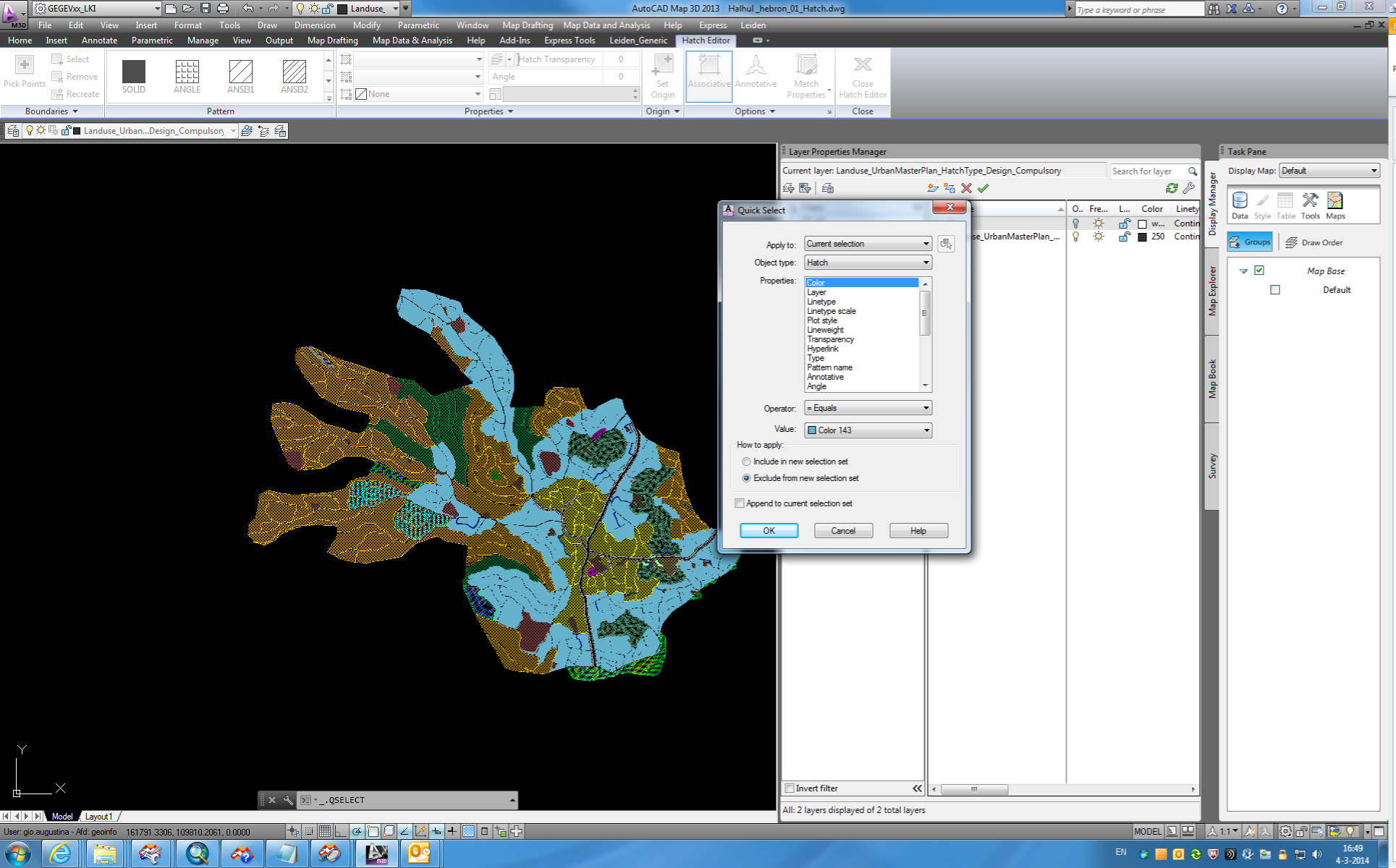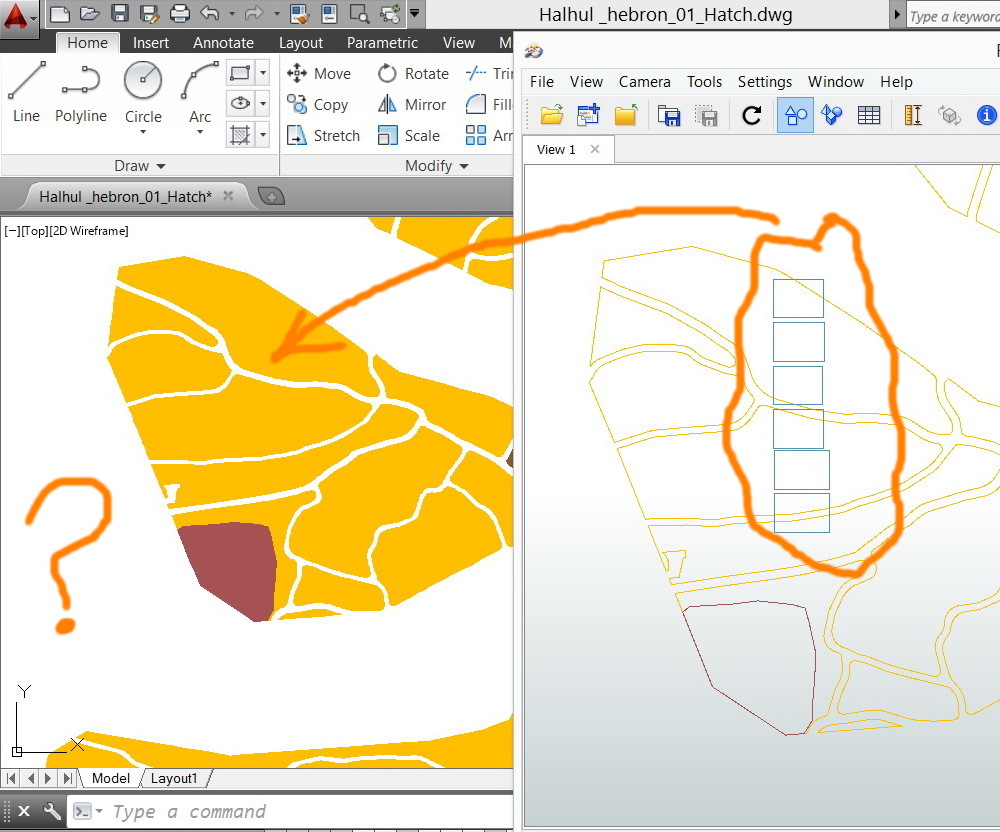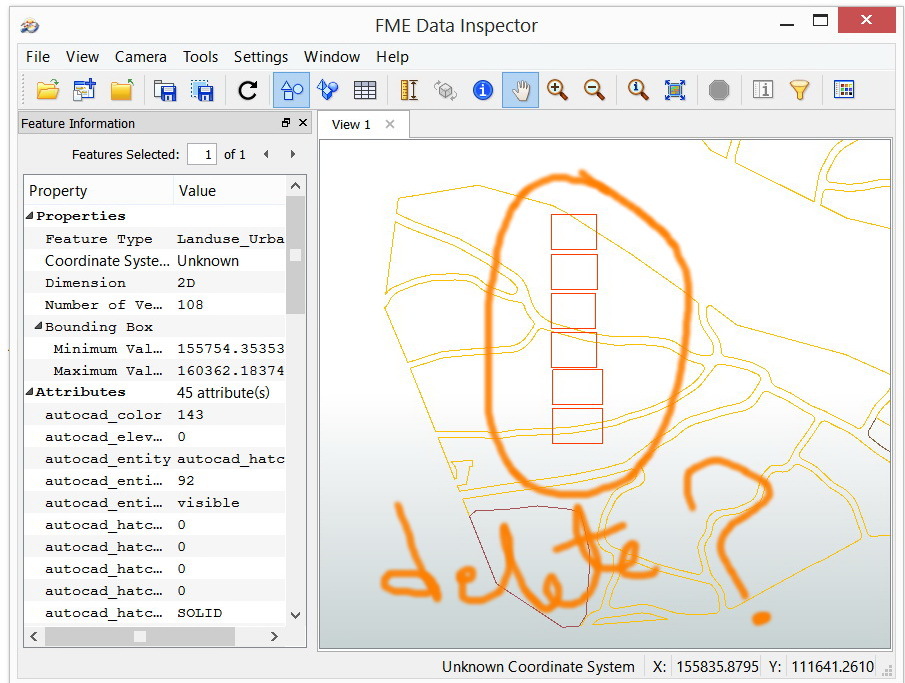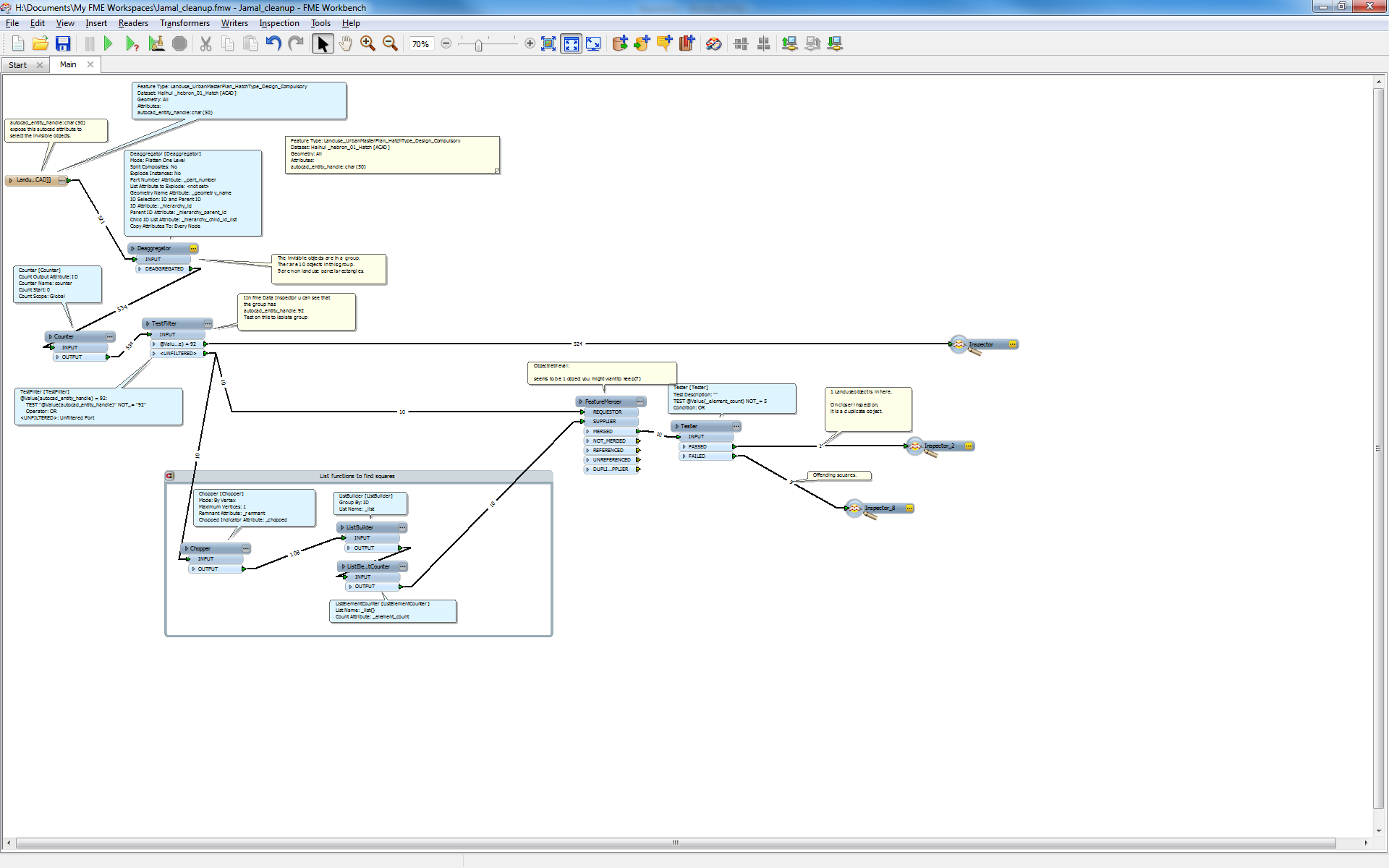I got 512 hatches and wanted to convert them to polygons (ESRI feature class).
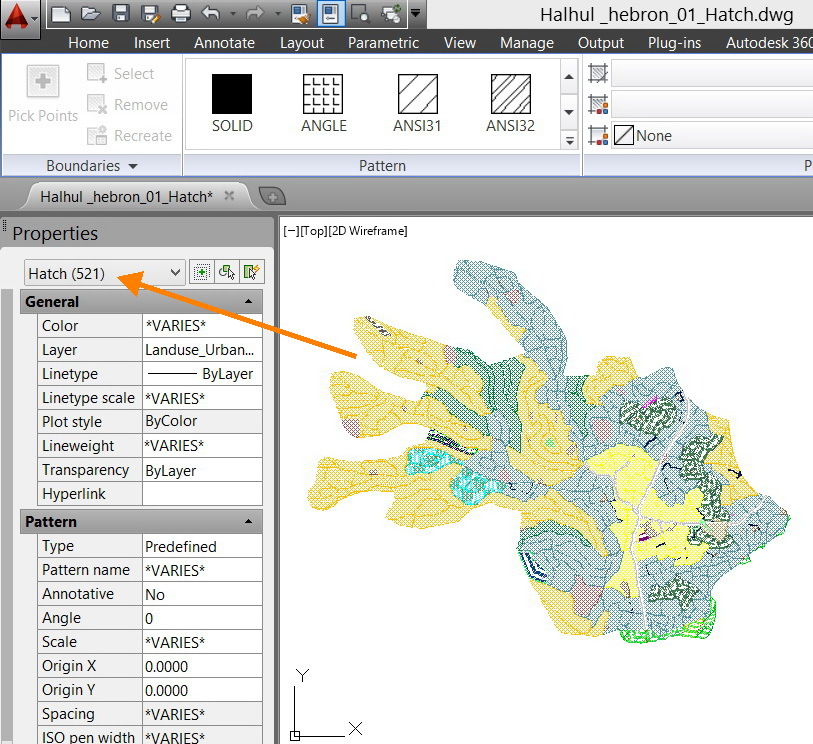
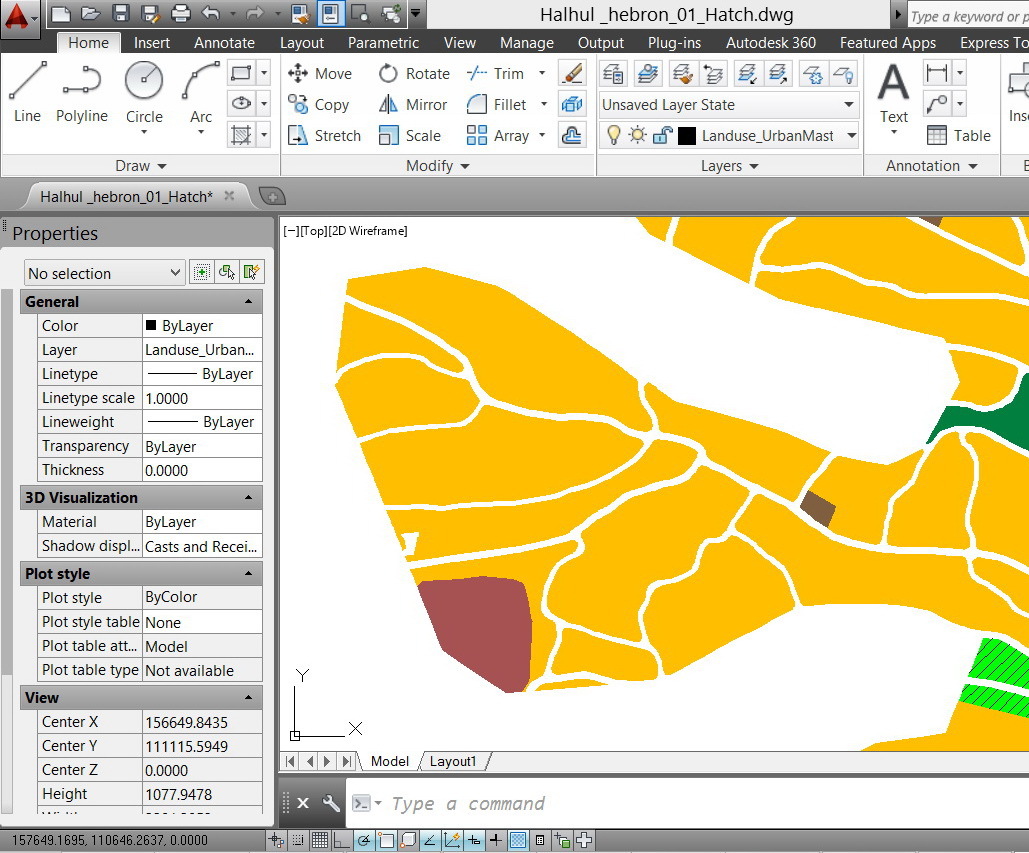
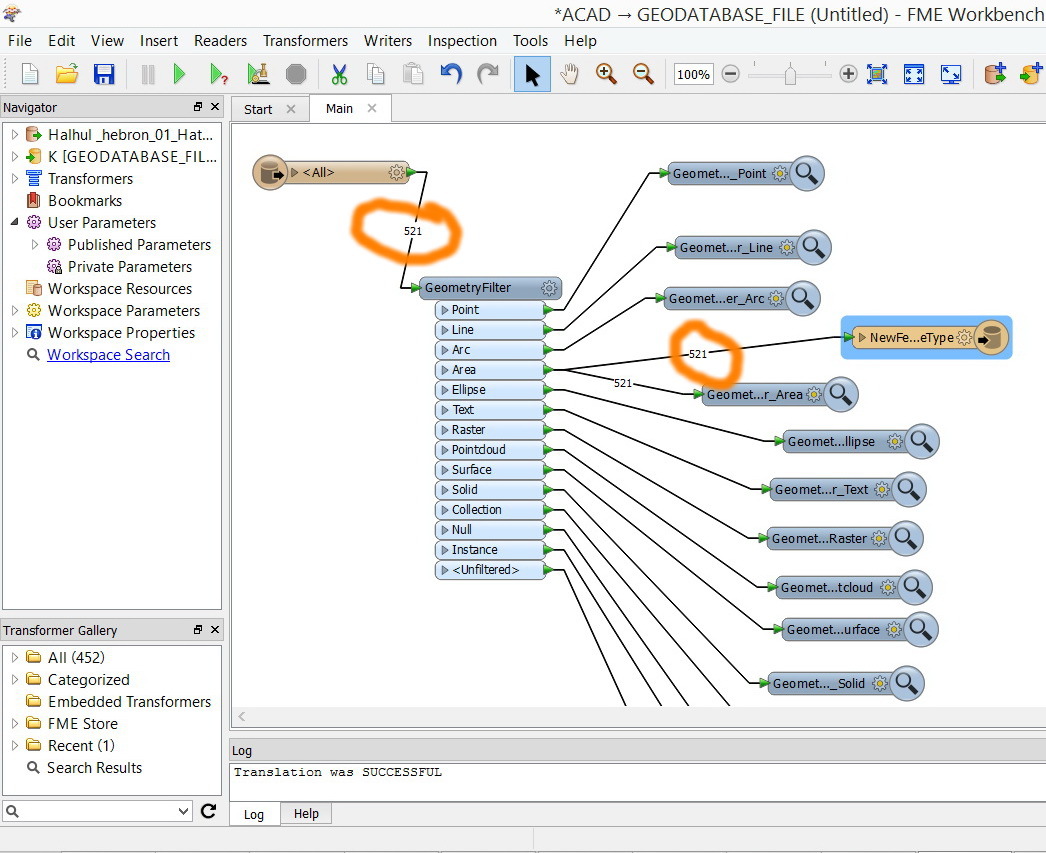
They are converted successfully but some of the polygons that appear in the feature class are not in the original AutoCAD file! From where did these polygons come?
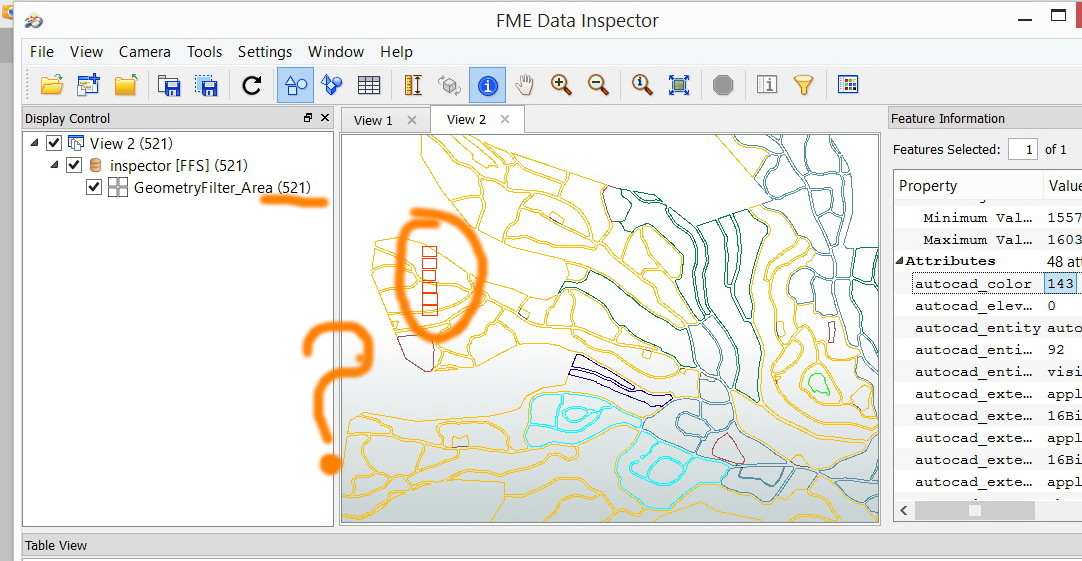
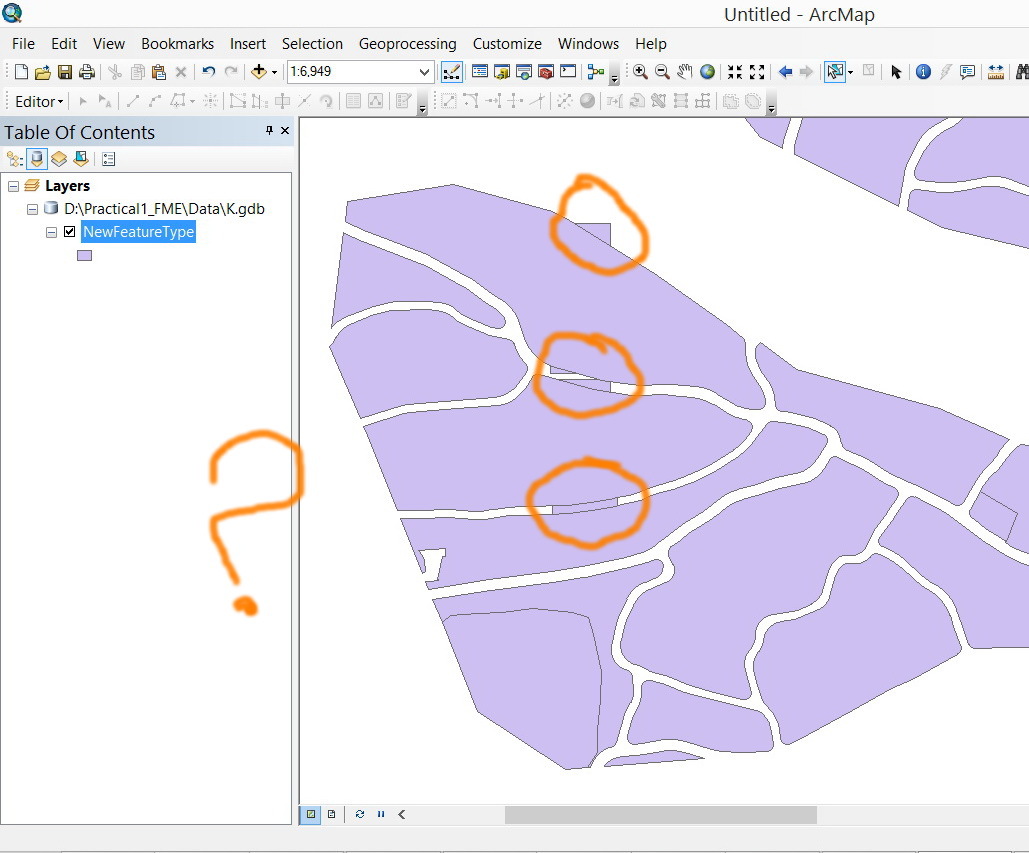
what might be the issue here?
The CAD file is stored in the link below
http://www.mediafire.com/download/d42gtb76zf9b14u/Halhul__hebron_01_Hatch.dwg
thank you
best
Jamal